GO Standalone Operation
GO
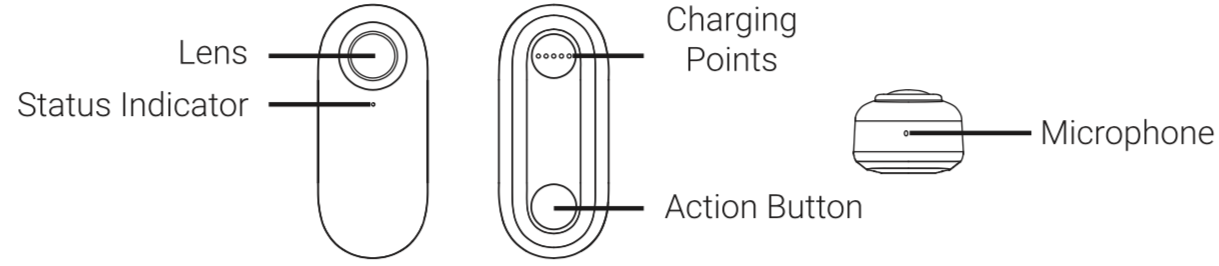
| Camera Status | Status Indicator |
|---|---|
Charge Case
 Color of Charge Case Indocator
Color of Charge Case Indocator
| Remaining Power of Charge Case | Color of Power Indicator Light |
|---|---|
1)When placing GO into the Charge Case, make sure you line up the charging points.
2)Press the Power Indicator Button, and then check the color of the Power Indicator Light to confirm remaining power.
3)Before use, make sure that GO and the Charge Case are fully charged.
4)If the Power Indicator Light is off, the Charge Case can't be used to preview and transfer footage to your phone, recharge to resume normal use.
Connect to Charge Case & Activate
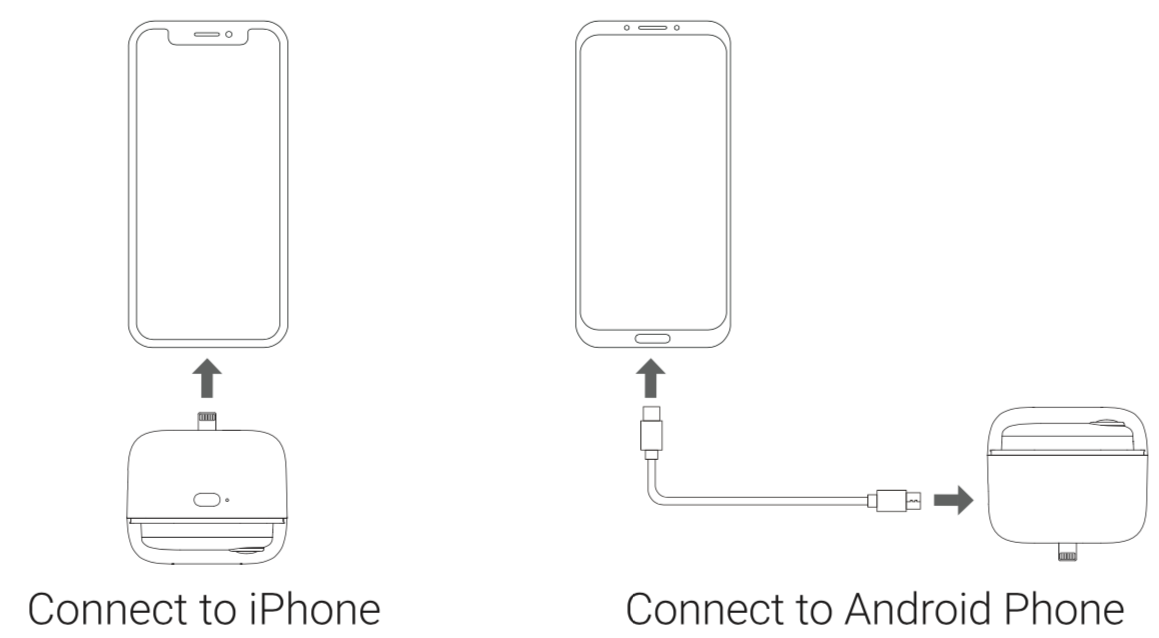 1)The first time you connect GO to your phone via the Charge Case, open the app and follow the on-screen instructions to activate the camera.(How do I activate?)
1)The first time you connect GO to your phone via the Charge Case, open the app and follow the on-screen instructions to activate the camera.(How do I activate?)2)While connected to your phone via the Charge Case, you can download photos and videos, and review your content.
Power On/Off + Reset
Press and hold the Action Button to power on GO, indicated with two short vibrations.Press and hold the Action Button for 3 seconds to power off.
Press and hold the Action Button for 20 seconds to reset GO.
Note:
1) GO's bluetooth memory will be removed after resetting.
2) If GO stays in standby mode for over 30 seconds, it will power off automatically.
Basic Functions
GO has four basic Action Button prompts, which can be customized to your preference in the app QuickCapturePress the Action Button once when GO is powered off to activate the QuickCapture function.
By default, this function will record a 30-second video. The start of a recording is indicated with a short vibration, followed by a flashing white light. A long vibration indicates the end of the recording, after which GO will power off automatically.
Note:To enable GO's Bluetooth wakeup feature, go to the app's 【Settings】 > 【Camera button settings】to set the QuickCapture feature to "Off (Bluetooth Wakeup Enabled)". Take a photo
Press the Action Button once when GO is powered on.
By default, this function is set to take a photo. A short vibration followed by a white light flashing 3 times indicates your capture was successful.
Hyperlapse
Press the Action Button twice in quick succession when GO is powered on.
By default, this function is set to take a 30-minute Hyperlapse. Twice short vibration followed by a rapidly flashing white light indicates your recording has started. A long vibration indicates the end of the recording, after which GO will power off automatically (To stop recording in advance, press again to end the recording).
Slow Mo
Press the Action Button 3 times in quick succession when GO is powered on.
By default, this function is set to start a 15-second Slow Mo video recording. Three short vibration followed by a slowly flashing white light indicates your recording has started.
A long vibration indicates the end of the recording, after which GO will power off automatically (To stop recording in advance, press again to end the recording).
Customize Functions
Connect GO to your phone via Bluetooth or the Charge Case. Then fo to the "Settings" page and select "Camera button settings". From here, you can assign any shootting mode you like to each of the GO's basic Action Button prompts.
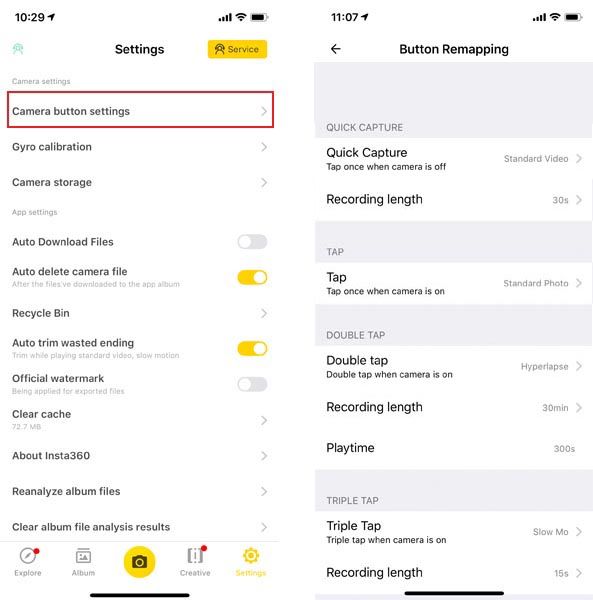

Was this information helpful?
Yes
No
































