Whether it’s city streets, parks or boulevards, hyperlapses make them look incredible. Insta360 GO makes it easy by stabilizing your footage, and making shooting simple with a double-press. Not bad for a camera the size of your thumb!
Here’s how it’s done:
Gear used:Insta360 Go + Magnet Pendant
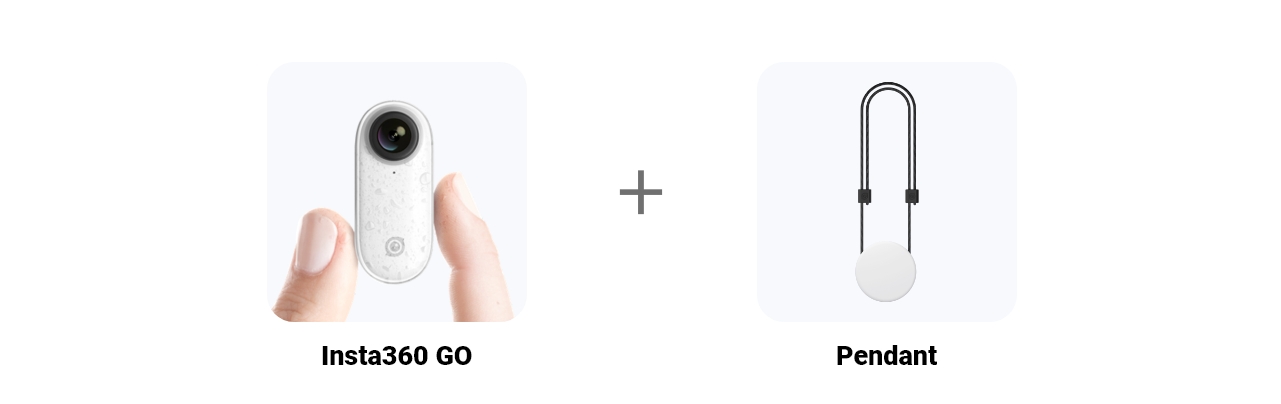
Step 1: The Setup
Pop GO into the Charge Case and plug it into your phone. Head to Hyperlapse in the app→ Settings→ Camera button settings, and set your Hyperlapse to 5 mins.
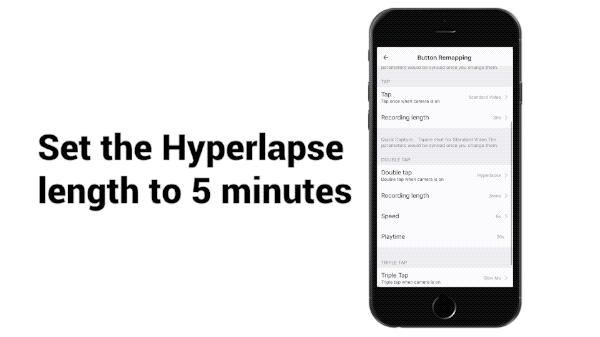
Step 2: The Shoot
Attach GO to the magnetic pendant. Long press to turn GO on, then double-press to shoot a Hyperlapse.
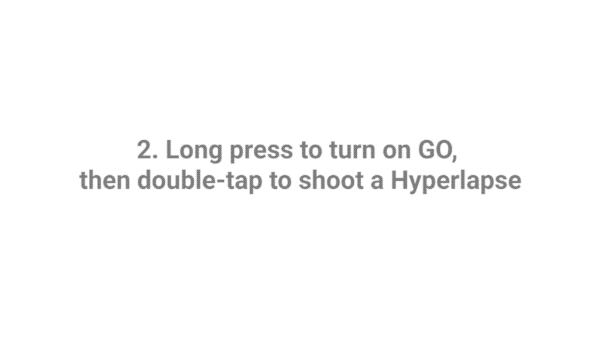
Walk as normal and let GO do the work.

You can end your Hyperlapse at any time just by pressing GO (alternatively, shoot for the full 5 minutes and GO will auto-sleep after finishing).
Step 3: The Edit
Connect GO to the app, download your hyperlapse and trim it how you see fit.
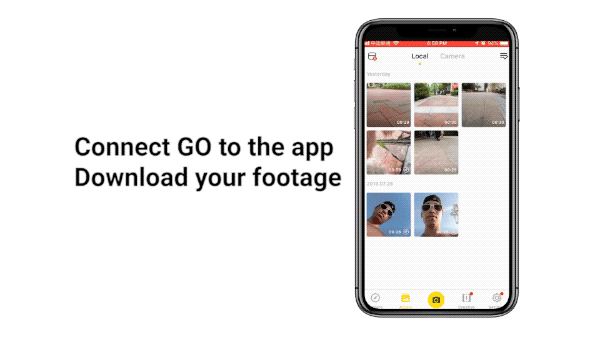
GO can detect what kind of scene your hyperlapse is with image recognition, and suggest a speed setting. If you want to get into the nuts and bolts yourself, just remove the suggested speed and add your own.
Finally, adjust the size, export, and share to the Insta360 community or social media!
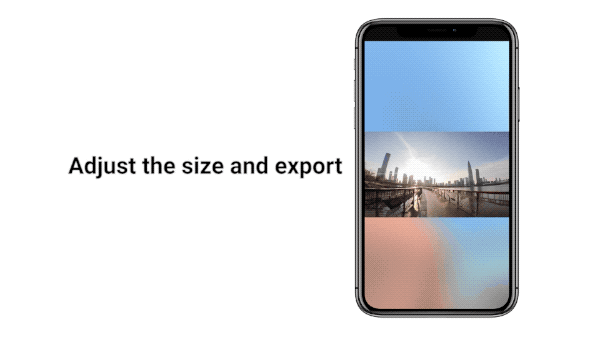

-
- How to join the challenge:
- 1、Log into Insta360 Community via the Insta360 GO app. Tag #CityStreetHyperlapse and share.
- 2、The best entries will be featured on the Insta360 Community home page for Insta360 users around the world. Get creating!
