Pets: A man’s best friend. GO: your pet’s best friend! Here’s how to easily attach Insta360 GO to your pet’s toy (or your pet itself) for some fun, furry shots!
Gear used: Insta360 GO + Pivot Stand
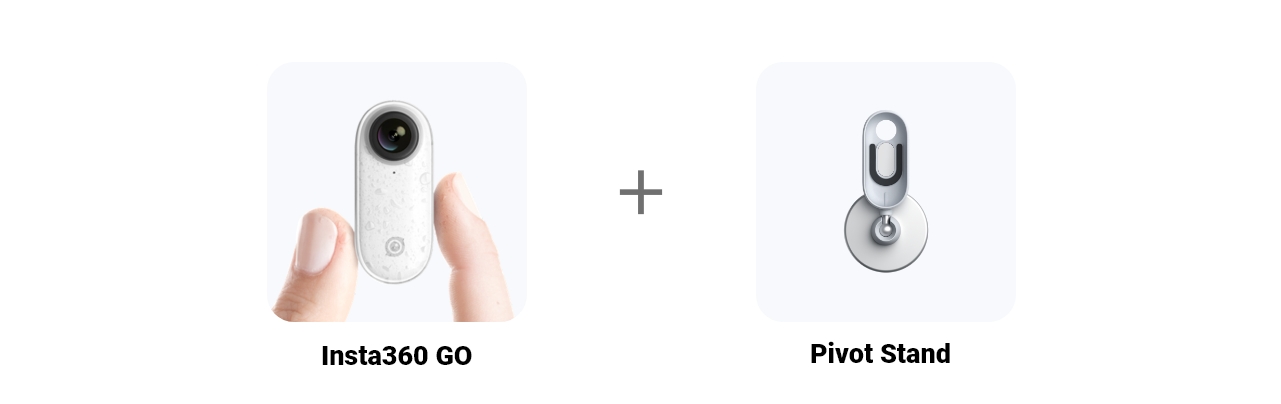
Steps:
Step 1: The Setup
Connect GO to your phone and open the GO app. Enter settings menu, tap [GO button settings] and set Quick Capture to 60 seconds.
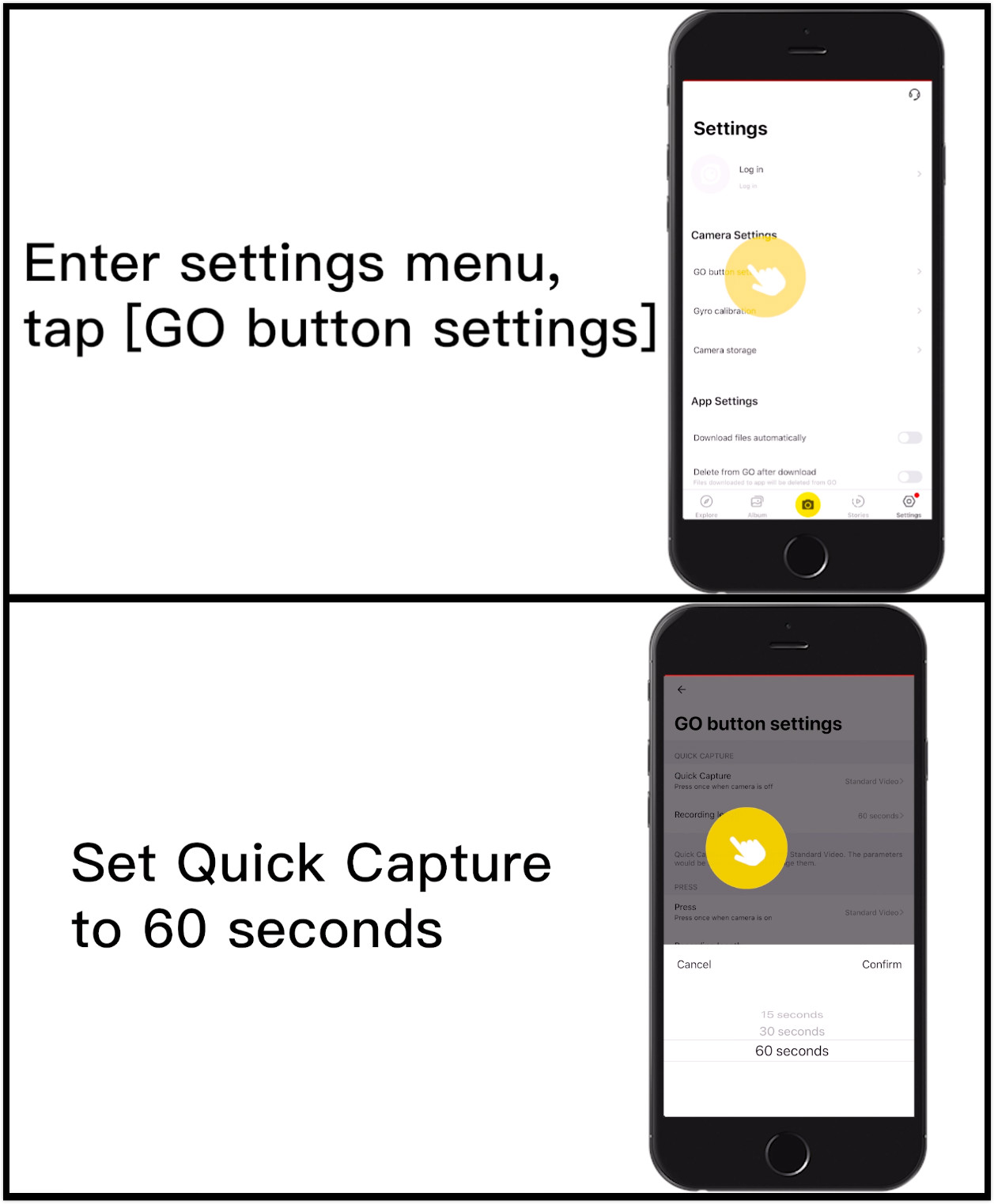
Step 2: The Prep
(1)Stick the camera to your pet’s toy using the Pivot Stand--a frisbee works well, for instance. You can also clip the camera onto your pet’s collar using the Easy Clip for a first-person view. From the camera’s default sleeping mode, press the camera button to start shooting.

Toss the toy, yell “Go fetch!” and sit back and watch your pet go wild! Or run beside them to get in the shot too!

Step 4. Connect GO to your phone, download and edit.
Select [Edit] and [Trim] to pick the best parts of your video and adjust the video length.
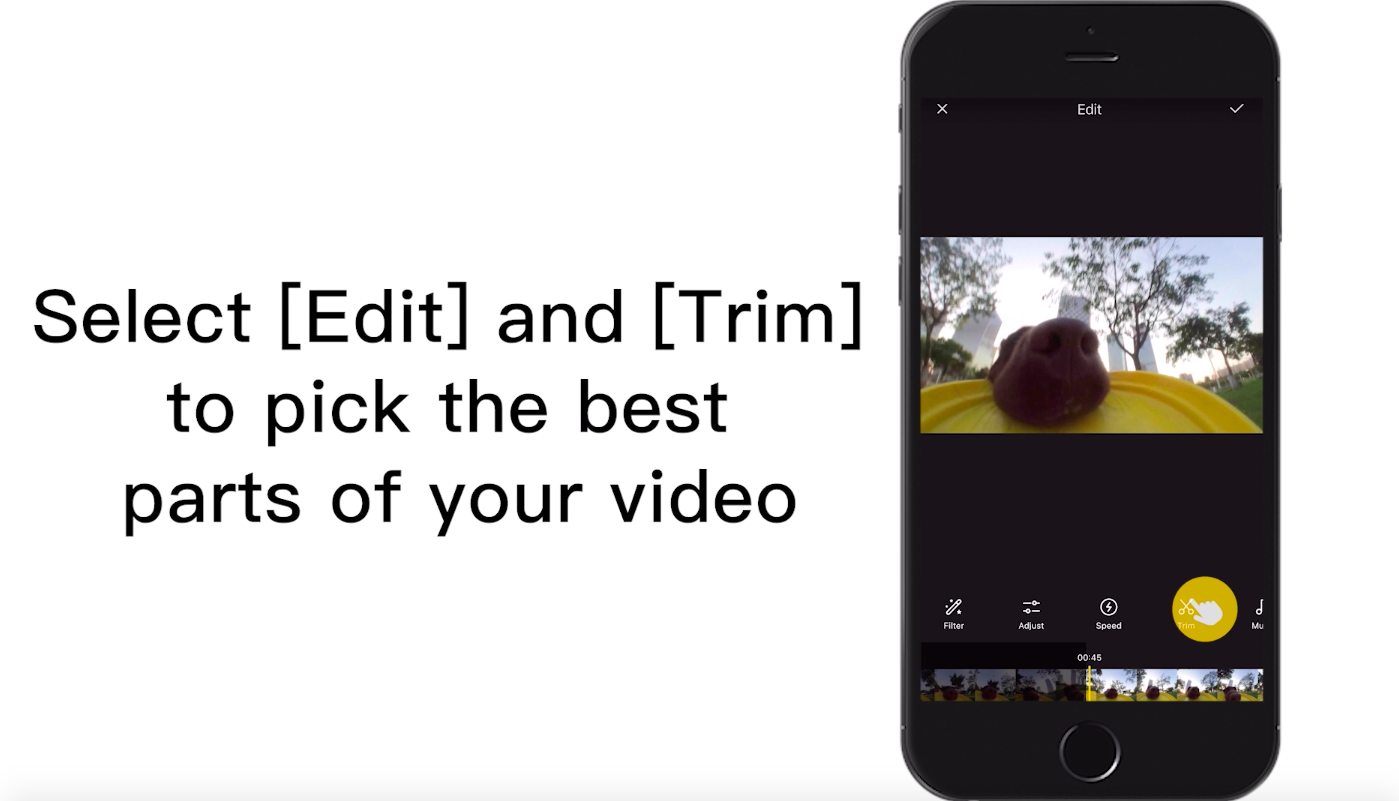
To add Pivot Points, drag the screen to center the shot. Then long-press the screen until the FreeCapture settings appear. Add Pivot Points throughout the video.
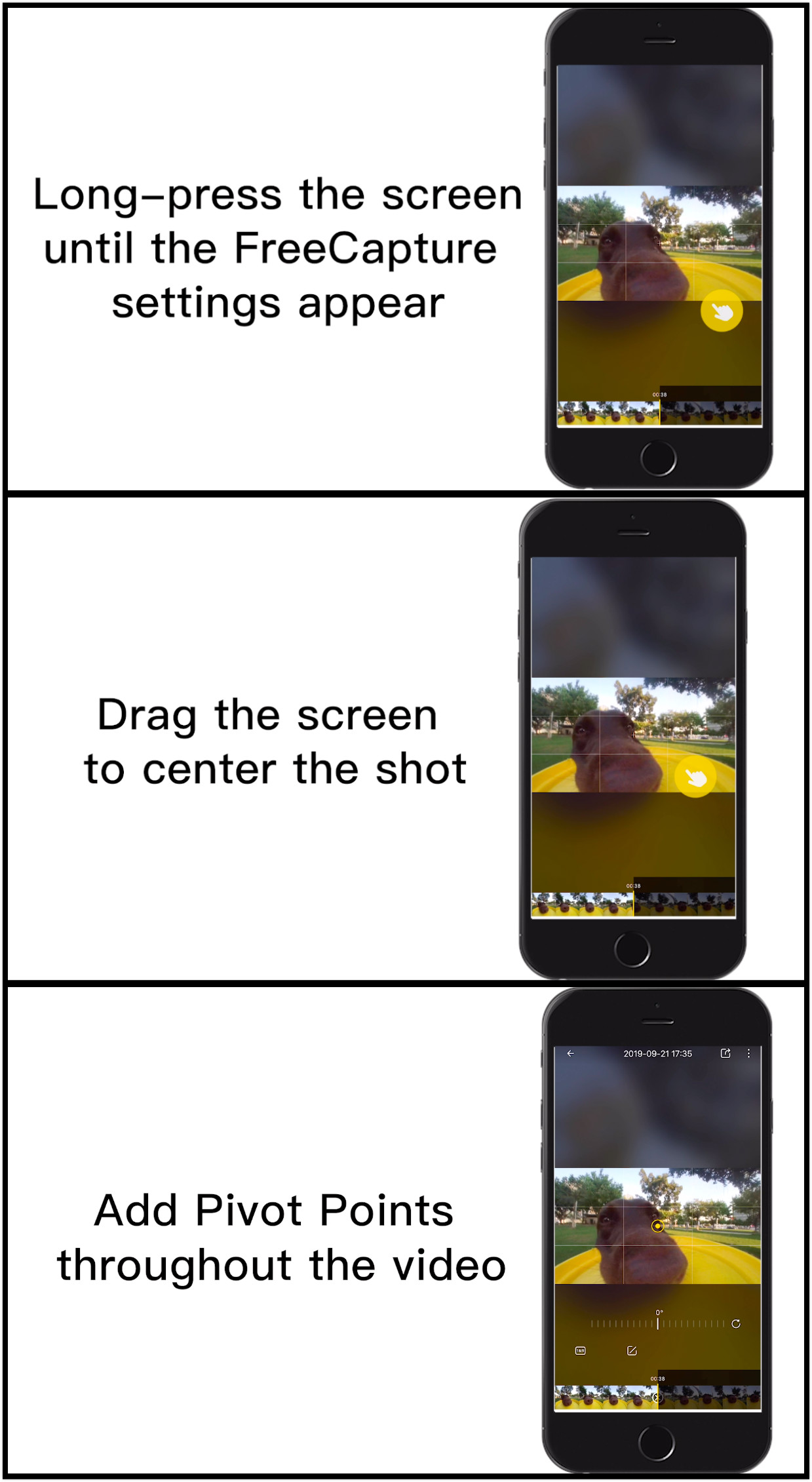
Tap the share icon in the top right corner to save and share the video. Add the tag #GoFetch to your post and share with the GO community!
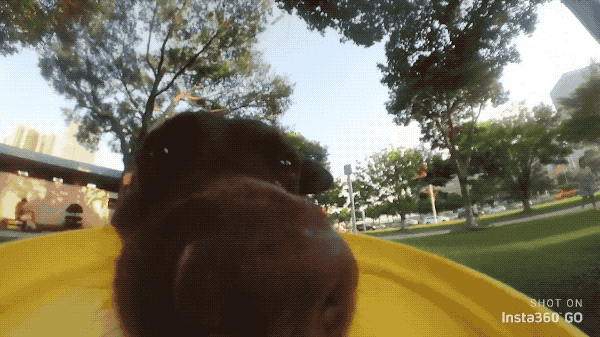
Tips:
1. Try capturing video during your pet’s normal play times when their energy level is highest for the best action shots!
2. Try calibrating the gyro if you’re encountering any sudden and odd movements in your video.Here’s How.
How to join the challenge:
1. Log into the Insta360 Community via the Insta360 GO app
2. Tap “Explore” - Post - Select a video - Tag #GoFetch - Hit “Share”!
3. The best videos will be featured within the Insta360 Community. Share your work and start earning rewards!
