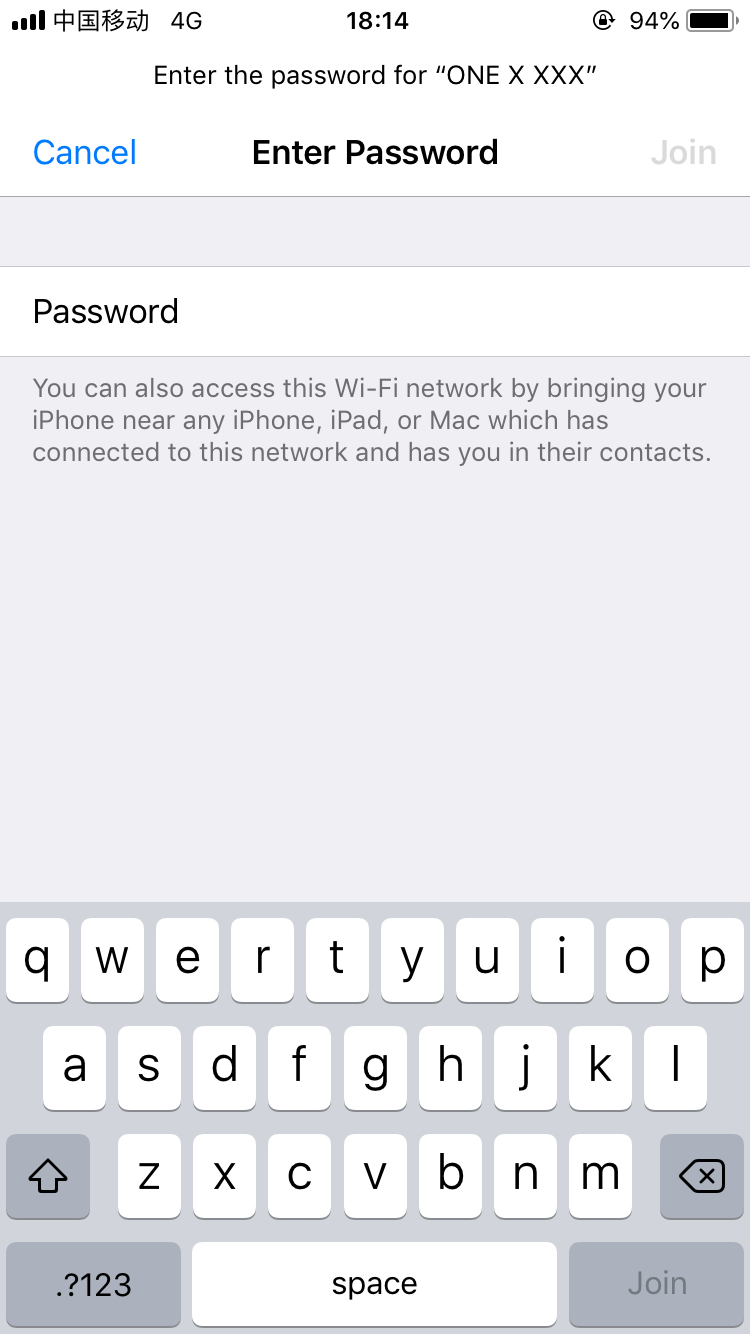How do I connect the ONE X to my phone?
Insta360 ONE X supports both Wi-Fi and Sync Cable connection.
Wi-Fi Connection:
There are 2 ways to connect via Wi-Fi:
1.ONE X App auto-connect (For iOS)
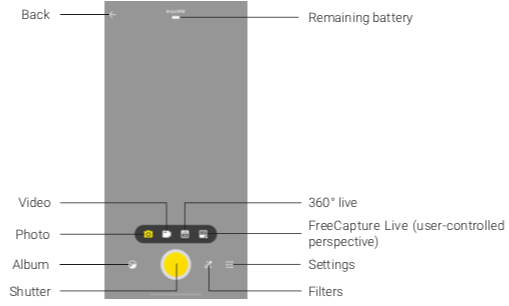 2.Connect manually
2.Connect manually
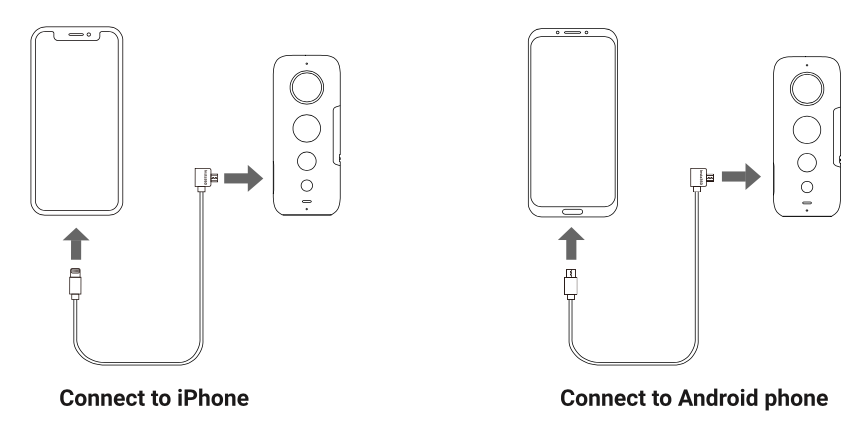 Note:
1.As for the sync cable connection, you need to enable the OTG feature first on some Android phones such as Vivo, OPPO and Sony to establish the connection.
2.Please go to Online Official Store to buy it if needed.
*For OPPO devices, please turn on OTG feature in system setting first and then plug the camera into your phone.
*For vivo devices, please turn on OTG feature in setting first and then plug the camera into your phone.
Note:
1.As for the sync cable connection, you need to enable the OTG feature first on some Android phones such as Vivo, OPPO and Sony to establish the connection.
2.Please go to Online Official Store to buy it if needed.
*For OPPO devices, please turn on OTG feature in system setting first and then plug the camera into your phone.
*For vivo devices, please turn on OTG feature in setting first and then plug the camera into your phone.
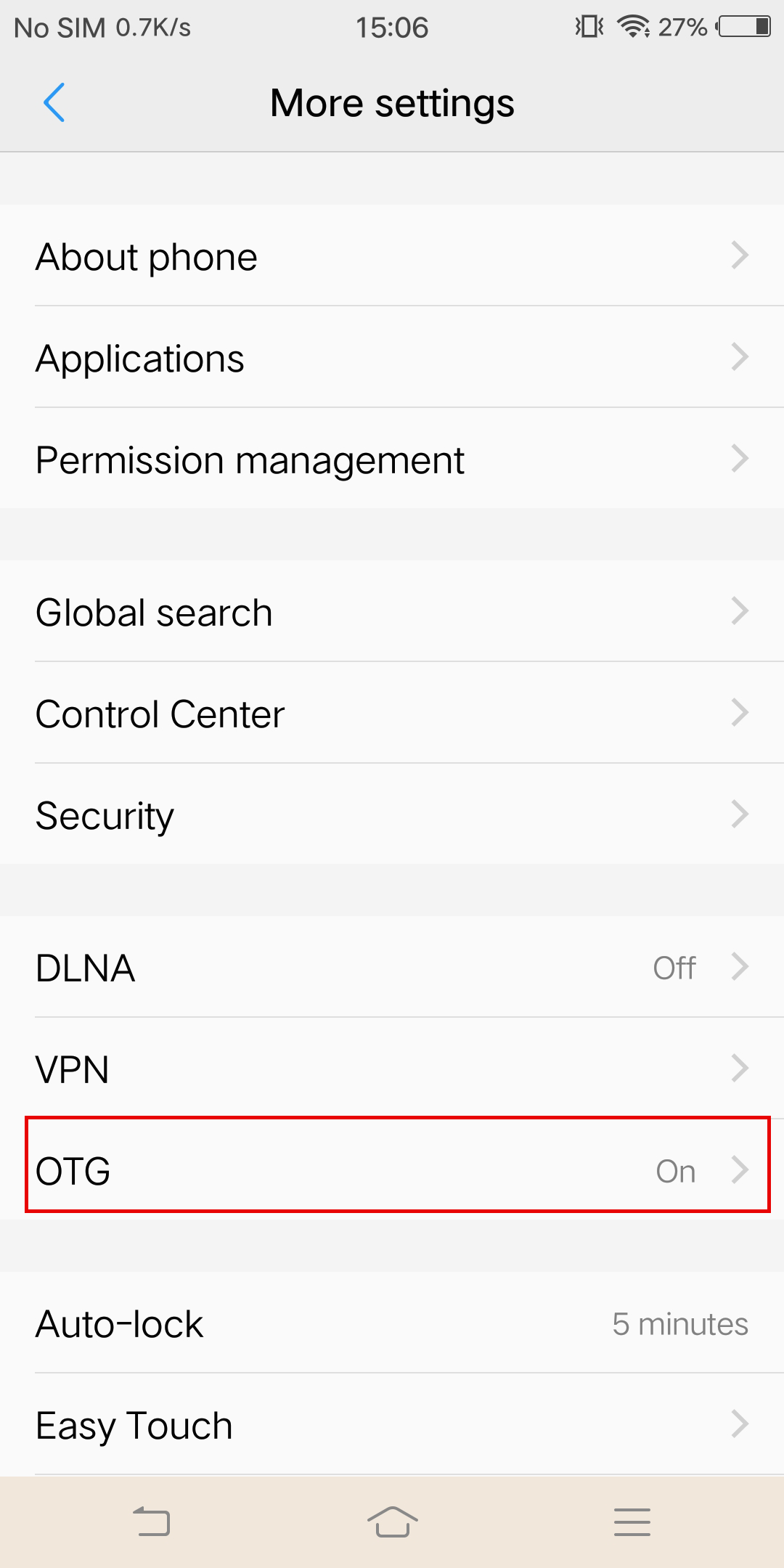 *For Sony devices, after connecting your phone with sync cable, enter setting, tap 'USB Connectivity', and turn on 'Detect USB device'.
Can't connect?
Some Android phones can connect to the phone on phone's setting, but still cannot connect to the app via Wi-Fi. Please go to ONE X App Settings->Force Wi-fi Connect Mode-> turn on the Force Wi-Fi Mode.
*For Sony devices, after connecting your phone with sync cable, enter setting, tap 'USB Connectivity', and turn on 'Detect USB device'.
Can't connect?
Some Android phones can connect to the phone on phone's setting, but still cannot connect to the app via Wi-Fi. Please go to ONE X App Settings->Force Wi-fi Connect Mode-> turn on the Force Wi-Fi Mode.
- 1) Turn on Wi-Fi on your phone.
- 2) Press and hold the power button to power on the camera.
- 3) Enter the ONE X App, open the album page and select "Using WiFi Control". You should see a "Searching for camera" prompt pop up. Select the camera (The name of the camera is "ONE X ******" by default, where ****** is the last six characters of the camera's serial NO. How can I get my camera's Serial Number?) then, follow the on-screen instructions to complete the connection. The first time you connect to the camera via WiFi, please press the shutter button to confirm your connection.
- 4)Having successfully connected to the camera, you can take photos or shoot videos via the ONE X App.
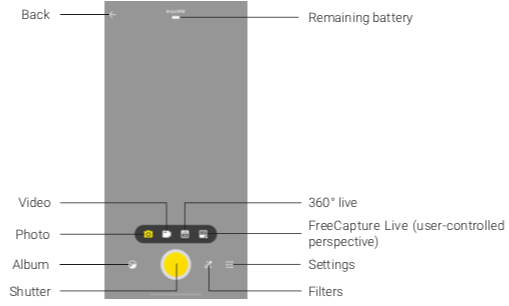 2.Connect manually
2.Connect manually
- 1) Turn on WiFi on your phone.
- 2) Press and hold the power button to power on camera, switch to Settings->Wi-Fi->Wi-Fi password to get Wi-Fi name and password.
- 3) Go to your phones' Wi-Fi settings, select the ONE X's Wi-Fi and enter the password.
- 4) Open the ONE X App, afterwards, your camera will be connected with your phone successfully.
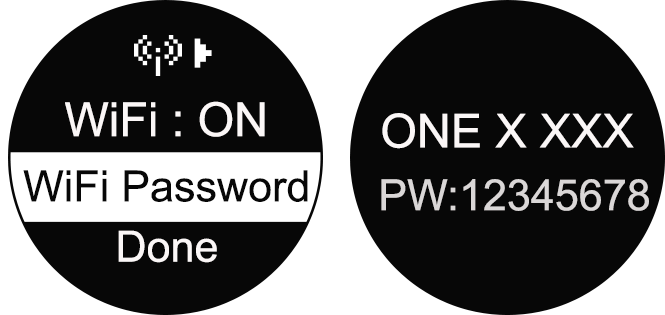
- Note
- 1.If your phone cannot find the camera's Wi-Fi and the blue light flashes when the SD card is inserted, please format your SD card in camera's Settings-More Settings-Format(Please do a data backup before it). When the indicator light turns green, the camera's Wi-Fi can be activated.
- 2.After the first time you connect, your phone can connect to the camera automatically within the ONE X's Bluetooth effective range (33 feet) without pressing the shutter button to confirm your connection.
- 3.360 Live and FreeCapture Live modes will only be enabled when connected to the camera via the sync cable.
- 1. Please ensure the the camera's USB mode is the corresponding mobile phone system (iOS/Android), you can go to ONE X Settings->More Settings->USB to check or adjust the mode.
- 2. Choose a compatible cable for your phone and connect the camera to your phone.
- 3. Open the ONE X App and use the camera interface to take photos or videos.
- 4. When connected via the sync cable, you can live-stream in 360 or share a FreeCapture live-stream.
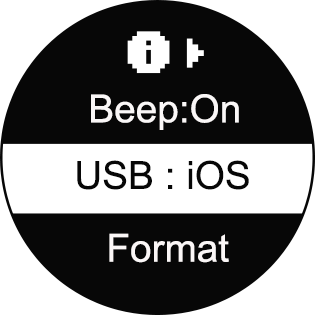
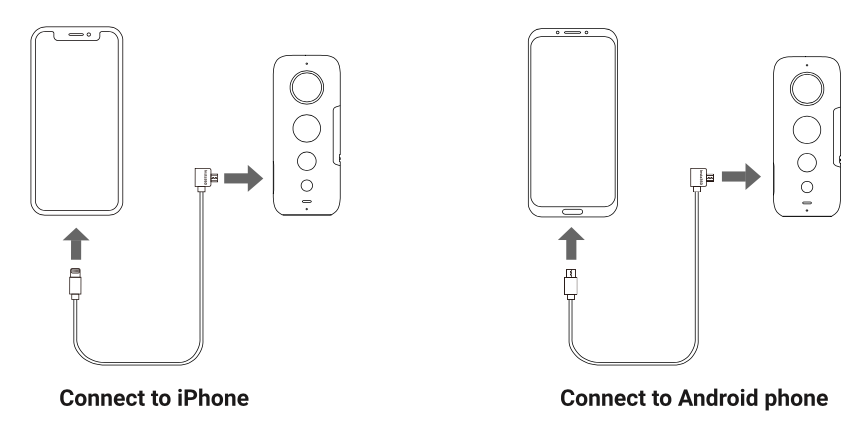 Note:
1.As for the sync cable connection, you need to enable the OTG feature first on some Android phones such as Vivo, OPPO and Sony to establish the connection.
2.Please go to Online Official Store to buy it if needed.
*For OPPO devices, please turn on OTG feature in system setting first and then plug the camera into your phone.
*For vivo devices, please turn on OTG feature in setting first and then plug the camera into your phone.
Note:
1.As for the sync cable connection, you need to enable the OTG feature first on some Android phones such as Vivo, OPPO and Sony to establish the connection.
2.Please go to Online Official Store to buy it if needed.
*For OPPO devices, please turn on OTG feature in system setting first and then plug the camera into your phone.
*For vivo devices, please turn on OTG feature in setting first and then plug the camera into your phone.
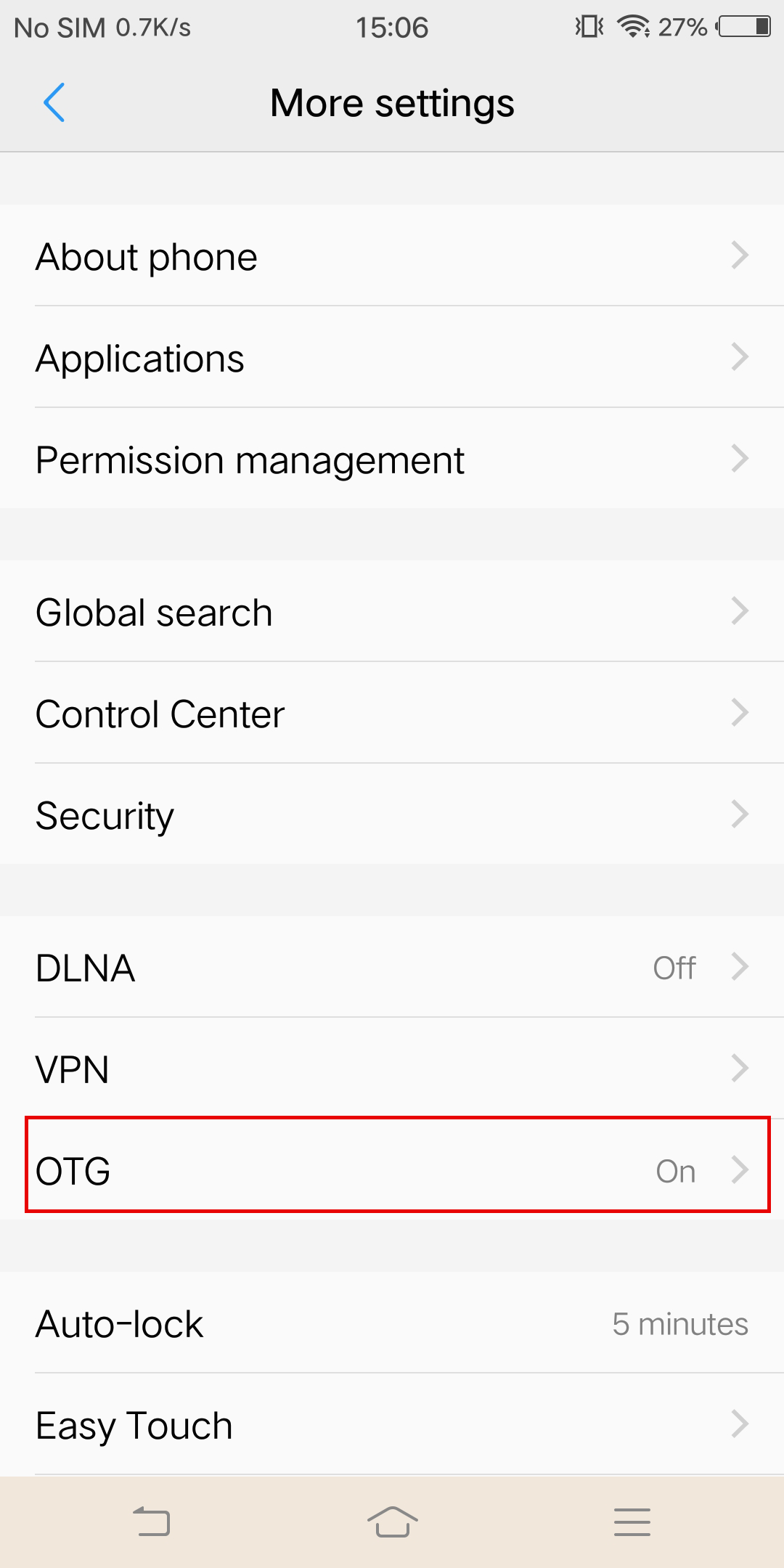 *For Sony devices, after connecting your phone with sync cable, enter setting, tap 'USB Connectivity', and turn on 'Detect USB device'.
Can't connect?
Some Android phones can connect to the phone on phone's setting, but still cannot connect to the app via Wi-Fi. Please go to ONE X App Settings->Force Wi-fi Connect Mode-> turn on the Force Wi-Fi Mode.
*For Sony devices, after connecting your phone with sync cable, enter setting, tap 'USB Connectivity', and turn on 'Detect USB device'.
Can't connect?
Some Android phones can connect to the phone on phone's setting, but still cannot connect to the app via Wi-Fi. Please go to ONE X App Settings->Force Wi-fi Connect Mode-> turn on the Force Wi-Fi Mode.
Was this information helpful?
Yes
No
Questions about products?
Chat with us now