Get Insta360 ONE X Firmware Earlier Version
-
Firmware Upgrade/Downgrade Tutorial
- 1. Please ensure the camera's battery has more than 50% remaining
- 2. Please do not take out the battery or the SD card while updating.
- 1. Connect the ONE X to your phone/pad via WiFi-> open the ONE X App -> tap Settings -> Tap About Insta360 -> Firmware.
- 2. Please download the latest camera firmware first, after updating successfully a notice will pop up.
- 3. Please make sure the ONE X App is on screen during a firmware update. If you minimize to your app tray, the update will fail.
- 4. Notice: If you download firmware on HUAWEI/MEIZU devices, please make sure the file name of firmware is correct. If file name is changed, updating will fail.
- 1. Download the ONE X camera firmware on Insta360.com.
- 2. Insert the Micro SD card into the ONE X, connect it to a computer via USB cable and then turn on the ONE X and the screen will show "U Disk Mode". (How to connect?)(now the computer can directly access files on the Micro SD card).
- 3. Please copy the InstaONEXFW.bin file onto the SD card directly rather than other folders on your card. Notice: please make sure you have deleted the old firmware bin file and kept the file name of the newly downloaded firmware unchanged; otherwise the system might not be able to identify the latest firmware automatically, which will cause issues when updating.
- 4. Disconnect the ONE X from the computer and the camera will power off automatically. Press and hold the power button to turn it on again, the screen will display "FW Checking". After the check, the display will not light and the indicator will turn blue during the update. It takes about 30s to 40s to update, the indicator will turn green after updating successfully.
- 5. Connect the ONE X to your Phone/Pad -> open the ONE X App -> tap Settings -> tap About Insta360 to check whether the firmware version is the latest. (The display also shows the firmware's version when you turn on the camera)
- 6. If problems occurred in the process of firmware updating, you should format the SD card first (format as exFAT) , and then try again.
- 7. If there are any problems, please contact us via our Insta360 Online Service or email us at (service@insta360.com).
-
Important:
-
Update via ONE X App:
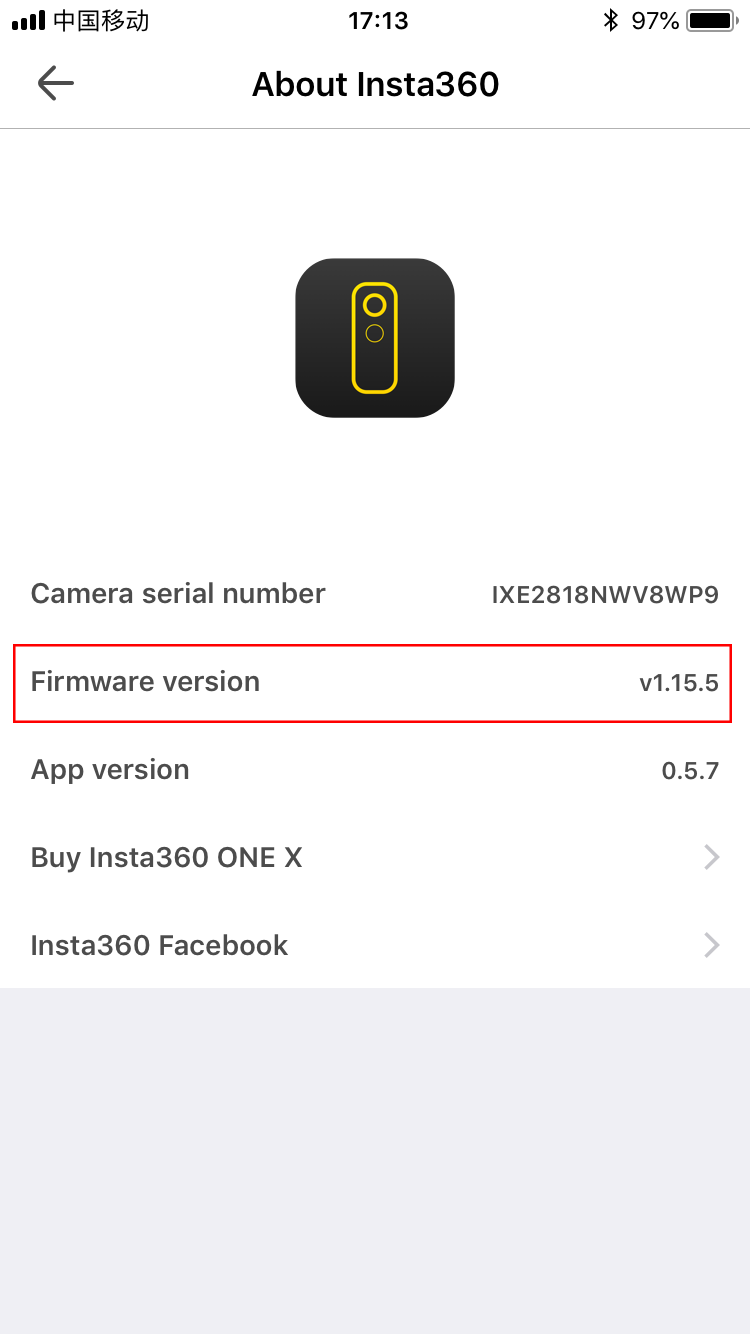
-
Update via Micro SD card:
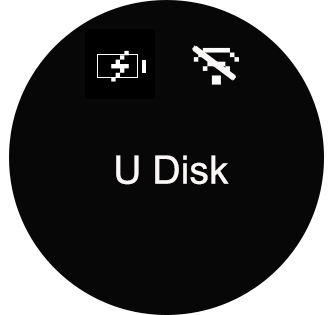
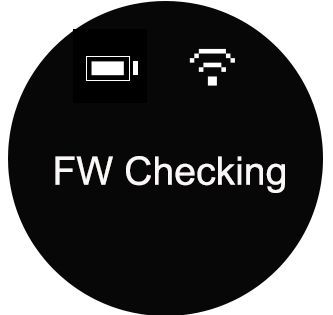

Was this information helpful?
Yes
No



























