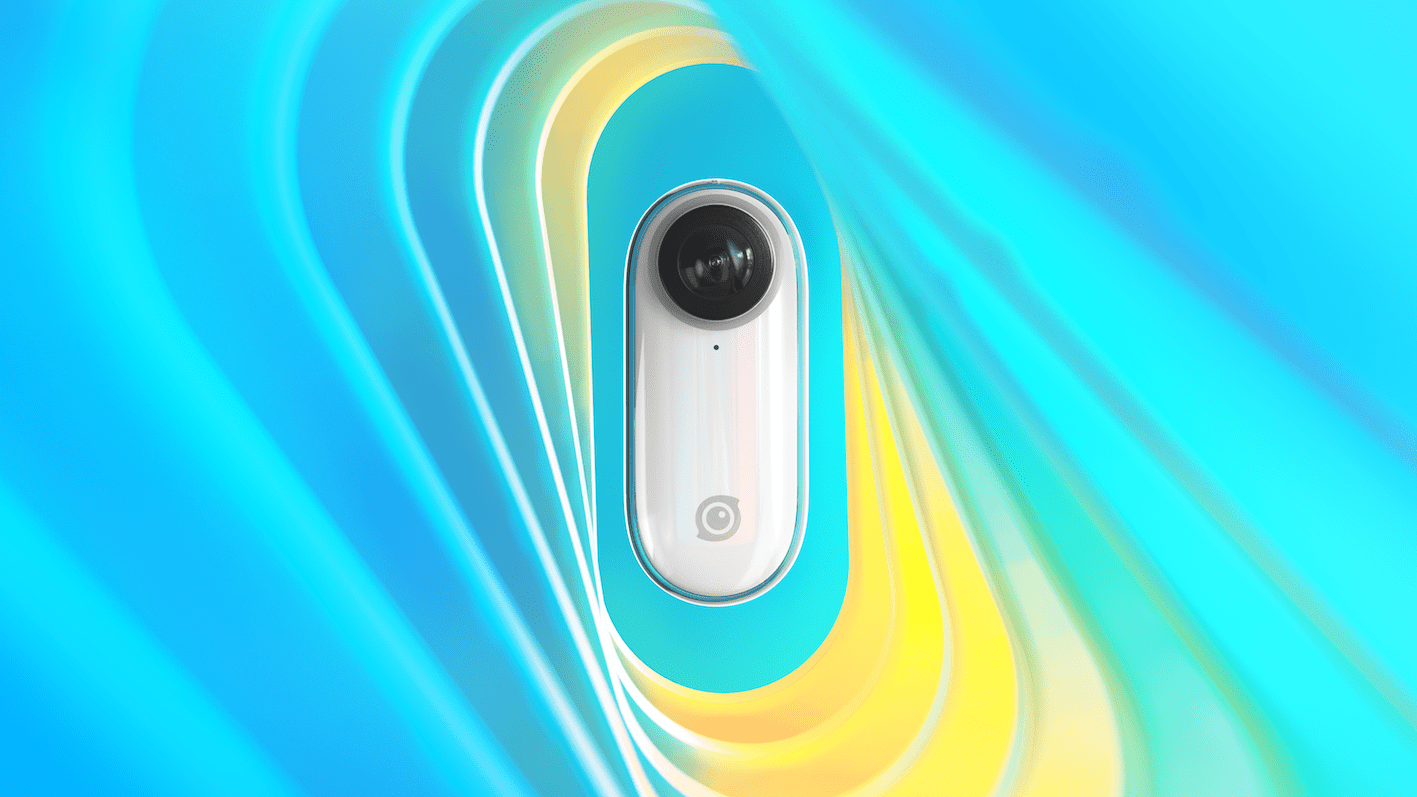Insta360 GO isn't just a camera the size of your thumb, it's a camera packed full of features. In this blog, we're going to give you a rundown of the best things about the world's smallest stabilized camera and we'll give you some insight into how you can pull off these shots for yourself.
Mount Insta360 GO anywhere.
One of the best things about GO is that you can mount it just about anywhere. Its magnetic body pops right onto any of the included accessories, those being: The Magnet Pendant, The Pivot Stand, The Easy Clip and The Sticky Base. Once you're mounted, shooting video with GO is simple: Pressing its button once records a clip for up to a minute, pressing a second time stops it.
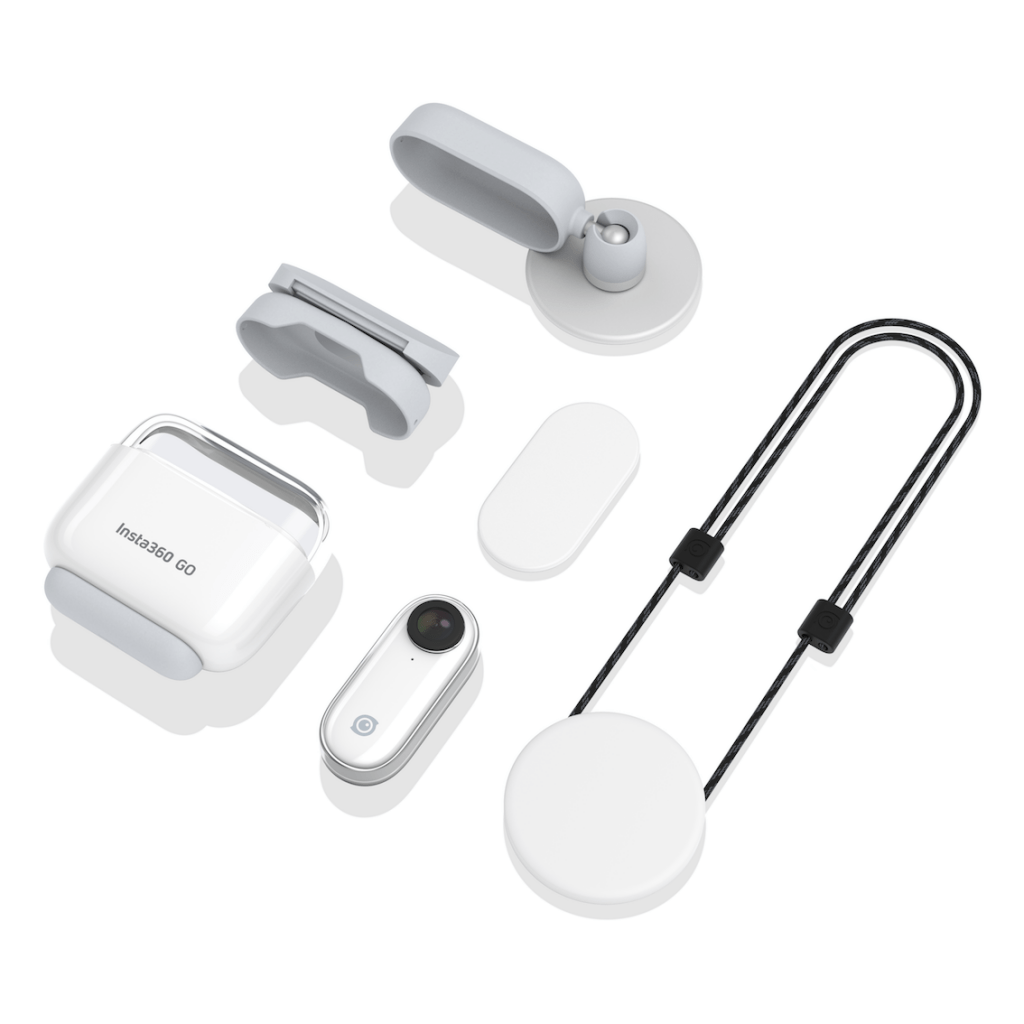
The Pivot Stand.
The Pivot Stand has a sticky base on the bottom of it. With that, you can tag GO on any smooth, clean surface. Once you've tagged GO, you can pivot the angle of your shot to line it up just right. GO weighs in at just 18.3g, so you can tag it just about anywhere. Get creative with your angles!

Tip: The base is really sticky but if you find it losing its stick, all you need to do is wash the dust off with a little water then it'll be good to go.
The Magnet Pendant.
The Magnet Pendant for Insta360 GO lets you wear it on your chest. Slip the pendant under your t-shirt, then pop GO on the other side for epic POV, hands-free shots.

Tip: Make sure the white side of the pendant is the side facing outward so that the magnets align correctly. Once mounted, you can press GO from the front and it'll give enough pressure to activate the action button on the back.
The Easy Clip.
The Easy Clip is made for sports. Whether you're going for a run or a dunk, you can clip GO on a sweatband or clothing for a unique perspective. Standard action cameras just don't cut it when you need to be this agile:
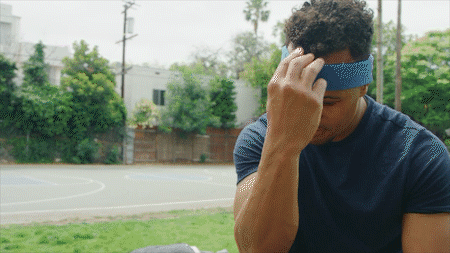
Tip: You'll also find a wedge in the box. With that, you can adjust the easy clip to face further up, or further down, depending on what angle you'd like.
The world's smallest stabilized camera.
Because Insta360 GO can be mounted anywhere — from clothing to vehicles — it has to be ready for a bumpy ride. Whether users walk, ride or crossover dribble, GO keeps footage smooth using Insta360’s signature FlowState stabilization. FlowState is the secret ingredient that enables GO to get great footage anytime, anywhere. FlowState is on by default, but if you're in the 0.01% that prefer shaky footage, then you can switch it off in the camera settings.
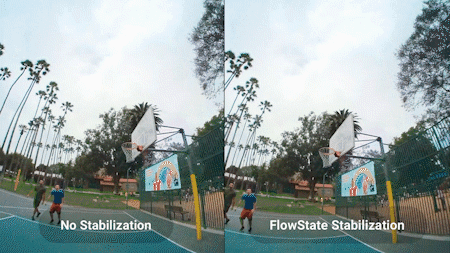
FlashCut automatic editing.
FlashCut uses AI to find your best shots and combine them — on beat — into a stylized edit. GO can sort content based on theme (e.g. food, cities, smiles) and quality of shot composition. With FlashCut, users can capture, edit and share their day in a few taps.
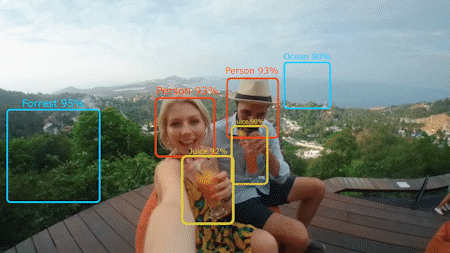
To use FlashCut, just select a theme when you're creating a story. Once you've selected a theme, tap the FlashCut button. This is where the magic happens. GO will automatically select a bunch of clips that you've shot, and edit them together for you.
From there, you can tweak and tune your edit to how you'd like it. Lock certain clips, reshuffle or delete clips at your leisure. FlashCut speeds up editing like you wouldn't believe. Not keen on letting our AI overlords do the work for you? No worries, you can edit from the ground up all using the app.
Really, really fast footage.
GO makes hyperlapses easier than ever. All you have to do is double press and you're shooting. GO shoots hyperlapses for 30 minutes by default.

Once you've downloaded your Hyperlapse, you can edit it in the app. Adjust the speed, or even spin the shot around in a barrel roll by long-pressing the screen.
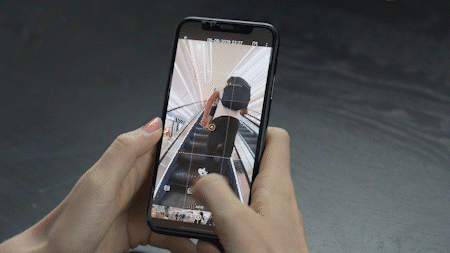
In fact, we dedicated a whole Insta360 TV episode to this technique. Check it out:
Timelapses from a camera the weight of a fun-sized Snickers.
Like with Hyperlapse Mode, GO can shoot for extended periods of time in Static Timelapse mode. Just put GO in one location, perhaps with the Pivot Stand for a creative angle, then shoot for up to 8 hours. Just make sure you don't move the camera or you'll spoil the Timelapse effect.

Tip: To shoot a Timelapse, you'll need to connect GO to your phone via Bluetooth. Once connected, you can adjust how long between shots, and how long in total you'd like your Timelapse to be.
Slow-mo to GO.
Slow-Mo shots make everything look cool. Whether it's your morning commute or action sports, GO makes it easy. With Insta360 GO you can shoot a Slow-mo clip by triple pressing the action button. Here's the result:

Insta360 GO: Built for the highlights
Need more guidance? The Insta360 GO app is packed full of tutorials and creative shot ideas. Just tap the camera icon, then tap tutorials to find them. Here's some inspiration to tie it all together:
Keen to keep up to date on Insta360 stories? Keep an eye on our blog and sign up for our mailing list.