What comes to mind when you think of the movie The Matrix? Chances are it’s the scene where Keanu Reeves dodges bullets in slow motion.
Now iconic, this bullet time effect was difficult and expensive to achieve at the time. For a long time, the complexity and cost of the technique meant that other filmmakers would need a big budget to experiment with the bullet time effect.
But now anybody, anywhere, can achieve a similar shot with a single Insta360 ONE Series camera and a simple accessory.
After attaching the Insta360 ONE R or ONE X2 to a selfie stick, you can replicate the bullet time effect by rotating the camera around yourself. The selfie stick will be automatically erased from the shot, giving the impression that the camera is flying around you.

What is Bullet Time?
“Bullet Time” typically refers to a visual effect used to slow down time during an action scene and pan around a subject. The effect allows the audience to see high speed movements, such as flying bullets, that would be too fast to see otherwise.
When the Wachowskis were filming the Bullet Time shot for The Matrix in 1998, they rung hundreds of still cameras in their studio. The cameras fired off in sequence, circling a flailing Keanu Reeves, after which every still image was painstakingly interpolated to create a fluid effect.
But now with a 360 camera and its built-in advanced stabilization algorithms, you can pull off the Bullet Time effect in seconds.
How the Bullet Time effect works with an Insta360 One Series camera
To take a Bullet Time shot with an Insta360 ONE Series camera, you’ll need a selfie stick and the Bullet Time Handle or the Bullet Time Cord. The handle, which also doubles as a tripod, provides you with a sturdy grip and helps ensure the selfie stick remains parallel to the ground. Meanwhile, the cord offers more creative angles and the ability to swing the camera vertically. If you’re using Insta360 ONE R, be sure to use the Dual-Lens 360 Mod, as you must shoot in 360 degrees for this shot.
To shoot, all you need to do is switch to Bullet Time mode in the camera settings, start recording and swing the selfie stick overhead in a level and smooth circular motion. Keeping the camera as parallel to the ground as possible, aim for about one rotation per second.
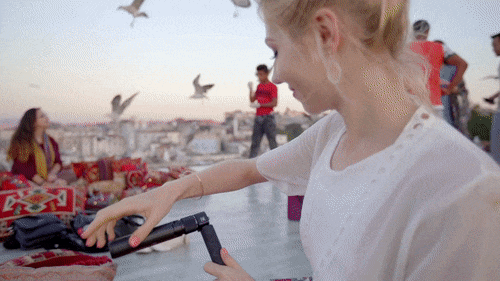
That’s it! When you import your clips into the app, the selfie stick will appear invisible and you’ll get a dramatic slow-mo effect.
Advanced stabilization and stitching algorithms
For the user, creating a bullet time effect with the ONE R or X is simple, but from a technical standpoint, it’s anything but.
A number of advanced technologies come together to achieve the bullet time effect. Firstly, the camera’s built-in six-axis stabilization keeps the footage smooth, even as centrifugal forces cause unpredictable vibrations as you move the camera. This means you don’t need to use any additional stabilizing equipment like a gimbal, like you would with traditional cameras.
Once you’ve recorded the Bullet Time shot, the camera’s companion app uses an advanced stitching algorithm to compose both of the images captured by the dual fish-eye lenses. It blends them into one seamless shot that always stays trained on the center of motion.
This stitching is also the key to how the app erases the selfie stick from the shot. When two images are stitched together, there’s a small sliver of data at the stitching line that is often lost. The app uses this phenomenon to its advantage, positioning the stitch exactly on top of the swinging selfie stick, so that it becomes invisible.

Finally, an automatic interpolation algorithm allows you to double the apparent frame rate of your footage from 120fps to 240fps. These super slow-mo shots give an epic edge to just about anything.
Combine multiple Bullet Time videos with Bullet Time Mix
The Insta360 ONE R app takes the Bullet Time effect to the next level with its Shot Lab.
The Shot Lab is an AI-powered editor in the app that analyzes your clips and edits them together into a creative edit. It has several AI templates, including a Bullet Time Mix template for combining multiple Bullet Time videos together.
The Bullet Time Mix template takes six Bullet Time videos and edits them together, seamlessly transitioning from one shot to the next. The videos don’t have to be filmed in the same location either—in fact the effect looks best when you shoot with different backgrounds.
All you have to do is select your videos in the app and the AI will do the rest. The app will even out the horizon between clips and tie it all together. You can preview the effect and change the order as desired, then export and share to your social media channels.
Check out the tutorial below to see the end result!
Keen to keep up to date on Insta360 stories? Keep an eye on our blog and sign up for our mailing list.

































.jpg)