Like the missing puzzle piece of content creation, Insta360 Flow 2 Pro is the new AI-powered stabilizer designed to slot right into your life. This all-in-one gimbal turns your phone into the ultimate creation tool, with advanced AI tracking, professional camera movements, superb stabilization, and absolutely no limits to what you can do.
Flow 2 Pro packs in all the much-loved features of its predecessors (3-Axis Stabilization, Apple DockKit, 360° Infinite Pan Tracking, tracking ring light, etc), and debuts some brand-new features we were able to squeeze in. So, how exactly do you make the most of it?
Here's your ultimate guide to using Insta360 Flow 2 Pro for the slickest, smoothest, silkiest shots, all with your smartphone. Read on or jump directly to one of these sections:
Firmware and Setup
Shooting Tips
One-Tap Pairing
Apple DockKit
Deep Track 4.0
All-In-One Design
Shooting Modes
Cinematic Effects
AI Shooting & Editing
Exporting
Wondering how Flow 2 Pro compares to Flow Pro? Check out this article.
Firmware and Setup
- Before you start, check your phone's compatibility here! Different features are available for different models. For iPhone users, we recommend using iOS 18 to experience Flow 2 Pro's full potential.
- Next, remove all stickers and check you have the latest firmware. Updates go out regularly with new improvements and features. It's basically a free upgrade for your gimbal!
- To make sure you know how to use the SmartWheel, read the operation guide on the Insta360 app's shooting page by tapping the 3-dot icon.
- Install your phone on the Magnetic Phone Clamp (included) or the Magnetic Phone Mount (sold separately) and attach it to Flow 2 Pro before unfolding the gimbal. We recommended using the clamp for a more secure grip in fast-moving or high-intensity situations.

Pro Tip: The Magnetic Phone Mount also doubles as a phone stand for watching videos or desk filming!
Shooting Tips
Here are some quick tips for pro-level shots:
- For the best quality videos, we recommend shooting in 4K30fps. You can change this in your phone's camera settings.
- Make like Naruto and try the ninja walk (bending your knees and walking at a slow pace) for the smoothest videos.
- For low-light shots, use the Spotlight. The professional, rotatable light restores 95% of natural daylight and has nine combinations of brightness and color temperatures.
- For storage, keep your gimbal and accessories secure in the new Carry Case. It has plenty of pockets and padding to keep them safe.
- If you're on the go, attach Flow 2 Pro to your backpack with the new Backpack Mount. It provides quick access to your gimbal whenever you need it, and keeps it out of the way when you don't.

One-Tap Pairing
If it's your first time pairing with Flow 2 Pro, quickly tap your phone and you're all set, then get going in an instant with auto-reconnection. While this used to be limited to iPhone, Android users can now utilize NFC pairing to simply tap, pair, and launch the Insta360 app!
For iPhone users, we have a bit more in-store. Once you've connected via NFC, you can track with your native camera app and over 200 third-party iOS apps! Tracking works with both your rear and front cameras, keeping your subject in-frame and centered no matter what.
Apple DockKit
Apple DockKit is back, and better than ever. The latest tracking technology from Apple turns your iPhone into a powerful tool for content creation, video calls, online meetings, livestreaming, and more, with 200+ compatible iOS apps.
.gif)
Native iPhone Camera App
No more complex setups! You can capture the way you know best and track directly with your native iPhone camera app. Whether you're vlogging or creating your latest reel, pair via NFC, open your camera app and tracking will start automatically. Simply press the Trigger Button once to start or stop tracking and film 4K videos up to 120fps.
.gif)
Pro Tip: Update to iOS 18 to experience native tracking in more modes, including Photo, Cinematic, and Slow Motion. Cinematic Mode is great for videos with a shallow depth of field and smooth focus transitions.
200+ Third-Party iOS Apps
This is more than just a gimbal. Flow 2 Pro supports all major iOS apps, such as TikTok, Instagram, CapCut, Twitch, and Teams, catering to different content creation types and lifestyles.
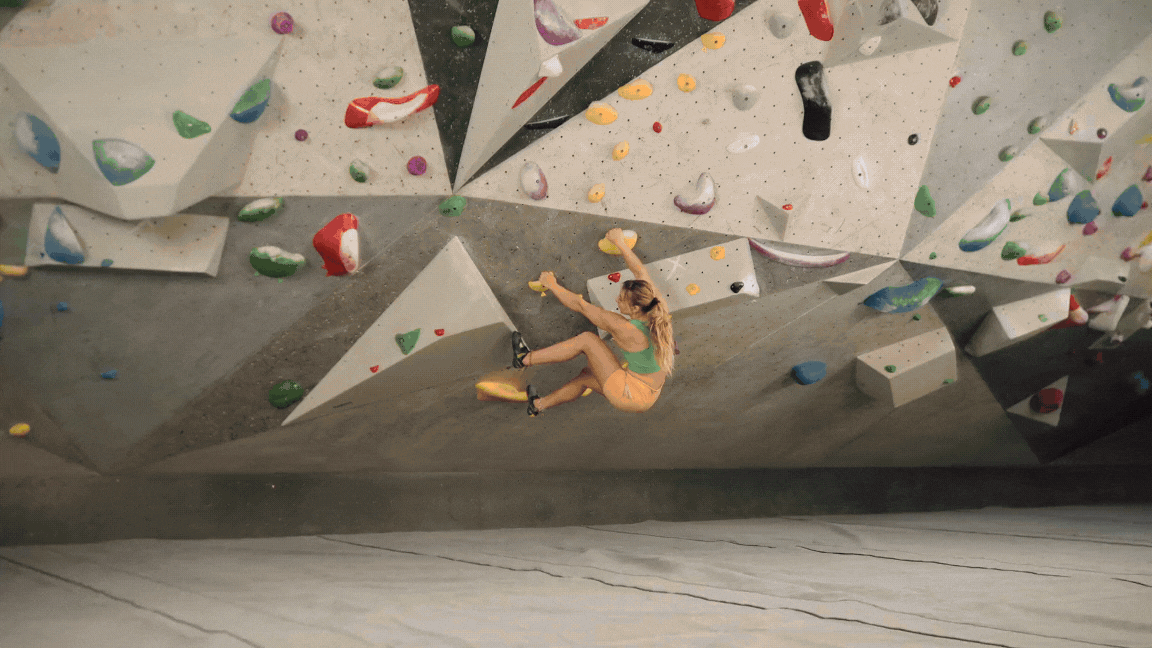
Pro Tip: You can track and use the SmartWheel in the Blackmagic Camera app to zoom in & out, toggle between the rear and front cameras, start or stop recording, and more (iOS v2.1 or above).
Quick heads up, Apple DockKit and One-Tap Pairing are only compatible with iPhone models 12 or later with MagSafe and iOS 17.4 or later.
While we whole-heartedly love DockKit for its convenience, you're going to unlock more features and faster tracking with Flow 2 Pro's very own Deep Track 4.0. And guess what? That's up next!
AI-Powered Deep Track 4.0
Our carefully honed deep track technology has improved so much, we had to give it a new version. This is your second brain when it comes to shooting, keeping everything in frame and tracking subjects with unmatched precision and accuracy. The green tracking ring light has made a comeback, letting you know if Flow 2 Pro is locked on for even greater convenience.
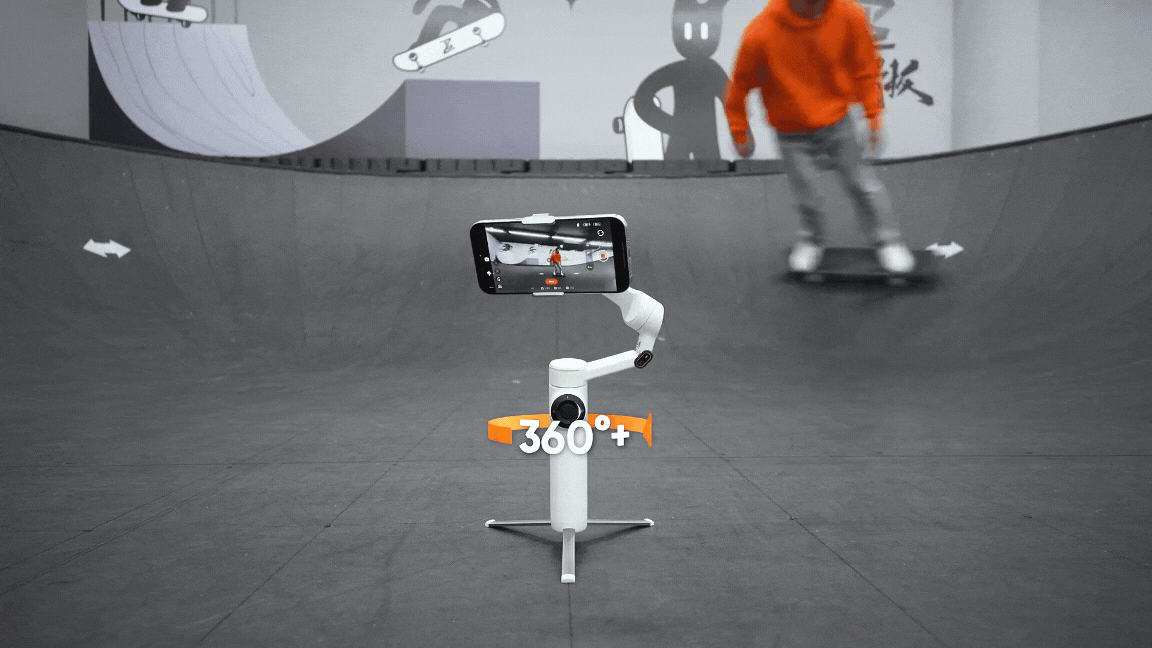
The new algorithm includes all your faves, like Person Re-Identification, Animal Tracking, and 360° Infinite Pan Tracking, plus some brand-spanking new features.
Active Zoom Tracking
Zoom in, lock in. Flow 2 Pro is the first and only gimbal that can track movements quickly and precisely even at long distances! That means sharper and more stable images of fast-moving subjects, such as your kid at their soccer game or your favorite performer, even at high zoom levels.
Pro Tip: For more flexible shooting, activate 'Auto Zoom' to automatically adjust the zoom level based on the subject's distance from the camera; available for iPhone 12–16 Pro & Pro Max models.
Tracking+ Mode
If you're tracking a moving subject for extended periods, why not give your arm a rest? Extend the built-in tripod, place it on a flat surface, and activate Active Zoom Tracking and Tracking+ for the best performance.
Multi-Person Tracking
The first gimbal that can track your whole group. Flow 2 Pro treats multiple people (up to eight) as a single group and keeps them perfectly framed in the center of the screen. This is ideal for selfies with the front camera, or group dances and performances with the rear camera.
To do this, open the Insta360 app and frame the faces of all subjects. Try to find a clean background without extra subjects in the frame. The primary tracking subject will be framed in a green box, and the other subjects will be framed in a white box, so if you all move in different directions, Flow 2 Pro will follow the primary subject. Nice!
Pro Tip: This is only supported on iPhone 12 and later models. For specific Android model compatibility, please refer to the compatibility list.
Pro Framing Grid
Fake it till you make it with our new Golden Ratio composition guide. Select your tracking subject, tap "Reposition" at the corner of the screen, and click any one of these carefully laid out squares. The screen will recompose the image and move the subject to the selected grid. It provides nine easy-to-use options, with no limits on centering!
.gif)
All-In-One Design
Flow 2 Pro provides more possibilities and convenience for those riding solo. You don't need anyone else to help you film or any extra gear—just grab your gimbal, snap on your phone, and go! It has everything you could need built-in:
- Selfie Stick: Up high, down low. Get the whole crew in the shot or switch up the view with creative angles.
- Tripod: Flow 2 Pro features an upgraded built-in tripod for seriously sturdy shots outdoors—perfect for setting your gimbal down and snapping a dynamic Motion Timelapse.
Pro Tip: Flow 2 Pro also has a 1/4" mounting point for other accessories! Try the All-Purpose Tripod for seriously stable shots. - Power Bank: Flow 2 Pro doubles up as an emergency power bank when your phone can't keep up. Just plug in your phone and press the M Button to start charging.
- Teleprompter: Forget memorizing; we've got everything set with pre-filled scripts or key points on your phone's screen. The content will scroll as you shoot, so you won't forget your next line.
- Selfie Mirror: Easily frame yourself (and see how good you're looking) with the mirror to film with the rear camera for higher-resolution videos. The convex design of the selfie mirror offers a clear, wide view.

Flow 2 Pro also unfolds in a single motion, auto-balances, and auto powers on so you can get going in no time. With 10 hours of battery life, this gimbal is ready for all-day action.
Smart Remote Control
For full control at your fingertips, use smart remote control to easily shoot at a distance, even if you're alone. Apple Watch Control lets you control the gimbal with your Apple Watch using the Insta360 app or iPhone camera app (just make sure it's at least watchOS 11).
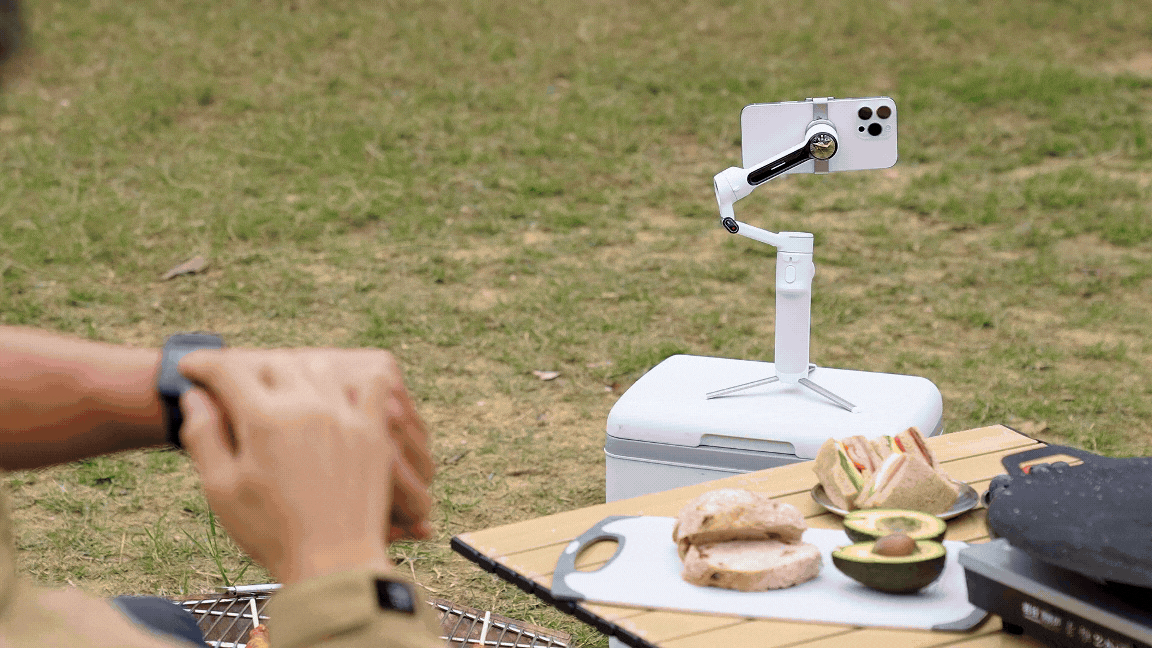
All users can take advantage of Smartphone Remote Control, which uses one phone to control the other phone mounted on the gimbal. This helps you start and stop recording, take photos, switch tracking objects and more without being next to the gimbal. You don't even need to download the app on the second phone!
Shooting Modes
Flow 2 Pro has six shooting modes to perfect any shot. Press the M Button to switch between the four main modes, and Flow 2 Pro automatically adjusts the gimbal settings based on how you move.

Here's a quick rundown of each mode and when best to use them:
| Mode: | Axis: | Function: | Recommended shooting scenarios: |
| Auto Mode (Default) | Pan and Tilt movements Roll axis: locked | Guaranteed shake-free shots. A beginner-friendly mode that automatically adjusts the sensitivity based on the user's motion, meaning smoother footage. | - Running - Standing still - Walking |
| Follow Mode (F) | Pan and Tilt movements Roll axis: locked | Responds closely to your movements for more precise control over the gimbal. | - Upward, downward or diagonal footage |
| Pan Follow Mode (PF) | Pan movements Tilt and Roll axes: locked | The footage is horizontally locked, so panning shots are more stable. | - Filming horizontally or around a subject with a locked horizon - Pan shots |
| FPV Mode | Tilt, Roll and Pan movements | All three axes move. The Zoom Wheel controls the movement of the roll axis, which enables the smartphone to spin. | - Simulating FPV drone-like movements - POV shots |
| Lock Mode | Tilt, Roll and Pan: locked | The smartphone will not follow any movement. Hold down the Trigger Button to enter Lock Mode. The four indicator lights will turn on to confirm Lock Mode is on. Release the Trigger Button to exit Lock Mode. | - Long distance follow-shots - Hyperlapses - Keeping a subject centered for a long time |
| Active Plus | Can be applied together with one of the four main shooting modes (Auto, Follow, Pan Follow, or FPV) Cannot be used with Lock Mode. | Provides a faster follow speed. Press the Trigger Button once, then immediately press and hold it again. The indicator lights will blink three times, stop, then blink three times again to confirm Active Plus is on. | - Anything with a fast following, such as a sports game |
Cinematic Effects
Flow 2 Pro breaks through the limitations in shooting and tracking to elevate your footage to cinematic levels. Whether you're a pro or just starting out, you can take full advantage of what this gimbal has to offer.
Free Tilt Mode
We did it; we freed the tilt angle! You've now got a wider range of motion, so you can freely tilt the camera up and down to capture everything in a single, continuous shot. Unlock sweeping crane shots, trippy tilt shots, and a wider variety of camera movements for even richer visual storytelling.

Simply power on the gimbal, slightly extend the built-in selfie stick and tilt the hinge 90°. Then, turn the '⬇️' arrow on the selfie stick to 'ON' and double press the Trigger Button to enter Free Tilt Mode.
Pro Tip: Avoid a wide range of movement left and right to avoid jitter. It's best to press and hold the Trigger Button to lock all axes for more stable crane shots.
Dolby Vision & Apple ProRes (iOS only)
iPhone users can experience true cinematic brilliance and mesmerizing visuals to turn every idea into a masterpiece. Integrated into the Insta360 app, Dolby Vision enhances image quality by increasing brightness and dynamic range, making the image more realistic in terms of brightness, color, and contrast.
.gif)
For complete freedom in the edit, Apple ProRes provides richer colors and a broader dynamic range compared to traditional video formats. ProRes uses the built-in storage of your iPhone with three different codecs:
HDR: HDR offers a wider color gamut, greater color depth, and higher brightness.
SDR: Standard color and brightness.
Log: Preserve more image details for more flexible postproduction.
.gif)
Pro Tip: To use Apple ProRes, you need iOS 15.1 or later and an iPhone 13 or later. For more information, please click here.
There are plenty more effects to flex your creative muscles, from FPV-style Barell Rolls to Hollywood Dolly Zooms. Perhaps our favorite is the 360º Panorama—simply set up the tripod and snap an immersive panorama in 360°, 240°, 180°, or 3x3 grid formats. This is now available for all smartphone brands and models.
.gif)
Pro Tip: Press the C Button once to start a 360° pan rotation, (great for group shots), press twice to snap a 360º Panorama, or long-press for an FPV-like Barrel Roll.
AI Shooting & Editing
If you're stuck for ideas. Try one of Shot Genie's easy-to-follow templates. It will guide you through everything from composition to movements, all tailored to the scene.
Then, when it's time to edit your masterpieces, delve into the Insta360 mobile app. It's a full editing suite in your pocket!
.gif)
Auto Edit: Tired of editing? Give Auto Edit a try. Create stunning videos at the press of a button—you choose the clips, and the Insta360 app takes care of the rest.
FlashCut: Edits the highlights together to music with seamless transitions and effects. Editing has never been this easy!
Exporting
We're almost done! Ready to share your creations? Your footage will automatically be saved to your phone's album, letting you quickly share your masterpieces.

If you've edited your footage in the Insta360 app, here's a rough guide to the best settings for social media:
Instagram Post:
Resolution: 1080×1350
Bitrate: 13-15Mbps
Aspect ratio: 1:1
Instagram Story/Instagram Reel/TikTok:
Resolution: 1080×1920
Bitrate: 15-20Mbps
Aspect ratio: 9:16
YouTube:
Resolution: 4K
Bitrate: 65-80Mbps
Aspect ratio: 16:9
Facebook:
Resolution: 4K
Bitrate: 65-80Mbps
Aspect ratio: 1:1
You can also check out the Insta360 Tutorials channel on YouTube and the online Product Support Page for further guidance.
Aaaaand that's it! In case you read all this without having bought one, Insta360 Flow 2 Pro is available to buy from Insta360.com today. Now get out there and see what your smartphone is capable of when you have a trusty stabilizer like this one!
Keen to keep up to date on Insta360 stories? Keep an eye on our blog and sign up for our mailing list. Got a story to share? Email yours to communitystories@insta360.com and win up to US$50.

































