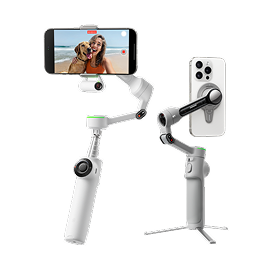So you've just got your hands on your brand-new Insta360 Ace Pro 2—epic.
Our newest action cam is doing things no other action cam was before. The first-ever dual AI chip, incredible low light capture, Leica SUMMARIT lens, best-ever audio...we could go on, but you probably know what makes it awesome. That's why you got it in the first place!
What you do need to know is how to make the most of those features. Well, you're in luck! We're here with everything you need to know and some expert tips to help you along your way to standout shots. Let's get started.
Getting Started
✅ Remove all stickers and use a soft cloth to clean the lens guard.
✅ Make sure the lens and lens guard are free from fingerprints, dust, scratches or water stains. You don't want to ruin your shot before you've started!
✅ Update the camera's firmware and Insta360 app to the latest version.
✅ Customize the Power Button in settings to have your favorite settings to hand.
Tip: The new Lens Cleaning Prompt automatically detects dirt on the lens and notifies you to clean it. You can turn it on or off in settings.
Shooting Settings
From early mornings to late nights, Insta360 Ace Pro 2 has all the shooting modes and settings to get the best out of every shot. Here's a quick breakdown of how and when to use them.
Daytime - Video Mode
For daytime shots, we recommend using 4K60fps, a 16:9 aspect ratio and Active HDR (more on that later). Other settings for the best results:
Stabilization: Standard
Color: Standard
EV: 0
WB: Auto
Metering Mode: Face Priority
Exposure Preset: Anti-Flicker
Sharpness: Medium
Want to try something more pro? 8K30fps provides 300% more pixels than 4Kfor incredible detail and clarity. Use 8K30fps in well-lit environments and low-intensity scenarios, like vlogging on a sunny day. Remember, though, 8K requires a whole lotta power and could cause the camera to heat up faster—no long shoots with this one.
Nighttime - PureVideo Mode
Want to shoot after hours? You've come to the right place. Now up to 4K60fps, PureVideo reduces noise and enhances brightness in low light. We recommend 4K30fps with a 16:9 aspect ratio for the best quality:
Stabilization: Standard
Color: Standard
EV: 0
WB: Auto
Metering Mode: Face Priority
Exposure Preset: Anti-Flicker
Sharpness: Medium
Tip: PureVideo Plus is automatically enabled at 4K30fps or lower in 16:9, which utilizes the dual AI chips computing power for better noise reduction and image processing in low light.
Active HDR
See all the details with Active HDR, now available up to 4K60fps in Video Mode. It offers a powerful dynamic range, keeps your videos steady, and enhances light and shadows in any adventure. It looks best during the day in well-lit scenarios, especially in high-contrast environments, such as riding in a forest, sunrise, and sunset.
Tip: Swipe up from the bottom of the touchscreen to turn Active HDR on or off in Video Mode. It's also available up to 4K60fps in FreeFrame and Loop Recording and 4K30fps in Dashcam Mode.
Underwater Mode
We all know how pesky light refraction can ruin the shot underwater. If you're heading beneath the waves, Underwater Mode optimizes stabilization and corrects distortion where light refraction reduces the FOV, leading to a wider and more natural view without manually adjusting settings. Turn it on before you head down into the deep blue (and turn it off when you're back on land!)

Tip: Insta360 Ace Pro 2 is waterproof up to 39ft (12m) or 197ft (60m) with the Dive Case. After every use in seawater, soak the camera in fresh water for 15 minutes, rinse it, and then wait until it is completely dry before using it again.
FreeFrame Video
Shoot in a versatile 4:3 frame and export in any aspect ratio. Perfect if you're planning to post on socials, but you haven't made up your mind exactly which platform. You can still fine-tune FOV, stabilization, and Horizon Lock during the edit.
Dashcam Mode
Turn your camera into a dashcam! This new mode eliminates storage concerns by automatically saving footage based on your set storage, ensuring a confident and safe drive.
Tip: Swipe up on the touchscreen and turn Time Watermark on to add the date and time to your footage.
Advanced Settings and Color Profiles
Insta360 Ace Pro 2 has a great Auto preset that manages color, sharpness, white balance, and more, all for you, and it's enabled by default. You can switch to manual and adjust settings as you wish, but we recommend sticking to Auto for most shots.
Exposure Presets
There are two Exposure Preset options: Jitter Blur Reduction and Anti-Flicker. Use Anti-Flicker for daily and still scenes for the best image brightness. Jitter Blur Reduction can improve stability with shorter exposure times, but the image may be darker, so it's more suitable for action scenes.
Leica Color Profiles
Leica engineers developed two in-camera color profiles to bring their iconic aesthetic to every shot.
Leica Natural: Low saturation and high contrast for the iconic aesthetic. Suitable for urban photography, architecture, and scenes with distinct light and shadow.
Leica Vivid: High saturation and brightness, enhancing the warmth of a scene with rich, colorful shots. Suitable for family, still life and colorful scenes.

Tip: Turn on "Leica Watermark" in the Insta360app's settings when exporting photos. It's great for images shot with the Leica color profiles.
I-Log
Bring your vision to life with this advanced color profile. It captures more detail, giving you greater flexibility for color grading in post-production compared to Standard. To use, turn on I-Log in the shooting parameters page before recording. It looks best in outdoor scenes with lots of light! After recording, connect the camera to the Insta360 app, go to the Album page, select the file and tap the LUT icon to adjust the color.
Other options include Standard, Vivid, Portrait, Film, Vintage, Urban and Night. You can always edit the result further in the Insta360 app or Studio on your computer.
FlowState Stabilization & Horizon Lock
Our leading stabilization is available in-camera: Off, Standard, and High. We suggest only using High for the most intense scenarios, like mountain biking. Standard should be enough for moderate scenarios like road cycling. Finding the perfect balance means you won't sacrifice image quality or FOV.
As with our latest cameras, you have the option to use Horizon Lock, too, keeping your image level even as the camera tilts or rolls entirely. In-camera Horizon Lock is only supported in Video, FreeFrame Video, Dashcam and Loop Recording.
Tip: Try the Motion ND filter in the app/Studio to create a real sense of speed, especially on two wheels.
Audio
We're not lying when we say Insta360 Ace Pro 2's audio by far outperforms other action cams. That's all down to the new Wind Guard and updated audio algorithms!
Wind Guard
This is the first action camera with an integrated Wind Guard to minimize noise during those peak moments, ready to snap on or off as needed. You'll really notice the difference in high-speed activities such as motorcycling and mountain biking. Use it together with Wind Reduction Mode, and you'll be laughing!
If you're going underwater, remove it or replace it with the included Mic Cap for the best audio performance. The Wind Guard comes pre-installed on the camera, but you can get a spare or replacement here.
Audio Modes
"Wind Reduction Mode? What's that?". We've got three refreshed audio modes to bring clarity to your content like never before. Choose between them for any and every situation:
| Wind Reduction Mode | Voice Enhancement | Stereo |
| Minimizes wind noise during high-speed activities and windy conditions. | Lowers background noise to make voices clearer and more defined, perfect for vlogs and meeting rooms. | Preserves the original sound for a more natural and immersive audio experience, ideal for live music. |
External Mics & Headsets
Easily connect external microphones such as DJI Mic and RODE Wireless GO Ⅱ for exceptional audio quality, ideal for vlogs. Check out the Quick Release Cold Shoe and Utility Frame, which are both perfect for attaching external accessories.
For motorcyclists, you can pair your motorcycle helmet headset from SENA, Cardo, and more via Bluetooth for clear audio and hands-free control of your camera. Some models support dual-track audio, meaning you can directly add audio from the headset and the camera's built-in microphone, then mix them in the Insta360 app with Audio Mix or third-party editing software. Perfect for those crisp engine sounds.
Tip: The mix ratio is recommended to be between 40% and 60%, but it can be adjusted as needed.
Field of View (FOV)
Insta360 Ace Pro 2 has a delicious 157º wide-angle lens, but you'll need to adjust the FOV based on what you're filming. Here's a quick rundown:
- MegaView (default)- A wide FOV with less distortion and straighter, cleaner edges. Looks great when there's buildings and interesting architecture, like walking through a city.
- ActionView: Great for POV shots with our widest possible angle. Perfect for high-speed action like skiing and cycling.
- UltraWide: Wide views with a slightly tighter angle than ActionView. Think hiking or outdoor shots.
- Dewarp: A wide FOV with minimal distortion, ideal for skiing and vlogging.
- Linear: A natural wide-angle view without distortion, perfect for vlogging.
Flip Touchscreen
Built for action, the flip touchscreen makes it easier to preview your shots and remains visible even under bright sunlight or with sunglasses on. You can flip it and fold it as you wish:
- 0–90°: Preview from all angles, suitable for low-angle shots, biking and other creative angles.
- 180°: See exactly what you're shooting when the camera is facing you, like in selfies and vlogs.
Tip: Bite on the flip screen or clip it on your t-shirt for a quick POV shot!
Clarity Zoom
Tap twice on the touchscreen or to zoom in 2x without losing any image quality. Clarity Zoom acts like a multi-focal zoom lens on a smartphone. Thanks to the 8K sensor, cropped close-ups stay crystal clear.
Smarter Features
Insta360 Ace Pro is packed with the smartest features in town to make shooting easier than ever. Here's some of our favorites:
Pause Recording - Pause and resume recording to keep all the best moments in the same file.
Gesture Control - Control the camera with simple hand gestures, perfect for group selfies or noisy environments.
Pre-Recording - Never miss a moment with up to 120 seconds (1080p) of footage saved before you even hit record—the longest pre-recording time in an action camera.
Timecode: Seamlessly synchronize multiple cameras with the new Timecode feature for an efficient, precise workflow. Head to camera settings and choose whether to use a timecode generator, the app, or do it manually.
GPS Activity Stats - Overlay real-time stats in your videos directly from your smartphone! Tap GPS Activity Stats in the app and start recording. It works even with the Insta360 app in the background, just keep the app on the GPS Activity Stats page.
Stats Dashboard - You can also overlay data from third-party sports brands like Garmin, Apple, COROS, IGPSPORT and more.
Tip: For accurate timecodes between the GPS data and the video, connect the camera to the Insta360app before shooting to get the timecode from your phone.
Battery
Is there anything more heartbreaking than getting all set up for the shot, waiting for the perfect moment and your camera dying on you? Probably...but it is up there. We have just the trick: Endurance Mode!
Endurance Mode
Acting as a low-power mode, Endurance Mode optimizes camera performance to prolong battery life, offering a 50% longer battery life than Insta360 Ace Pro at 4K30fps. Some features are unavailable in Endurance Mode, but it's worth it for those extra-long shoots.
Tip: Just in case you need a spare from your old cam, the Insta360 Ace Pro battery is compatible with Insta360 Ace Pro 2.
Reverse Charging
Picture this: you're out all day, your phone's about to die, and you didn't bring a portable charger. You may think you're fresh out of luck, but just connect Insta360 Ace Pro 2 to your phone and choose Reverse Charging Mode to get your phone's juices back up. Bet ya didn't know your action cam could do that, did ya?
AI Editing
Whether you're a pro or just starting out, Insta360 Ace Pro 2's AI editing tools are worth checking out.
One of our favs is your friend and mine, AI Highlights Assistant. Turn it on in the Shortcut Menu, and it will automatically find the best moments from a video and show you them to review, all in-camera. Once you've decided what to keep and what to delete, it sends an edited highlight reel straight to your phone when you connect to the app.
Auto Editing is another helpful app tool that creates dynamic videos with a single tap. Go really wild and add a twist to your videos with AI Warp's premium customizable AI effects.
Tip: If you filmed with an Invisible Selfie Stick, you can still remove it from the shot with the AI Selfie Stick Eraser in the app!
Exporting
Last but by no means least, it's time to export. You've captured the footage, worked hard on the edit (or maybe you used AI, but it still counts), and you're ready to share your creations with the world. You want your shots to look amazing when you post them, right?
In general, we recommend exporting in 4K, H.265, 60Mbps or higher. Export in ProRes and/or the highest bitrate in Studio to preserve details and color. For FreeFrame Videos, export PRO_VID videos from the Insta360 app or Studio for the final image quality with noise reduction.
For a really pro look, turn on Dolby Vision before exporting for improved brightness, better contrast and richer colors (sorry, Android users, this is only available on iOS).
That's it! You're all set to get the best shots with Insta360 Ace Pro 2, so get out there and start creating. Remember to tag @insta360 on social media so we can check out your creations.
Keen to keep up to date on Insta360 stories? Keep an eye on our blog and sign up for our mailing list.