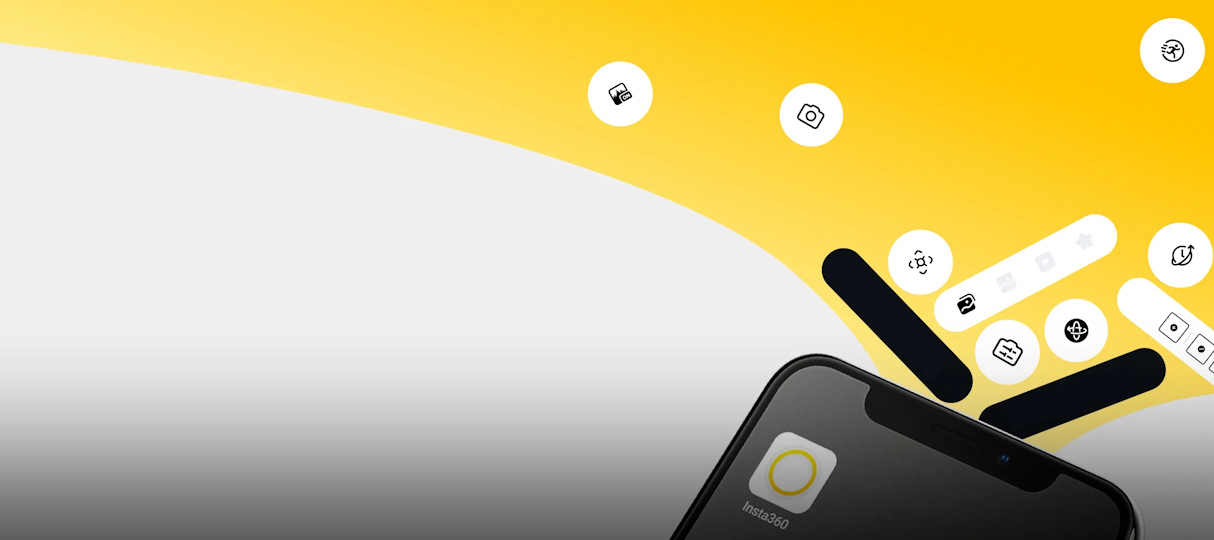Whether you're a pro or a beginner, this Insta360 app tutorial will guide you through some of the app’s must-try features. From easy editing options to advanced settings, we'll show you how to make the most of your Insta360 camera with the app. Dive in and explore the world of immersive content creation!
Insta360 app tutorial - Album
Let’s start with the basics. All your footage in the Insta360 app can be viewed on this page that we imaginatively called… “Album”. Tap “Album” in the bottom left of the homepage to find any Insta360 footage on your phone. You can also directly access, edit, and share (or delete) footage stored on your camera without downloading it to your phone. All you have to do is connect your camera to the app and you’ll see the footage there!
If you're struggling with editing or want to learn the latest tricks and tips, check out our ultimate 360 reframing and editing guide. Here, you’ll learn all about using Keyframes (for mobile and desktop), having fun with the ViewFinder, using tools like Snap Wizard, and some creative editing techniques to spice up your videos.
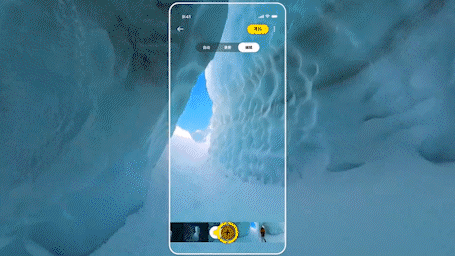
Alternatively, you can transfer footage between your mobile device and your personal computer. Just remember when transferring 360 footage to keep both files with the same suffix together, otherwise the app or your computer will not be able to edit it.
Insta360 app tutorial - Yellow Camera Button
No, it does not turn on your mobile device’s front camera (in most cases). Connect to your Insta360 camera using this button for remote preview and control.
Using the Yellow Camera Button, you can first check the shot from your mobile device. If you’re using a 360 camera such as X3 or RS Twin Edition, swipe the screen of your mobile device to pan around in 360.
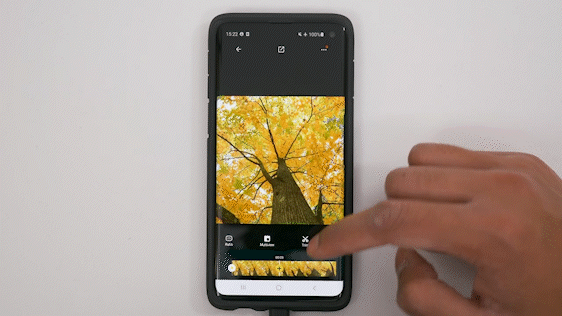
You can also change camera settings to best capture the environment you are in. Switch shooting modes and change settings such as resolution and frame rate. You can also tap the Shutter Button on your mobile device to capture footage and stop when needed.
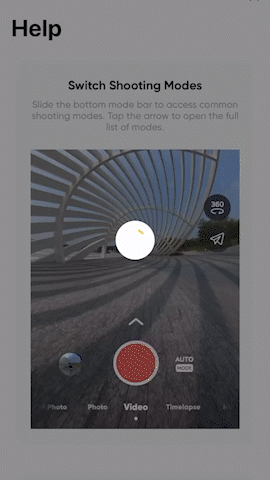
Take control with your phone! Or as a Blizzard Game Developer once said: “Do you guys not have phones?”
Insta360 app tutorial - Stories
Known for its AI prowess, the Stories page of the Insta360 app can help quickly cut videos into short action clips, epic adventures, or even heartfelt family videos.
Create a Video - Fully edit multiple clips into a video
Use Create a Video to fully control your edits. Here, you can adjust the footage’s FOV, speed, filters, and other settings to make your footage pop! Add music, keyframes, stickers, texts, and more to further enhance your videos.
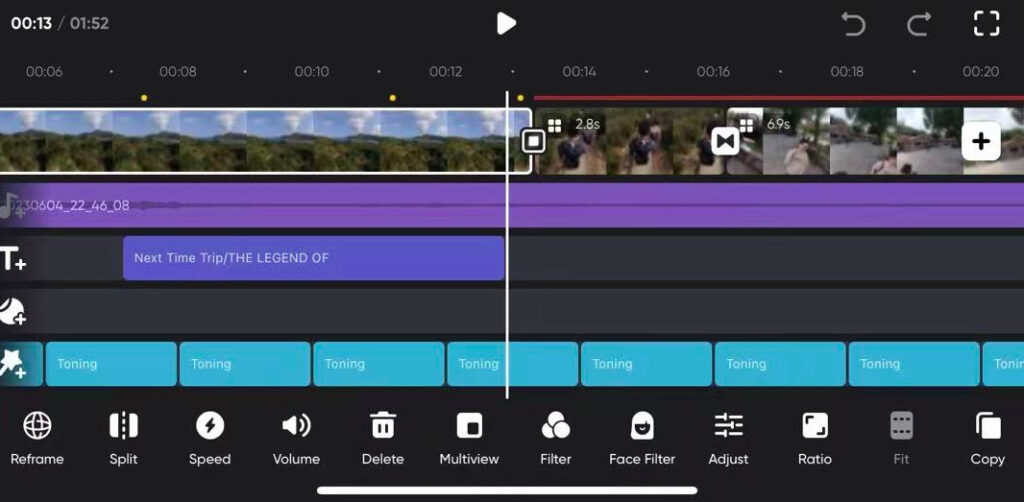
Auto Edit - Edit highlights from your clips
Not sure how to clip your videos? Let AI find the highlights using Auto Edit. After selecting clips, the AI will go through and cut a short highlights video.
When the AI is done, you can preview the highlights and edit the music, templates, and filters. Auto Edit is easily one of the best ways to cut down your editing time and ensure you’ve got the best clips!

Shot Lab - AI-powered effects for your clips
Want to spice up your content? Use Shot Labs to add awesome AI effects to your clips!
Check out the requirements of the Shot Lab you want to use first, then either shoot a new video or use this template on an existing video that fits the requirements. Easy right?
After selecting the clips you want the effects on, let AI do its thing. You can then preview the video and make some edits before sharing your spicy video on your socials.
FlashCut - Quick and easy AI editing templates for your clips
If you’re running low on creative juices, check out FlashCut! This lets the AI do a stylized edit of your clips, complete with on-screen text, music, and more!
Choose from a huge library of templates with different themes. The AI will scan and pick what it thinks are the best moments, the best angles, and the best shots. After cutting them together, you can edit however you want and get the perfect video.
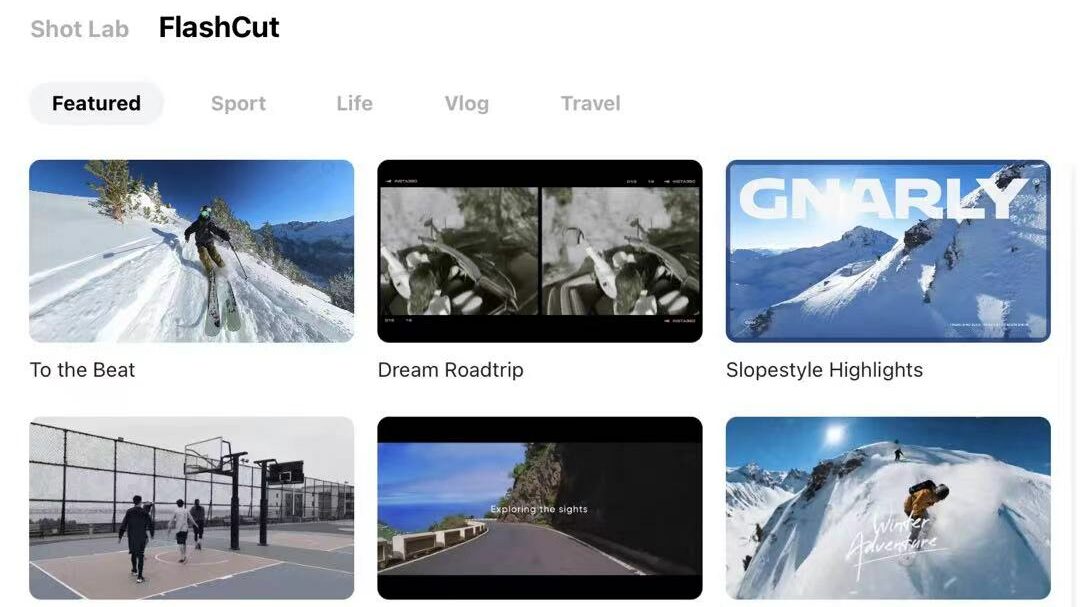
Insta360 app tutorial - Explore
Tutorials - Learn how to better use your camera
Just got your brand-new Insta360 camera but struggling to use it? Head on over to the Tutorials, located at the top of the Explore page! Pick your camera model and check out all the tutorials for cool shots you can capture.
All products have at least the following categories:
- Basic - QuickStart Guides and operations; tutorials
- Easy - Epic shots that can are easy to achieve
- Creator Tricks - Full tutorials from epic creators who love our cameras
For more help with your camera, check out our specific Tutorials YouTube channel. New videos get posted regularly so take a look and discover new tricks and tips to take your footage to the next level.
For You - Social content
Ever wanted to show off your cool footage to an awesome community? Under the “For You” tab in the Insta360 app, you can upload your awesome content to share with the Insta360 community!
Think of it as the 360 version of Instagram, without the trolls and spam. Here, your 360 shots and videos can be viewed without being cropped, giving the community the full 360 experience. This works with both 360 stills and reframed videos too, so go wild. Push the limits of your creativity and show us what you’ve got!
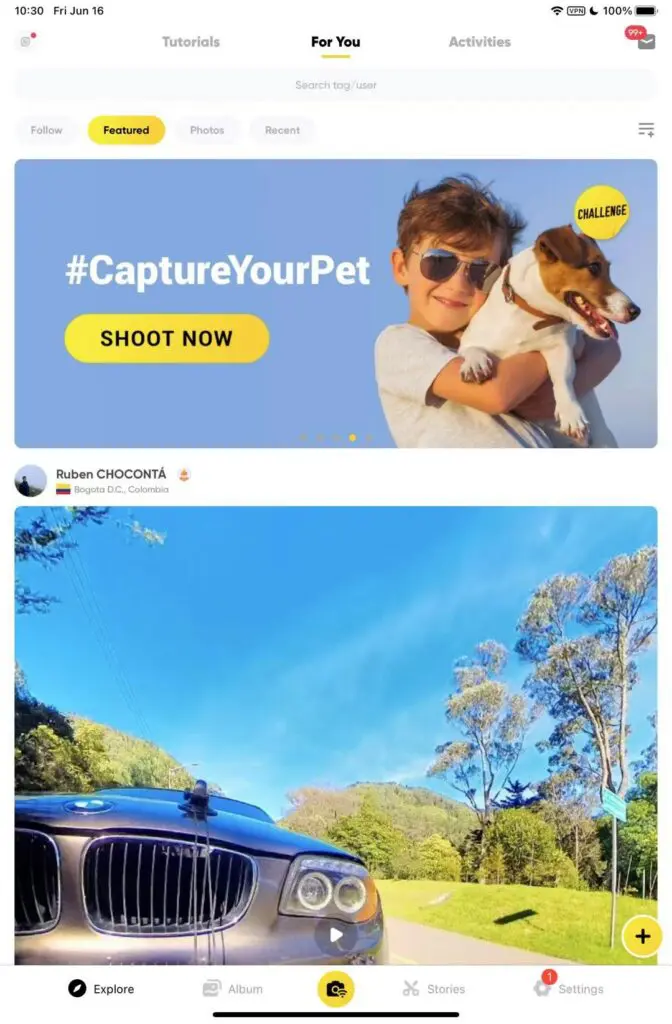
You can follow other creators, post your epic adventures, or share a treasured memory.
Activities - Earn Gold
Gold, gold, gold, everyone loves gold! If you’re an achievement hunter and love rewards, you definitely need to check out Insta360 Gold.
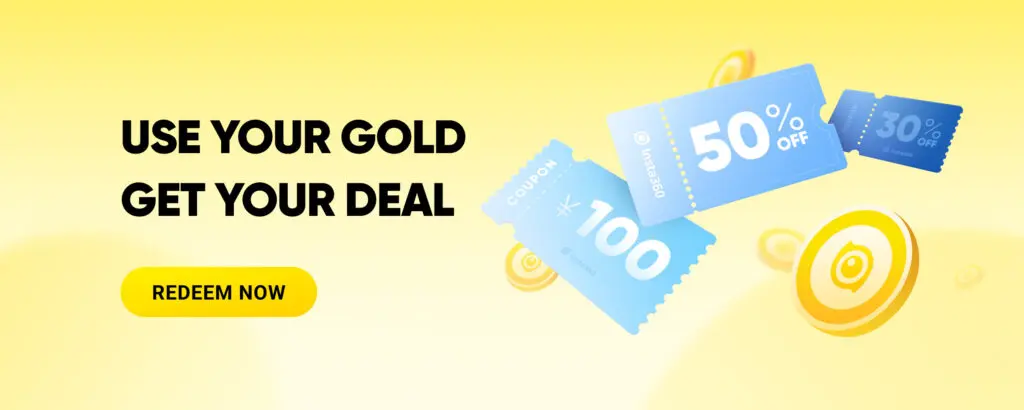
Insta360 Gold is an in-app currency that can be used in exchange for coupons, gift cards, and more. Earning Insta360 Gold is easy– you’ll even receive some just for opening the app!
However, the best way of earning lots of Insta360 Gold is through participating in activities. From time to time, Insta360 will hold cool events or challenges for everyone to participate in for some awesome rewards. Don’t miss out!
These range from shooting and posting creative videos, participating in specific challenges, or even just sharing your ideas on a discussion topic! Check out the Activities page from time to time for awesome ideas and that sweet sweet Insta360 Gold!
More Than Just An App
The Insta360 app has a lot of cool features and tools to help you push the limits. From being a simple tool to edit, transfer, and store both 360 and traditional footage, to pushing your creativity and inspiring others, the Insta360 app is really just an extension of the Insta360 community.
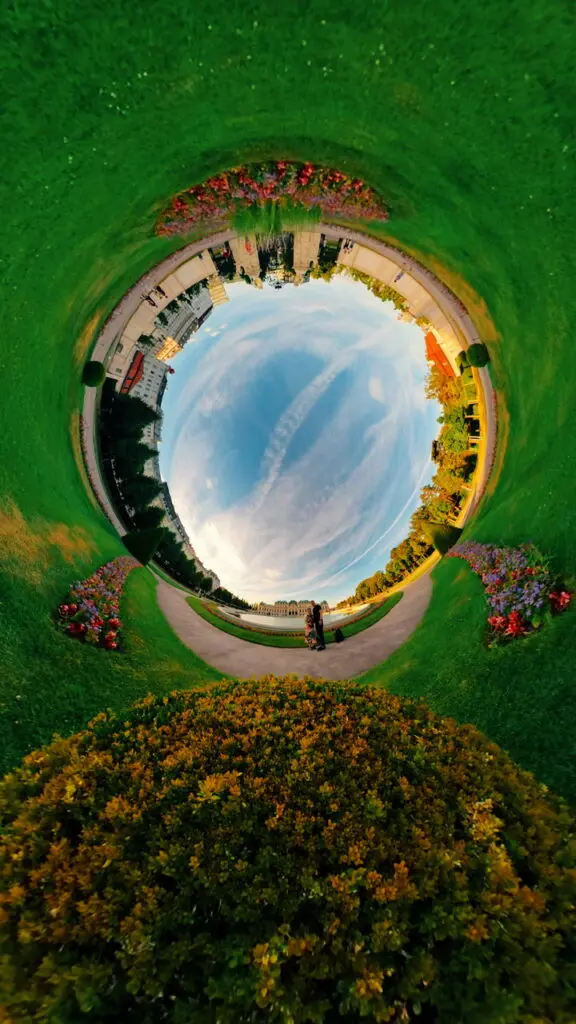
Share your adventures and push limits! The Insta360 app is compatible with Insta360 products such as X3, RS, Flow, GO 2, and more. Discover a whole new world with the Insta360 app.
Keen to keep up to date on Insta360 stories? Keep an eye on our blog and sign up for our mailing list.