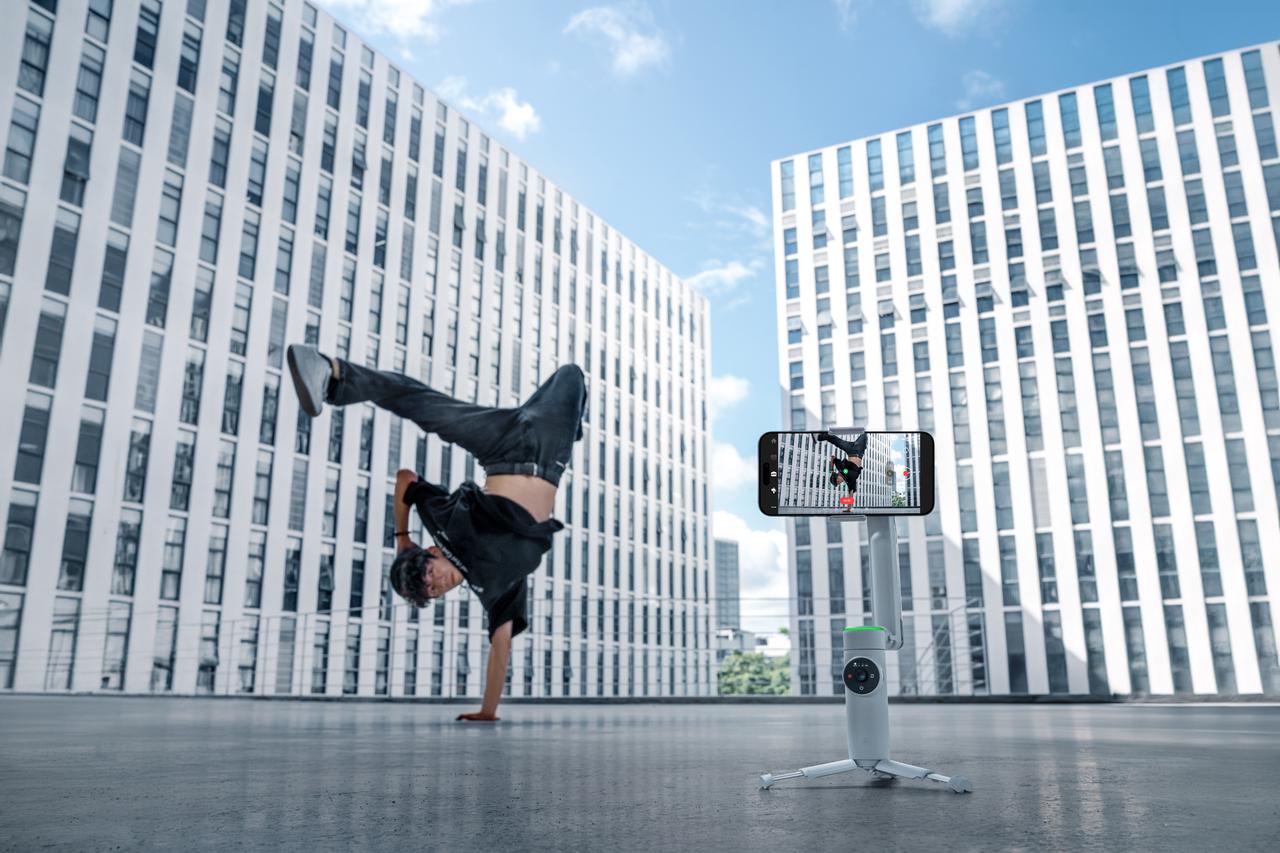Picked up your Insta360 Flow Pro? Damn, your smartphone shots are about to be out-of-this-world. Bringing all-new features and serious upgrades to the first-generation Insta360 gimbal, Flow Pro makes it even easier to create dynamic, cinematic shots straight from your phone.
A new tracking algorithm, 360° Infinite Pan Tracking, One-Tap Pairing, Tracking Ring Light, Apple DockKit for seamless iPhone shots...we could go on, but that would spoil all the fun!
If you're itching to get started but aren't quite sure how, we've put together these pro tips to help you get the most out of your brand-new gimbal.
Read on or jump directly to one of these sections:
Firmware and Setup
Shooting Tips
Apple DockKit & One-Tap Pairing
All-In-One Design
Stabilization & AI Tracking
Shooting Modes
AI Shooting & Editing
Exporting
How does Flow Pro compare to Flow? Check out this article.
Firmware and Setup
First things first, check your phone is compatible here! iPhone users can make full use of Apple DockKit for NFC pairing and tracking with your native camera app/ third-party iOS apps. Android users can't use DockKit, but they can still utilize all the other amazing new features of Flow Pro!
Next, check you have the latest firmware. Updates go out regularly with new improvements and features. The Insta360 app will notify you when a new update is available.
Flow Pro has the same SmartWheel as Flow for full control at your fingertips. To make sure you know how to use it, read the SmartWheel button operation guide on the Insta360 app shooting page by tapping the 3-dot icon.
Pro Tip: After the iOS 18 update, more functions outside of the Insta360 app will become available. Stay tuned.
Install your phone on the Magnetic Phone Clamp (included) or the MagSafe compatible Magnetic Phone Mount (sold separately) and attach it to Flow Pro before unfolding it. We recommended using the Magnetic Phone Clamp for a more secure grip in fast-moving or high-intensity situations.
Pro Tip: To use the Magnetic Phone Mount, you need an iPhone 12 or later with MagSafe or a phone case with MagSafe.
Shooting Tips
Here's a quick rundown of how to get pro-level shots:
- For the best quality videos, we recommend shooting in 4K30fps. You can change this in your phone's camera settings.
- Try the ninja walk (bending your knees and walking at a slow pace) for smooth as possible videos.
- Use the included Grip Cover, slightly extend the tripod handle and tilt the selfie stick hinge for a more comfortable grip and better shooting angle.
- For low light shots, use the Spotlight. The professional, rotatable light restores 95% of natural daylight and has nine combinations of brightness and color temperatures.
Apple DockKit & One-Tap Pairing
iPhone users, this one is for you! DockKit is the latest subject-tracking technology developed by Apple, and Flow Pro is the first-ever handheld gimbal to use it. With DockKit, you can seamlessly connect to Flow Pro via NFC and track people with your native iOS camera app and over 200 third-party iOS apps! We're talking FaceTime, Instagram, TikTok and more: Flow Pro is completely life-compatible.
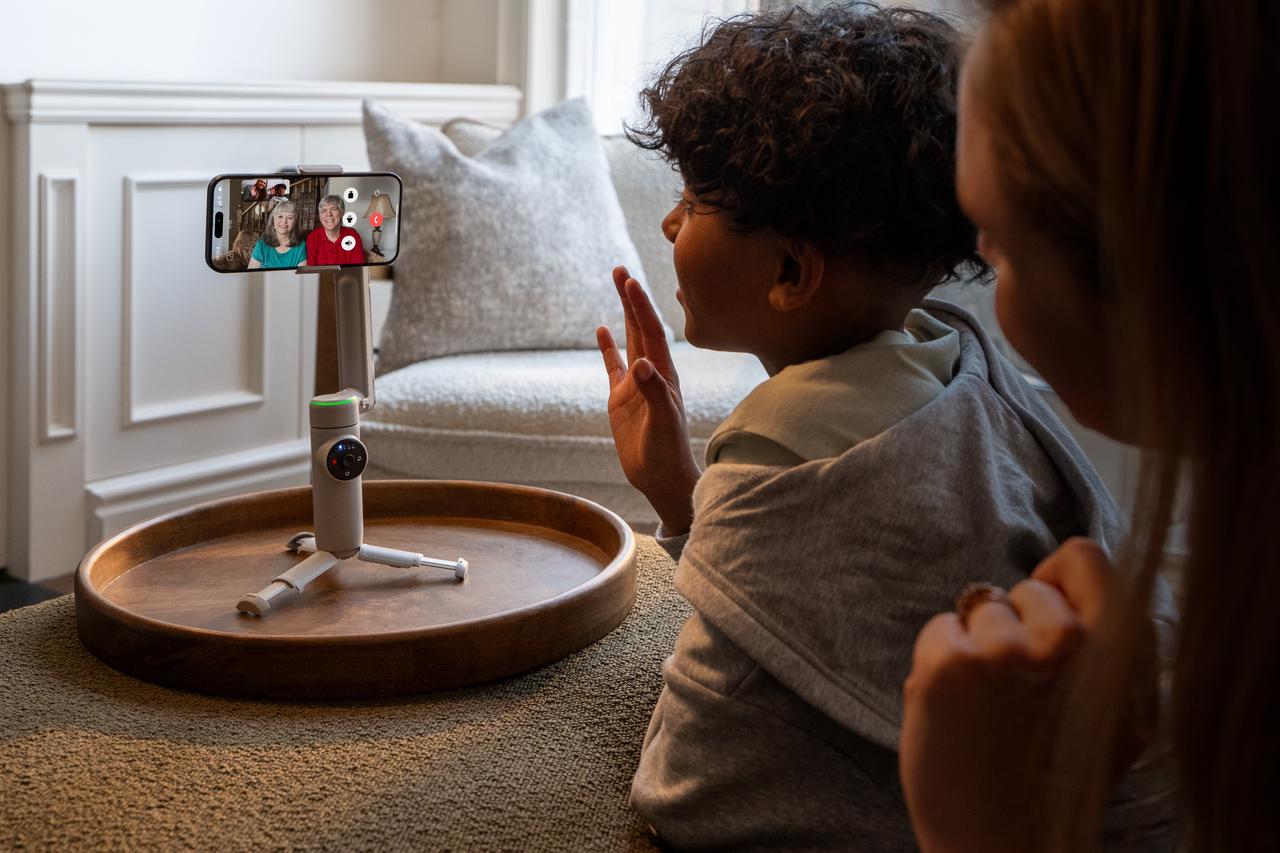
One-Tap Pairing
Did someone say "seamless"? With DockKit, simply tap your phone to quickly pair to the gimbal via NFC. Get going even faster after the first successful connection—Flow Pro will automatically connect when the phone is mounted on the gimbal and Bluetooth is enabled.
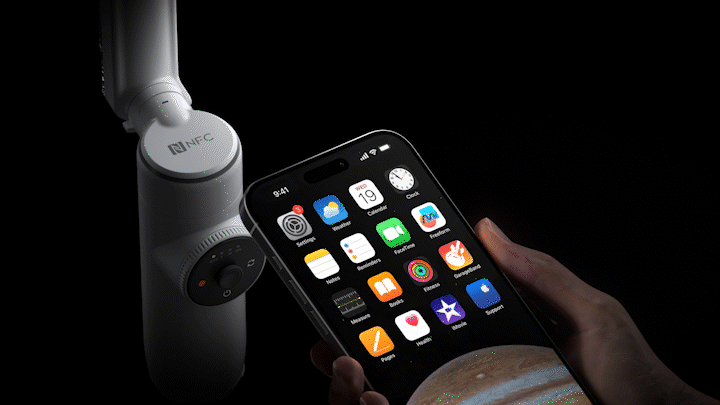
How to Use: Make sure your phone is unlocked, hold your phone near Flow Pro's NFC logo for a few seconds to connect, then tap the 'Connect' button in the pop-up window.
Once you've connected via NFC, you can track with your native camera app and third-party iOS apps. Tracking works with both your rear and front cameras, keeping your subject in-frame and centered no matter what.
Native iPhone Camera App
No other apps needed, just open your iPhone camera app for easy, convenient shooting, perfect for on-the-go recording. It's currently only available in Video Mode, but we'll keep you posted with any updates.
Pro Tip: Press the Trigger Button once to start/stop tracking.
200+ Third-Party iOS Apps
Flow Pro integrates into your daily routine, from casual video calls, live streams to online business meetings, all while capturing high-quality footage. Keep your audience engaged on YouTube and TikTok, improve your online meetings with Zoom and chat with loved ones on FaceTime while you juggle other tasks, without missing a beat.
Heads up, DockKit and One-Tap Pairing are only compatible with iPhone models 12 or later with MagSafe and iOS 17.4 or later.
All-In-One Design
Phone? Check. Gimbal? Check. No other gear needed, you're ready for a full day's filming. With Flow Pro's sleek design, all your essential tools are packed into your pocket for even greater convenience. Go wherever your inspiration takes you!

- Built-In Selfie Stick: Get the whole crew in the shot or switch up the view with a high or low angle. The selfie stick extends to 8.5in (215mm) with an adjustable 90-degree hinge for more creative angles.
- Built-In Tripod: Set down your Flow Pro wherever, whenever. How about snapping a breathtaking 360º panorama? You can also choose 240, 180 or 3x3 grid format.
Pro Tip: Flow Pro also has a 1/4" mounting point for other accessories! Try the All-Purpose Tripod for seriously stable shots. - Built-In Cold Shoe: Flow Pro has a built-in cold shoe for when you're recording sound. Mount your mic by sliding it into the groove.
Pro Tip: We recommended the RØDE Wireless GO Series for excellent audio. - Power Bank: Phone running low? Flow Pro also doubles up as an emergency power bank! Just plug in your phone and press the power button once to start charging.
Flow Pro even unfolds in a single motion, auto-balances, and auto powers on so you can get shooting faster. Simply snap on your phone and get shooting! Plus, with a 2900mAh battery capacity and 10 hours of battery life, this gimbal is ready for all-day action.
Unbeatable Stabilization & AI Tracking
With Insta360's next-generation AI tracking, professional-level 3-axis stabilization, and new smarter shooting features, Flow Pro makes cinematic angles and creative movements easier than ever.

New features, you say? Check them out:
- Tracking Ring Light: Always know if Flow Pro is locked on and tracking you with the newgreen tracking ring light, visible from all angles. Record with confidence, knowing you're in frame.
Pro Tip: If the tracking ring light is flashing, Flow Pro is actively tracking a subject. You can also turn the light off in the Insta360 app. - 360º Infinite Pan Tracking: Flow Pro can now rotate 360 degrees horizontally while tracking subjects. No limitations, no interruptions, and complete freedom to move around and showcase your surroundings.
3-Axis Stabilization
Your phone footage has never looked so smooth. Flow Pro's professional 3-axis stabilization cancels out the shakes in your footage from dawn to dusk. Each axis controls the gimbal's movement in different directions, moving the phone camera's view:
Pan Axis: Moves the camera from side to side.
Push the Joystick left or right to move your phone.

Tilt Axis: Tilts the smartphone up and down.
Push the Joystick up or down to move your phone.

Roll Axis: Rotates the smartphone vertically.
In FPV Mode, the Zoom Wheel rotates your phone.

Deep Track 3.0
Insta360's best-in-class AI tracking technology, Deep Track 3.0, returns to Flow Pro, tracking subjects with unmatched precision and accuracy. It keeps subjects automatically centered and locked in sight even if they're blocked from view, with next-level tracking recovery, always-on tracking, zoom and slow-motion tracking. The seriously upgraded tracking algorithm also includes:
- Person Re-Identification: Flow Pro will remember the target person throughout the recording and continue tracking them, even when they're blocked by another object.
- All-Angle Tracking: Flow Pro can recognize a subject from all angles and keep tracking it, even if the subject's shape changes as you or it moves.
- Auto Zoom: In the Insta360 app,Flow Pro will automatically adjust the zoom to keep the subject in the center and the star of the show.
- Animal Tracking: Not just for people and objects, but now pets, too! Track cats, dogs, and even horses! For equestrian shooting, Enhanced Tracking accurately follows the horse as it moves, and Horse Re-Identification continuously records and tracks even if the horse leaves the frame or is temporarily blocked.
Pro Tip: For fast-moving animals, change the Tracking Sensitivity in settings to "Sensitive". Try silent operation when you're capturing footage around sensitive animals like horses for a more peaceful experience.

To start tracking, open the Insta360 app, press the trigger button once, or manually select a target. Filming solo? Set up the tripod and use the gesture ✋ to start/stop tracking and recording in the Insta360 app—no need to press a button.
Shooting Modes
Perfect any shot with Flow Pro's six shooting modes! With a quick swipe around the Touch Panel or double tap of the Switch Button, you can quickly switch between the four main shooting modes. Flow Pro automatically adjusts the gimbal settings based on how you move.
Here's a quick rundown of each mode and when best to use them:
| Mode: | Axis: | Function: | Recommended shooting scenarios: |
| Auto Mode (Default) | Pan and Tilt movements Roll axis: locked | Guaranteed shake-free shots. A beginner-friendly mode that automatically adjusts the sensitivity based on the user's motion, meaning smoother footage. | - Running - Standing still - Walking |
| Follow Mode (F) | Pan and Tilt movements Roll axis: locked | Responds closely to your movements for more precise control over the gimbal. | - Upward, downward or diagonal footage |
| Pan Follow Mode (PF) | Pan movements Tilt and Roll axes: locked | The footage is horizontally locked, so panning shots are more stable. | - Filming horizontally or around a subject with a locked horizon - Pan shots |
| FPV Mode | Tilt, Roll and Pan movements | All three axes move. The Zoom Wheel controls the movement of the roll axis, which enables the smartphone to spin. | - Simulating FPV drone-like movements - POV shots |
| Lock Mode | Tilt, Roll and Pan: locked | The smartphone will not follow any movement. Hold down the Trigger Button to enter Lock Mode. The four indicator lights will turn on to confirm Lock Mode is on. Release the Trigger Button to exit Lock Mode. | - Long distance follow-shots - Hyperlapses - Keeping a subject centered for a long time |
| Active Plus | Can be applied together with one of the four main shooting modes (Auto, Follow, Pan Follow, or FPV) Cannot be used with Lock Mode. | Provides a faster follow speed. Press the Trigger Button once, then immediately press and hold it again. The indicator lights will blink three times, stop, then blink three times again to confirm Active Plus is on. | - Anything with a fast following, such as a sports game |
AI Shooting & Editing
There are heaps of cinematic effects to transform your smartphone videos. How about an immersive 360º panorama? Or perhaps you want to speed up time and space with a TimeShift? You can even go full Spielberg and recreate the classic Hollywood Dolly Zoom!
Stuck for ideas? Try one of the easy-to-follow Shot Genie templates that will guide you through everything from composition to movements, all tailored to the scene.
When it's time to edit, master your shots with the AI-powered editing suite in the Insta360 mobile app.
AI Warp: Accessible through Shot Lab on the Insta360 app, you can now push the boundaries of conventional video editing with three free AI Warp uses a day.
Auto Edit: Tired of editing? Give Auto Edit a try. Create stunning videos at the press of a button—you choose the clips, and the Insta360 app takes care of the rest.
FlashCut: Edits the highlights together to music with seamless transitions and effects. Editing has never been this easy!
Export Settings for Social Media
Footage will automatically be saved to your phone album, letting you quickly share your creations. If you've edited your footage in the Insta360 app, here's a rough guide to the best settings for social media:
Instagram Post:
Resolution: 1080×1350
Bitrate: 13-15Mbps
Aspect ratio: 1:1
Instagram Story/Instagram Reel/TikTok:
Resolution: 1080×1920
Bitrate: 15-20Mbps
Aspect ratio: 9:16
YouTube:
Resolution: 4K
Bitrate: 65-80Mbps
Aspect ratio: 16:9
Facebook:
Resolution: 4K
Bitrate: 65-80Mbps
Aspect ratio: 1:1
You can also check out the Insta360 Tutorials channel on YouTube and the online Product Support Page for further guidance.
Insta360 Flow Pro is available to buy from Insta360.com and select retailers. The Standard Bundle retails for US$149 and includes a magnetic phone clamp, charge cable, grip cover and protective pouch.
Keen to keep up to date on Insta360 stories? Keep an eye on our blog and sign up for our mailing list.