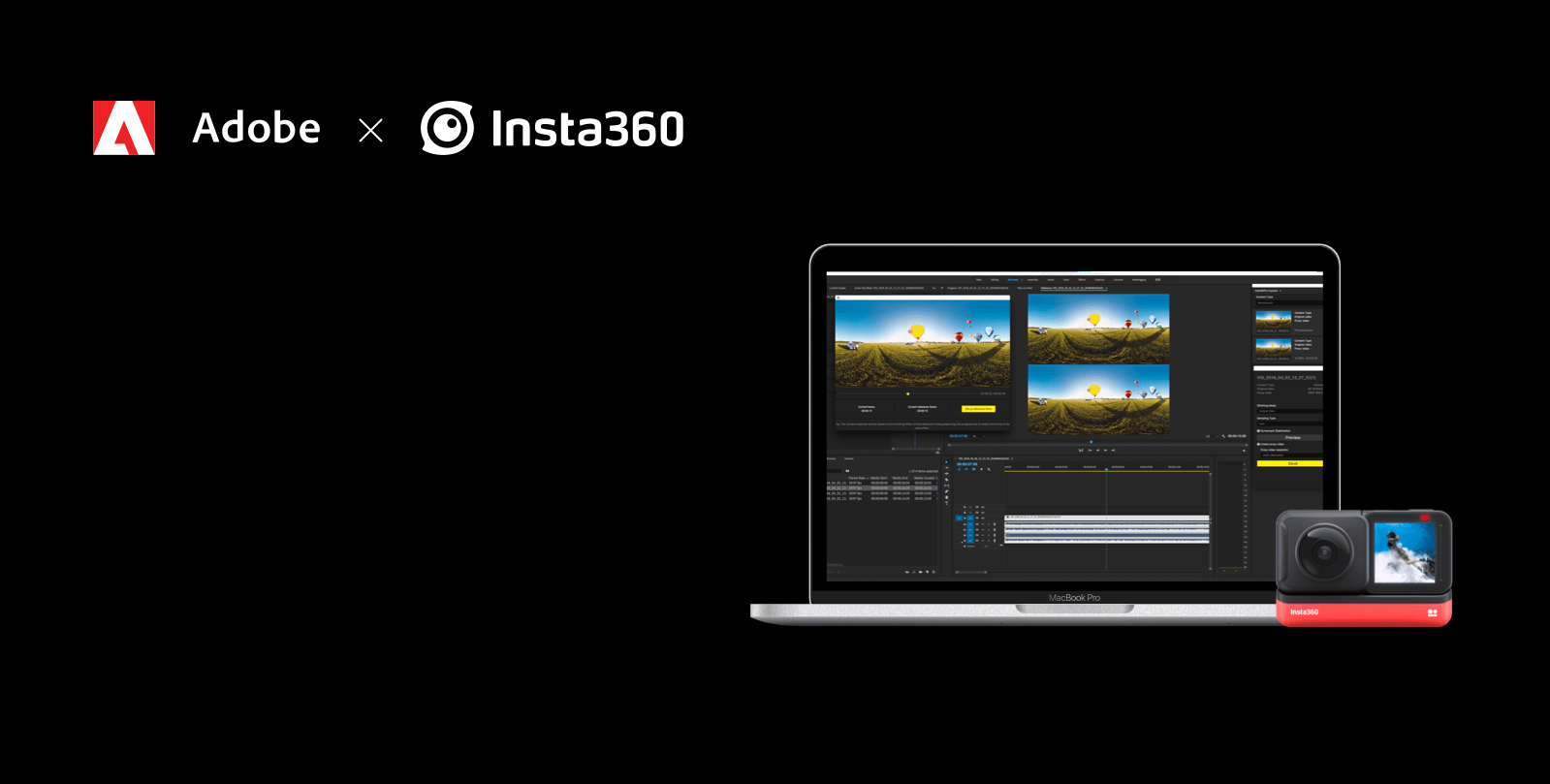Editing Insta360 ONE R content on desktop just got easier for Premiere Pro users. With the Adobe Premiere Pro CC plugin, you can now stitch, stabilize and edit your ONE R footage and photos straight off the camera. Just shoot, edit and export.
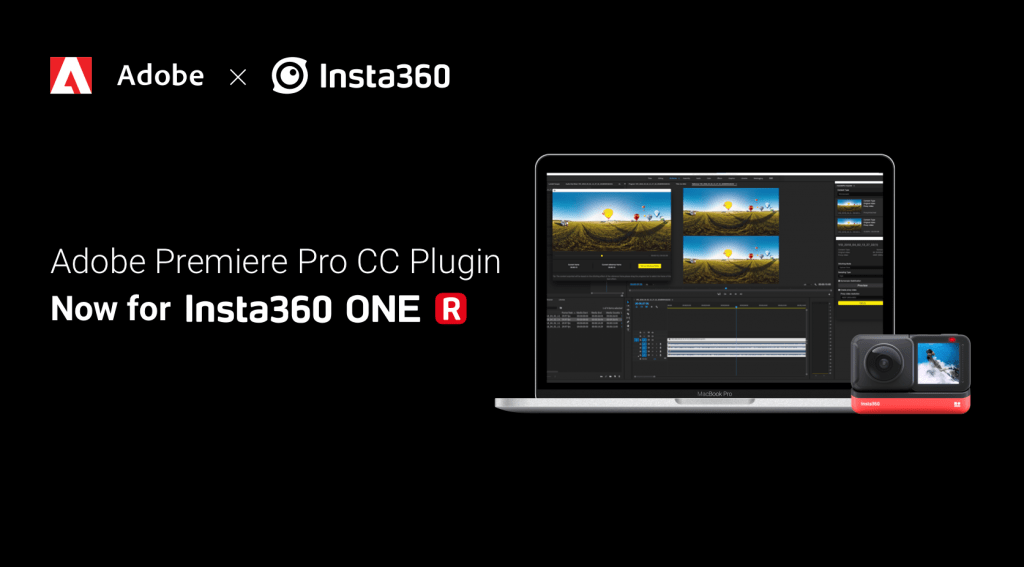
Using the plugin, you can take content shot on any ONE R Mod and drop it directly onto your Premiere Pro timeline — no need to export first using the ONE R app or Insta360 Studio.
By allowing Premiere Pro to read and edit Insta360’s proprietary file formats (.insp for photos and .insv for videos), the plugin gives you the best of both worlds. You get the gimbal-like stabilization and seamless dynamic stitching made possible by Insta360’s exclusive tech, plus the speed and efficiency of a single-software workflow. The Premiere Pro workflow also only involves a single export, ensuring the highest possible quality.
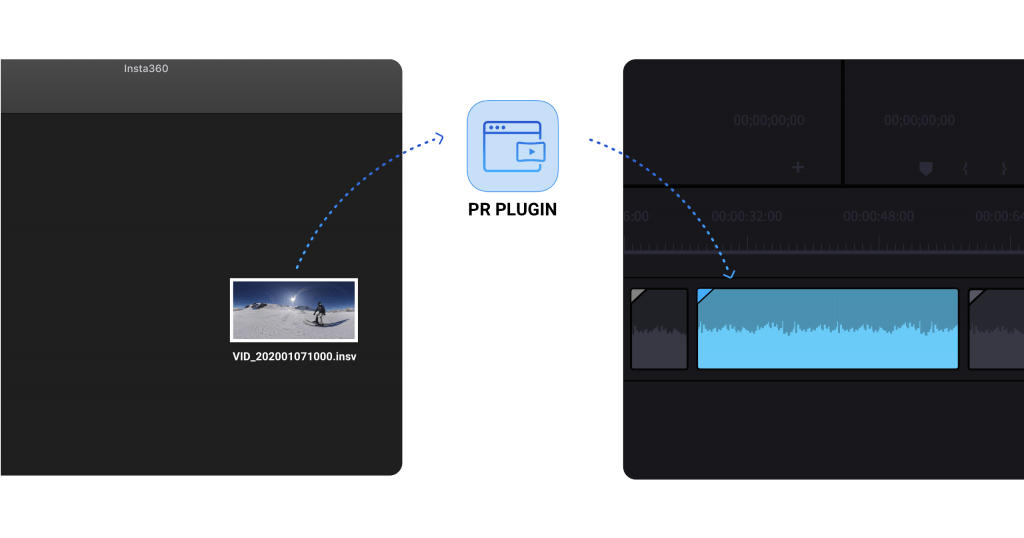
How do I download and start using the ONE R Premiere Pro Plugin?
Step 1: Download Insta360 Studio for Insta360 ONE R
Head over to the ONE R downloads page via this link. Scroll down to the bottom and click the download button for Insta360 Studio.
Step 2: Check the Premiere Plugin on the Studio Installer
While installing Insta360 Studio for ONE R, check "Install Plug-Ins for Adobe Premiere" if you're on Windows or "Premiere Plugin" if you're on Mac.
Step 3: Start a project
Once you've downloaded the Insta360 ONE R Premiere Pro Plugin, just open up Premiere Pro and start a project as normal. Premiere will now be able to read .insv and .insp files from your ONE R as if they were MP4 files. From there, you can start editing your content.
Step 4: Start your edit.
From there, you can start editing and adjust FOV, stabilization and stitching settings depending on your content type.
Wide Angle Video
With your wide-angle content, you can toggle FlowState Stabilization and choose between various FOV options.
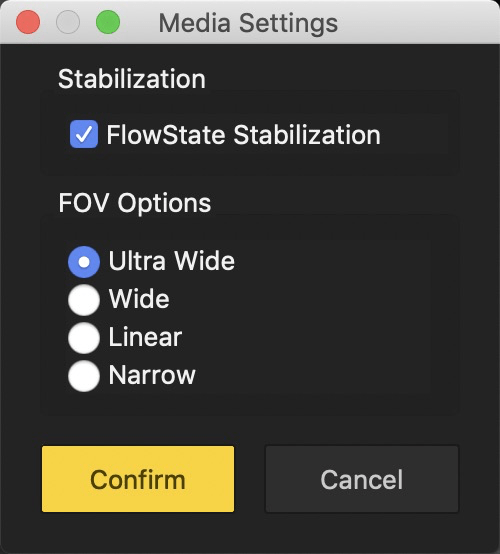
360 Video
With your 360 video, you can choose whether to optimize your stitch for Lens Guards, and toggle Dynamic Stitching (a content-aware algorithm great for tricky scenes or closer-range shooting), FlowState Stabilization and Lock Direction.
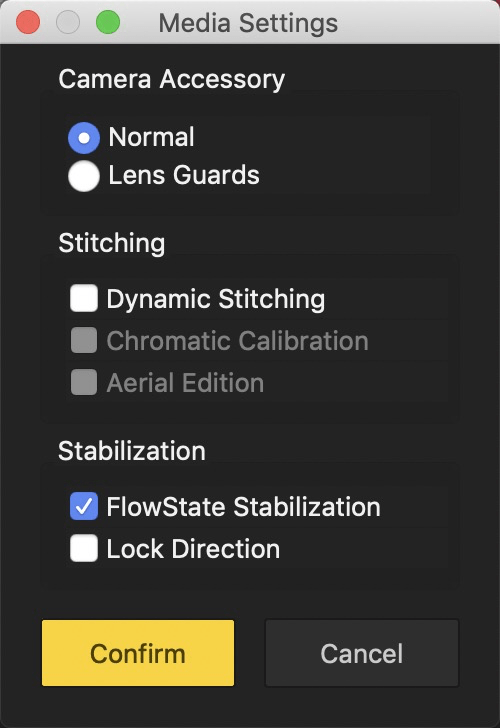
360 Photos
With your 360 photos, you can choose whether to optimize your stitch for Lens Guards, and toggle Dynamic Stitching and Automatic Level Correction, which keeps your photo's horizon level.
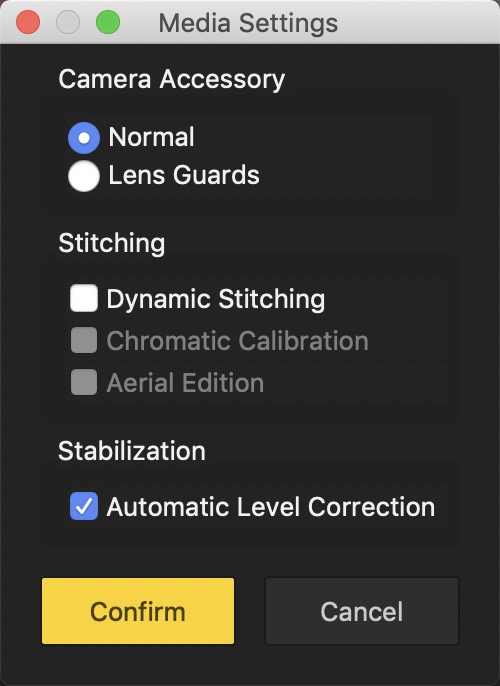
Keen to keep up to date on Insta360 stories? Keep an eye on our blog and sign up for our mailing list.