Instagram doesn't natively support 360-degree content yet, but that's not going to stop us from giving you a quick and easy way to share immersive moments on the platform.
Using a 360º camera like Insta360 X4 or X3, you can seamlessly convert 360º photos to bite-size videos and upload them to your Instagram feed. We'll walk you through how!
Step 1: Choose your 360º photo.
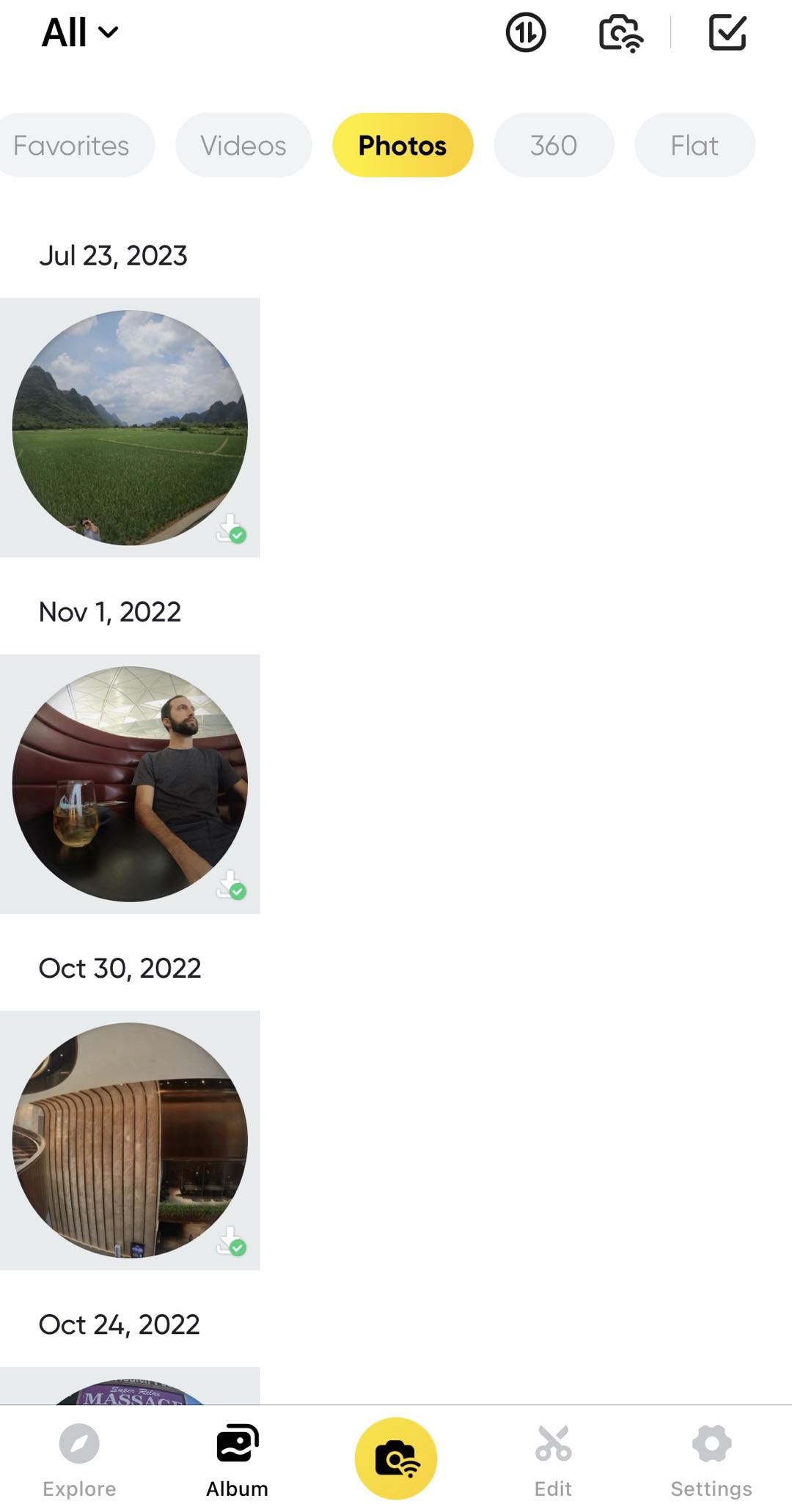
Step 2: Tap "Animate" and choose your preferred camera movement. Insta360 X4 offers various movements to show off your 360º photo.

Step 3: Tap Export in the upper right corner, scroll across to find Instagram and tap Export.
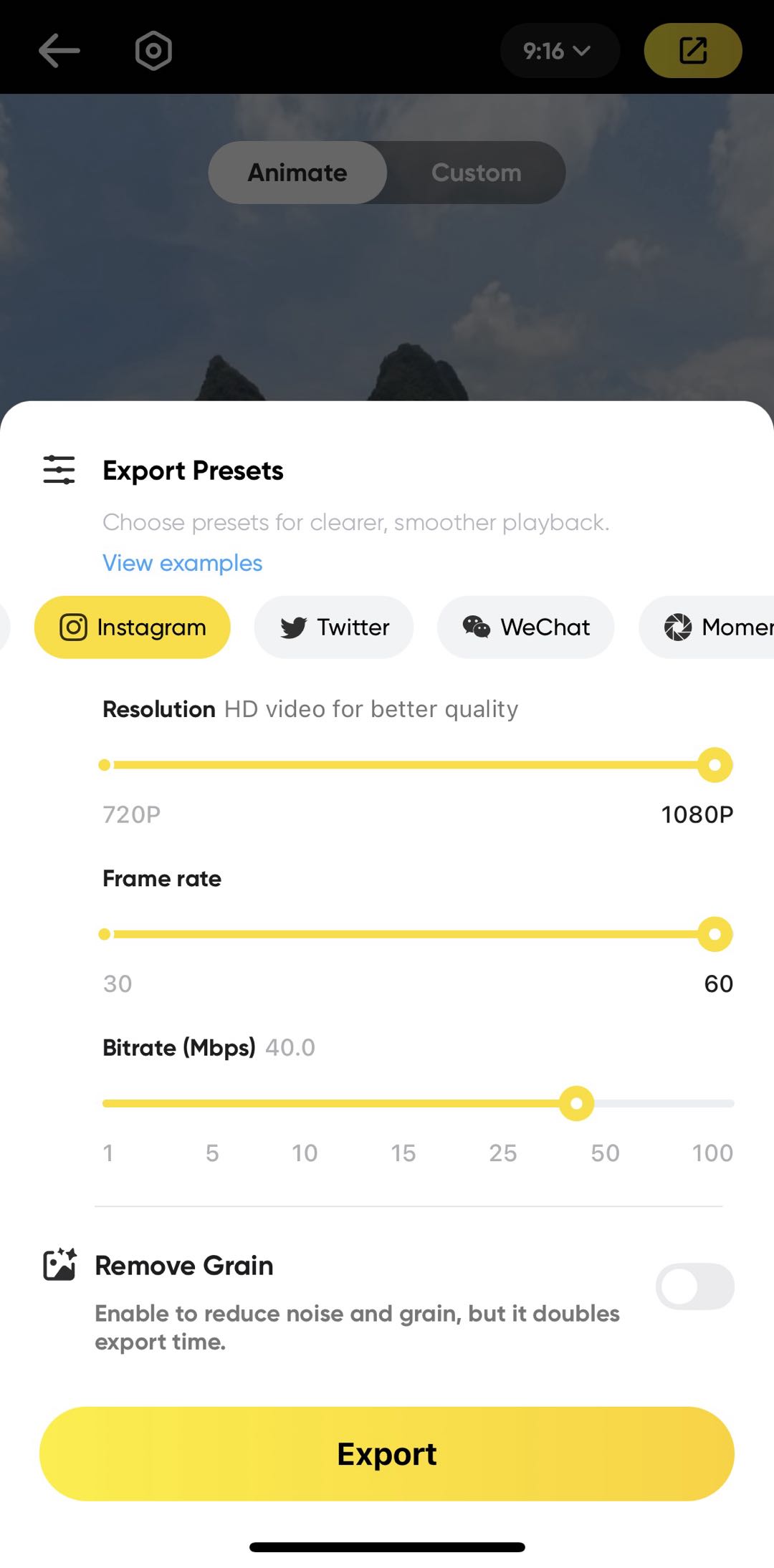
Step 4: Tap the Instagram icon, hit "Open" and proceed just like you would with an ordinary video on Instagram, selecting the thumbnail cover of your choice.
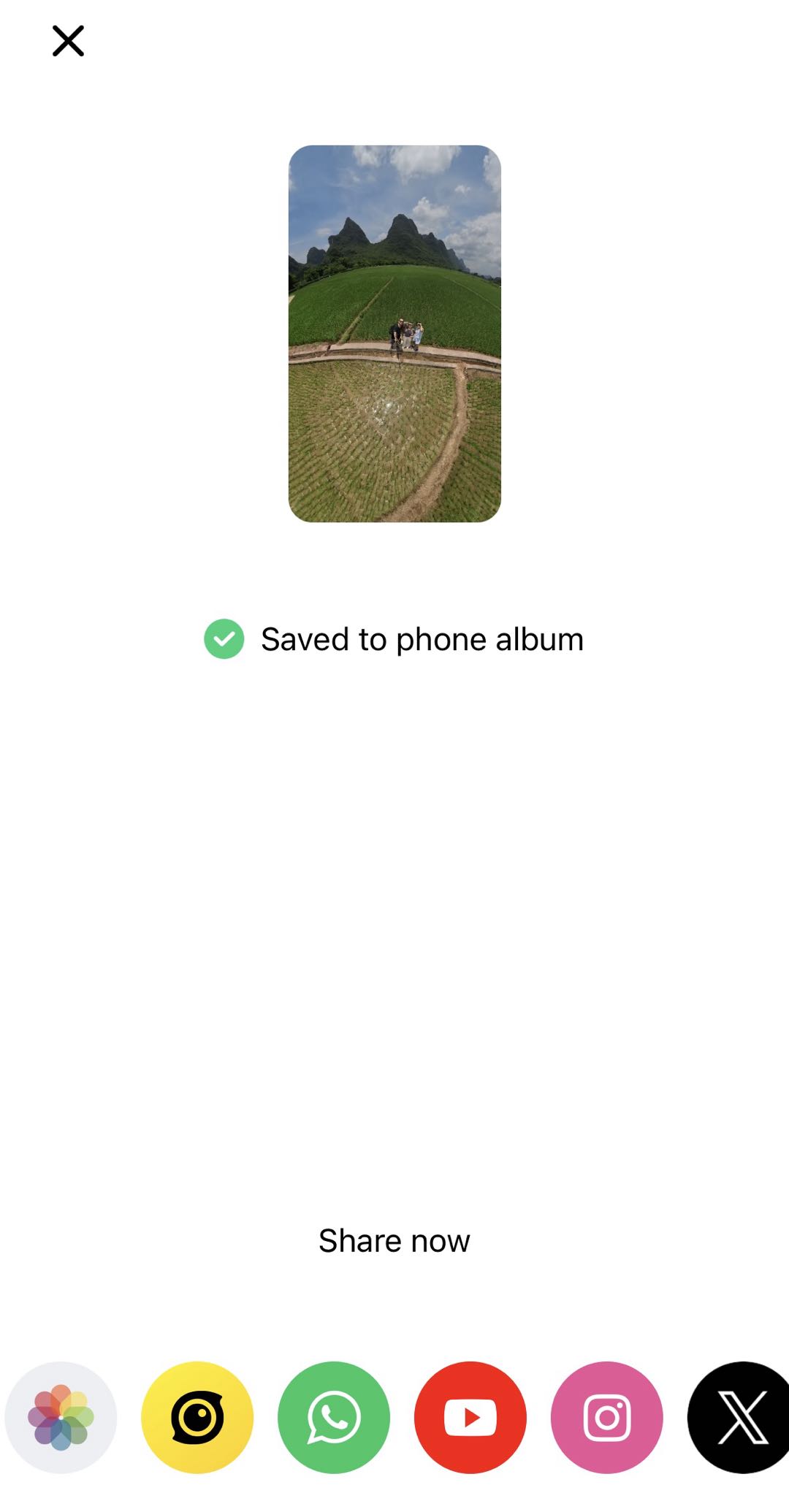
That's it! You know now how to share 360º photos on Instagram.
If you're wondering how to share a photo from Instagram, tap the "Share" icon on a post and you'll see options to share it to other social media platforms, your Instagram story or send it as a DM.
Keep up with the latest in 360 photos and video by following Insta360 on Instagram, Facebook, YouTube and X.
Keen to keep up to date on Insta360 stories? Keep an eye on our blog and sign up for our mailing list. Got a story to share? Email yours to communitystories@insta360.com and win up to US$50.
































