FPV Mode
The Insta360 GO app (iOS App 1.4.0 and Android App 1.3.1 and above) adds an all-new FPV mode, allowing you to record up to 5 minutes continuously when GO is mounted on an FPV drone.
Before you start:
1. Please use this mode in a well-ventilated environment.
2. Please turn off QuickCapture mode via the app settings. Otherwise, GO will deactivate FPV mode automatically.
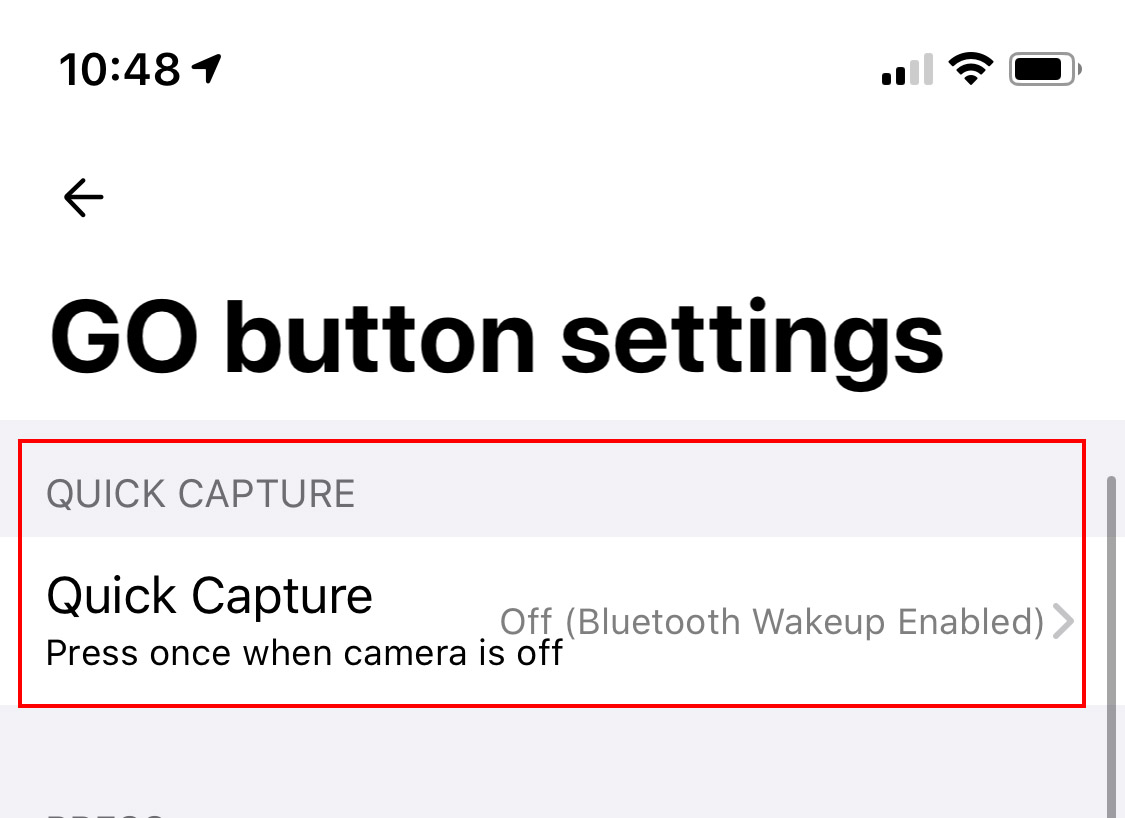 Here’s how:
1. Connect GO to your phone via the Charge Case
2. Open GO App, tap Settings-> Camera button settings.
3. Turn off Quick Capture mode, and then select the button prompt you’d like to assign to FPV mode. Choose ‘Standard video’ and set the recording length at 5 minutes.
Here’s how:
1. Connect GO to your phone via the Charge Case
2. Open GO App, tap Settings-> Camera button settings.
3. Turn off Quick Capture mode, and then select the button prompt you’d like to assign to FPV mode. Choose ‘Standard video’ and set the recording length at 5 minutes.
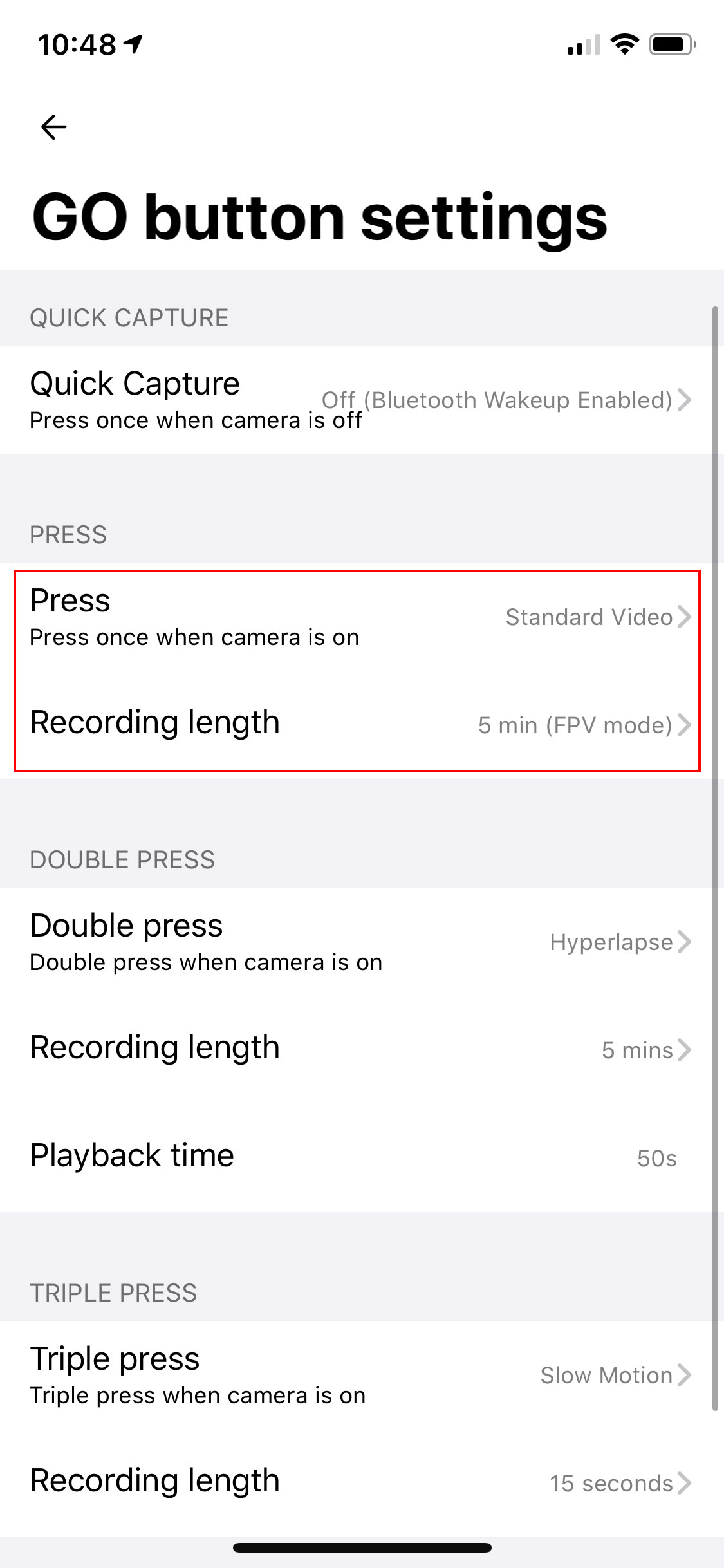 4. Alternatively, you can connect GO and Go app via bluetooth and then enter the shooting interface, choose [Video Mode] -> [Standard video] and set the recording length at 5 minutes.
4. Alternatively, you can connect GO and Go app via bluetooth and then enter the shooting interface, choose [Video Mode] -> [Standard video] and set the recording length at 5 minutes.
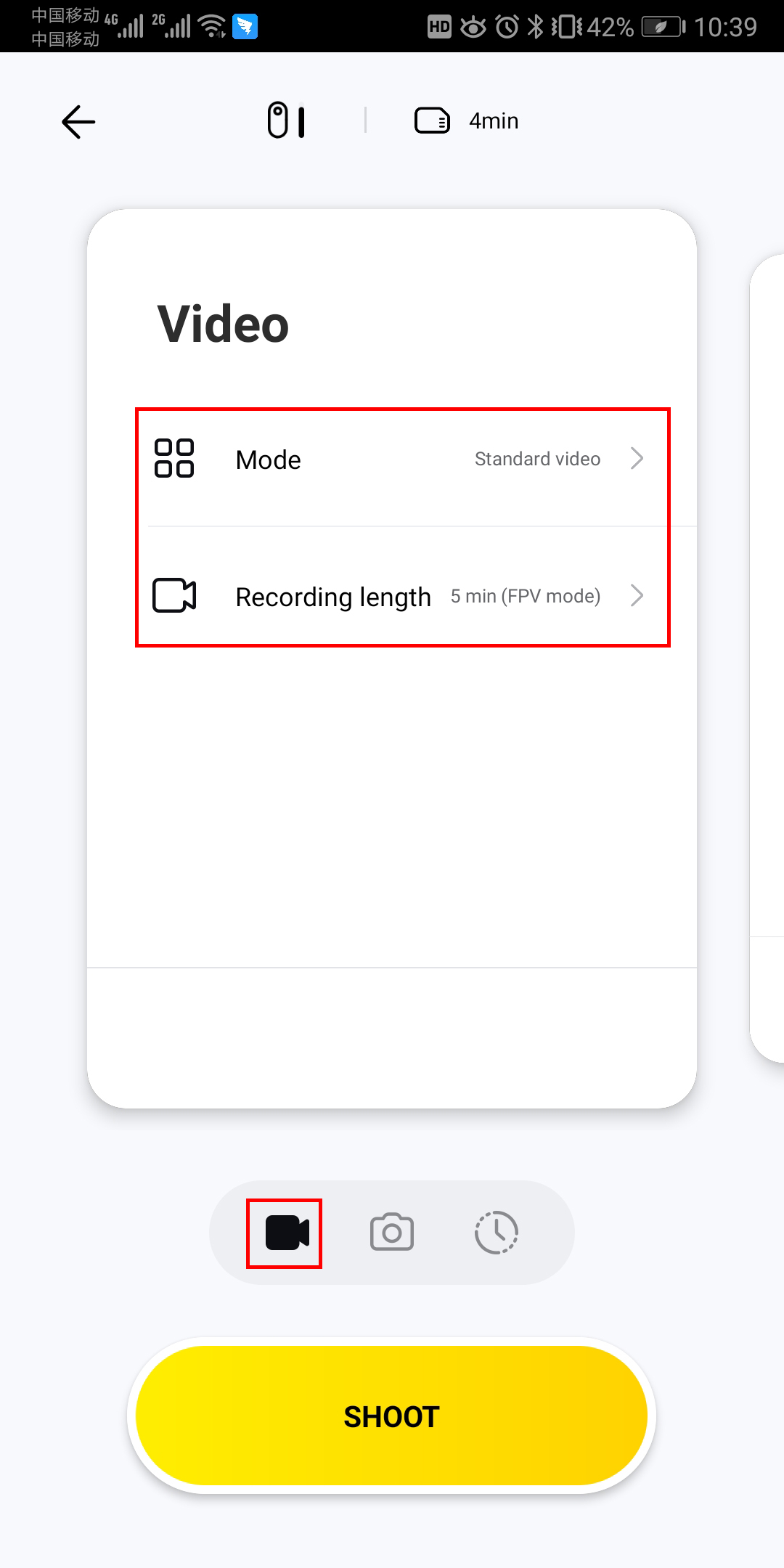 5. After choosing these settings, disconnect your GO and press the assigned button prompt to turn on FPV mode and start recording.
*Please start your drone flight as soon as possible after you start recording, as the propellers provide an auxiliary cooling source for GO.
Enable FPV Stabilization:
1. Download the footage to GO app and open it.
2. Tap [More info] in the upper right corner -> [Stabilization] -> [FPV Stabilization]
5. After choosing these settings, disconnect your GO and press the assigned button prompt to turn on FPV mode and start recording.
*Please start your drone flight as soon as possible after you start recording, as the propellers provide an auxiliary cooling source for GO.
Enable FPV Stabilization:
1. Download the footage to GO app and open it.
2. Tap [More info] in the upper right corner -> [Stabilization] -> [FPV Stabilization]
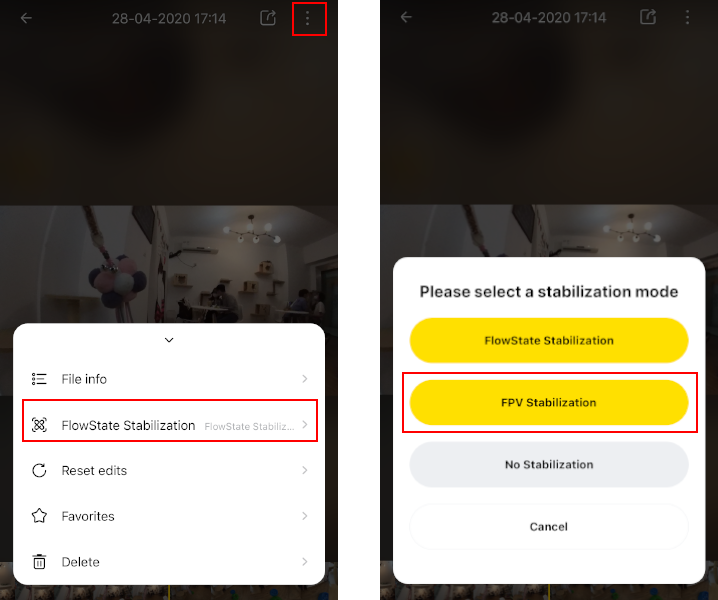
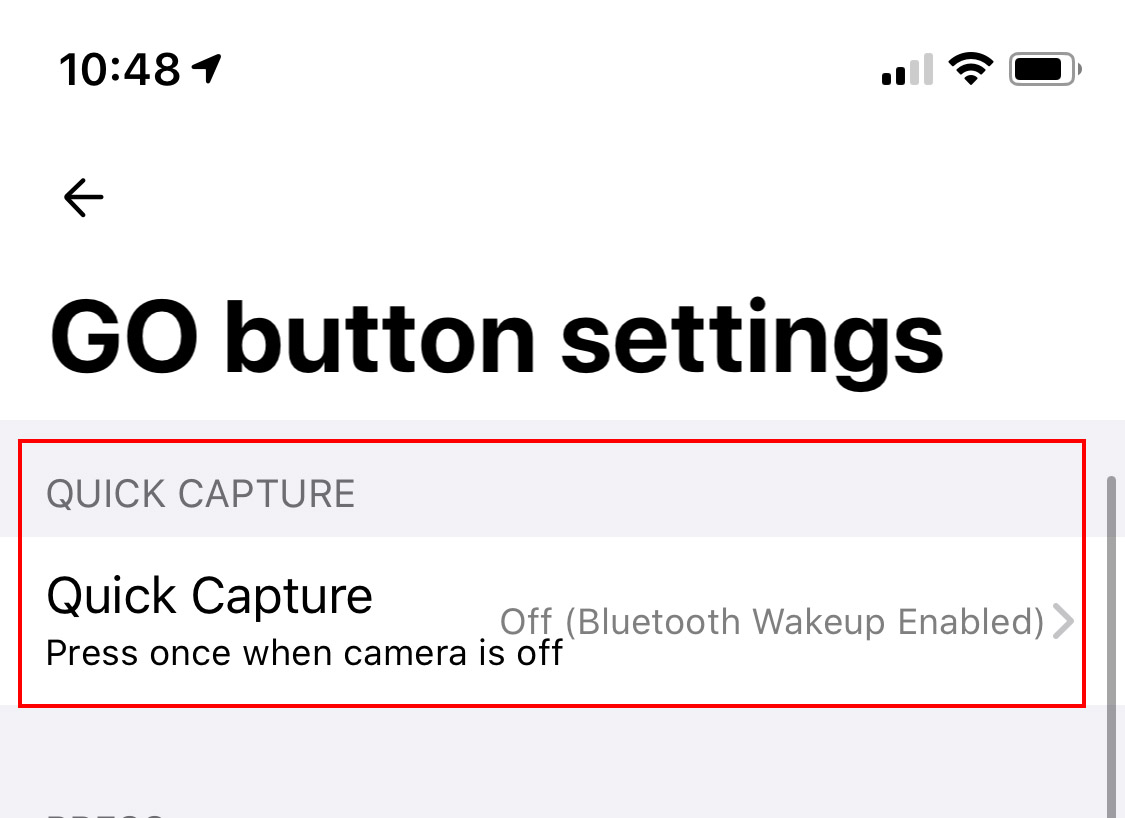 Here’s how:
1. Connect GO to your phone via the Charge Case
2. Open GO App, tap Settings-> Camera button settings.
3. Turn off Quick Capture mode, and then select the button prompt you’d like to assign to FPV mode. Choose ‘Standard video’ and set the recording length at 5 minutes.
Here’s how:
1. Connect GO to your phone via the Charge Case
2. Open GO App, tap Settings-> Camera button settings.
3. Turn off Quick Capture mode, and then select the button prompt you’d like to assign to FPV mode. Choose ‘Standard video’ and set the recording length at 5 minutes.
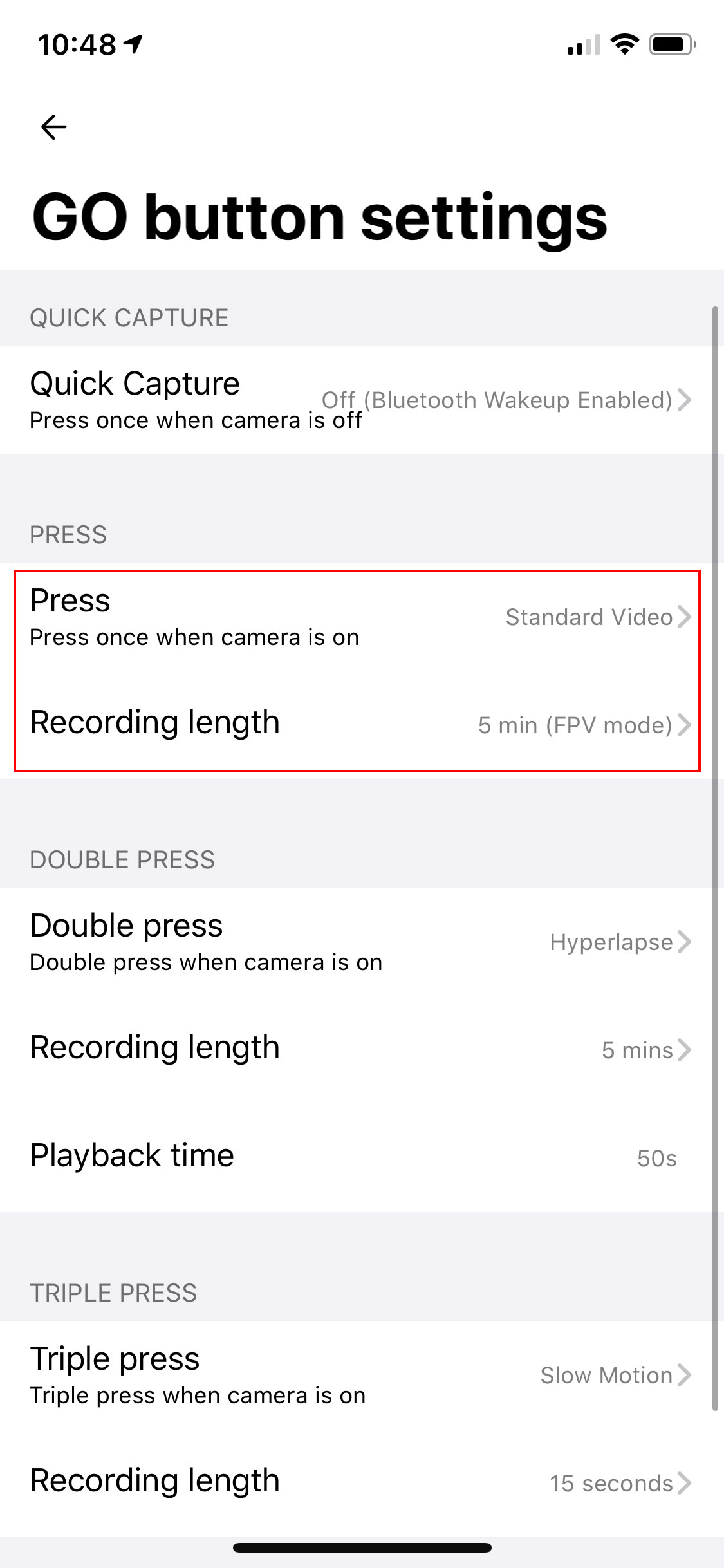 4. Alternatively, you can connect GO and Go app via bluetooth and then enter the shooting interface, choose [Video Mode] -> [Standard video] and set the recording length at 5 minutes.
4. Alternatively, you can connect GO and Go app via bluetooth and then enter the shooting interface, choose [Video Mode] -> [Standard video] and set the recording length at 5 minutes.
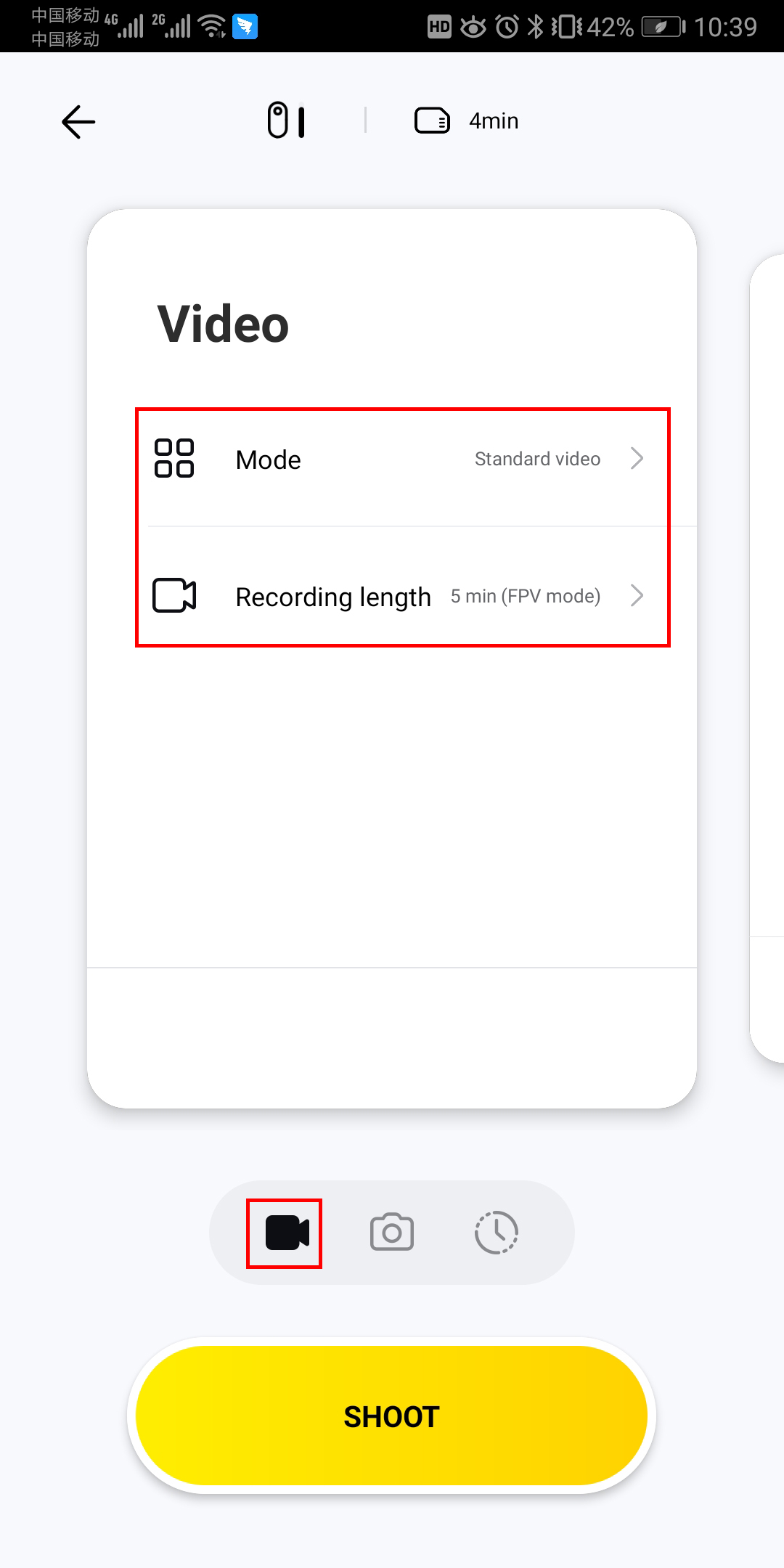 5. After choosing these settings, disconnect your GO and press the assigned button prompt to turn on FPV mode and start recording.
*Please start your drone flight as soon as possible after you start recording, as the propellers provide an auxiliary cooling source for GO.
Enable FPV Stabilization:
1. Download the footage to GO app and open it.
2. Tap [More info] in the upper right corner -> [Stabilization] -> [FPV Stabilization]
5. After choosing these settings, disconnect your GO and press the assigned button prompt to turn on FPV mode and start recording.
*Please start your drone flight as soon as possible after you start recording, as the propellers provide an auxiliary cooling source for GO.
Enable FPV Stabilization:
1. Download the footage to GO app and open it.
2. Tap [More info] in the upper right corner -> [Stabilization] -> [FPV Stabilization]
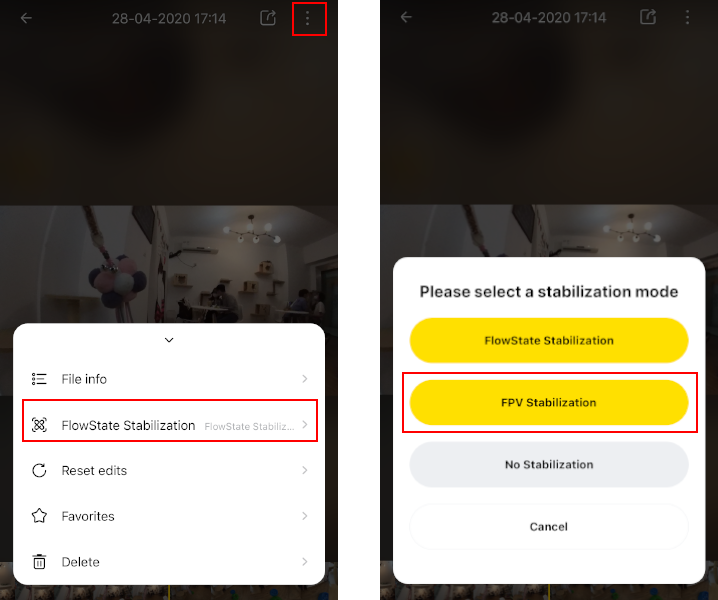

Was this information helpful?
Yes
No



























