How to install Insta360 PR Plugin?
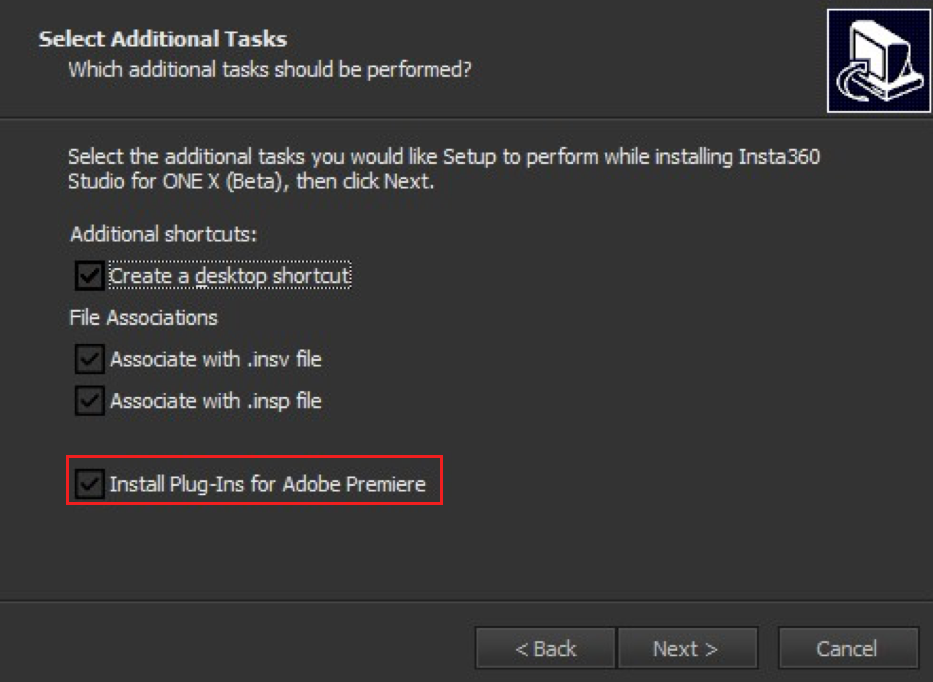 Mac: Please select “Premiere Plugin” when you install Studio.
Mac: Please select “Premiere Plugin” when you install Studio.

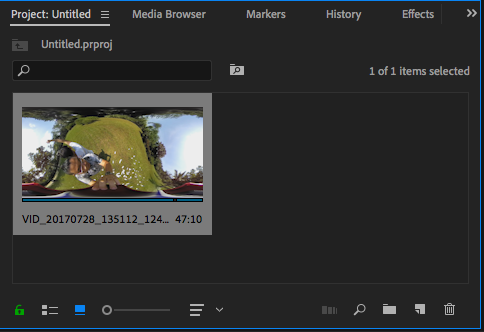
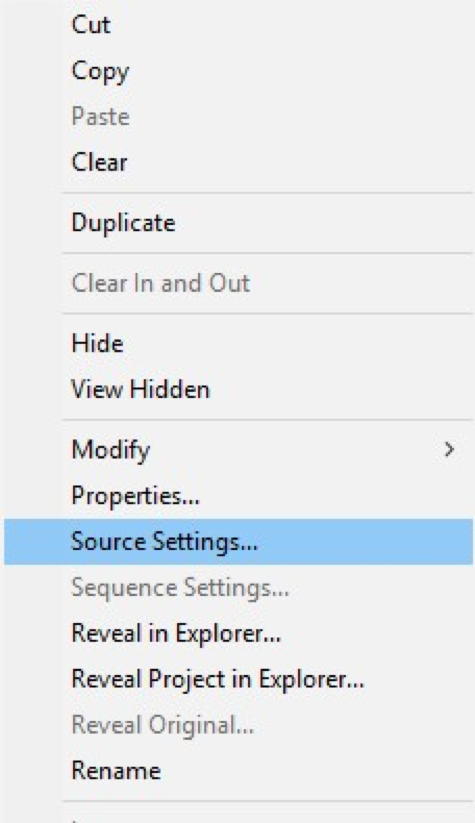
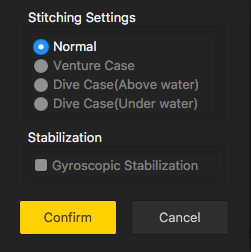
-
Note: : If you installed the old plugin for the original ONE, it will conflict with the plugin of Studio 2019. Please uninstall the previous plugin before installing the latest version.
- Windows:
- 1. Go to Windows Settings-Apps.
- 2. Find the “Insta360 Importer for Adobe PR&AE”, then click "Uninstall".
- Mac: Method 1:
- 1.Open Finder in Mac OS,go to Applications in the side bar and locate your Premiere Pro installation.
- 2. Right click “Adobe Premiere Pro CC” then select “Show Package Contents”.
- 3.Go to Contents/Plug-Ins/Common folder (Premiere Pro private plugin folder) and find insv.bundle, then delete it. Method 2:
- 1.Open Finder in Mac OS X, press Cmd+Shift+G to reveal “Go to the folder” window.
- 2.Enter "/Library/Application Support/Adobe/Common/Plug-ins/7.0/MediaCore". Then hit Enter to go to the MediaCore folder.
- 3.Find insv.bundle, then delete it.
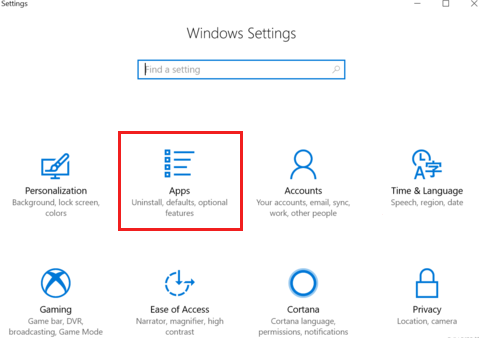
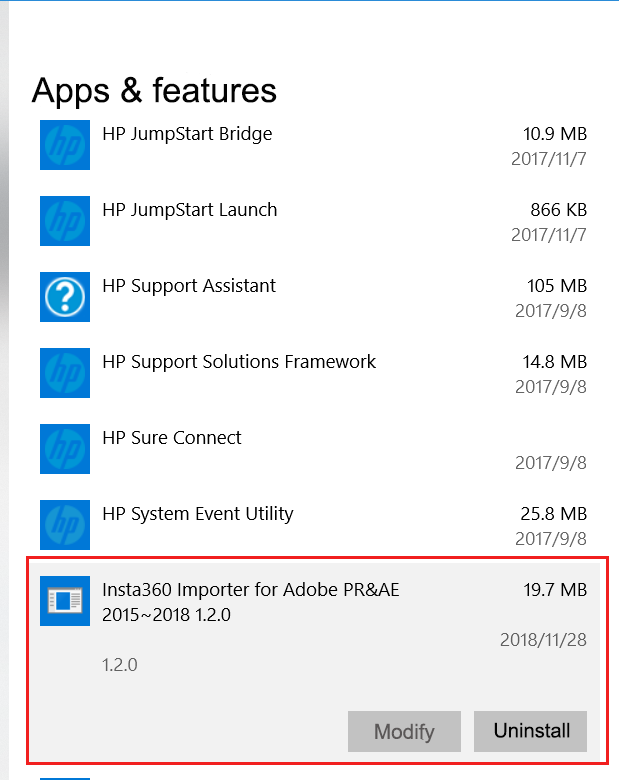
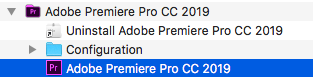
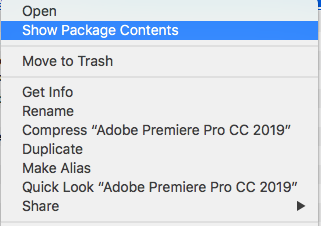
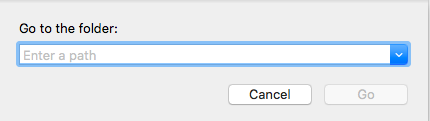
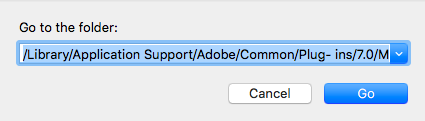

Was this information helpful?
Yes
No

Questions about products?
Chat with us now






























