ONE X GPS Smart Remote Tutorial
Content
1. Overview
2. Status Screen
3. Indicator Status
4. How to connect?
5. How to use?
6. Mount the remote
7. GPS Feature
8. Safety
9. FAQ
Press Shutter/Enter button to take photos. Shoot a video
Press Power/Switch button to scroll to video mode, and then press Shutter/Enter button to start / stop video recording. Turn on/Turn off
Press and hold the Power/Switch button to turn on or turn off both the camera and remote. Reset
Press and hold the Power/Switch button for about 9 seconds to reset and restart the remote.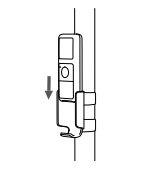 Method 2: Mount it onto the wrist strap
The included wrist strap and rubber case secure the remote to your wrist, backpack straps, ski poles, bike frames, and so on. Attaching to your wrist is shown as an example below.
1)Place the GPS smart remote into the rubber case.
Method 2: Mount it onto the wrist strap
The included wrist strap and rubber case secure the remote to your wrist, backpack straps, ski poles, bike frames, and so on. Attaching to your wrist is shown as an example below.
1)Place the GPS smart remote into the rubber case.
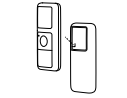 2)Thread the wrist strap through the slots on the back of the rubber case.
2)Thread the wrist strap through the slots on the back of the rubber case.
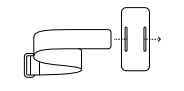 3)Secure the wrist strap onto your wrist.
3)Secure the wrist strap onto your wrist.
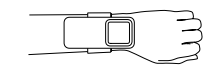
Failure to follow these safety instructions may result in fire, electric shock or other injuries, damaging the remote and other property. Handling:
1.The GPS smart remote contains sensive components. Do not drop, disassemble, open, crush, bend, deform, punture, shred, microwave, incinerate, paint or insert foreign objects into the product. Do not use the remote if it has been damaged. 2.Keep the remote's screen clean. Note:
1. Avoid dramatic changes in temperature or humidity when using the remote as condensation may form on or within the product. 2. When you're using or charging the remote, it is normal for the product to get warm.
- 1) To connect to the GPS smart remote, be sure that your camera's firmware and the app version have been updated to latest versions. (Click here to update your firmware and App version.)
- 2) After connecting for the first time, your remote can connect to the camera automatically within its effective range without repeating steps in the app. If afterwards you wish to connect your remote to another camera, you need to press the two buttons on the remote simultaneously to unbind the previous connection, and then connect the remote and camera in the app.
- 3) The remote can be used up to 10 meters away in optimal conditions. Step 1: Be sure that your camera's firmware and app version have been updated to the latest versions.(Click here to download.) Step 2: Turn on your Insta360 ONE X; Step 3: Press and hold the Power button to turn on the remote. When the indicator alternates between blue and green, your remote has begun pairing. Step 4: Open the app and connect it to your camera via WiFi (How do I connect it?). Then, tap 【Settings】> 【Shoot with Bluetooth remote】>【Scan Bluetooth remote】>【Insta360 Remote】> 【Next】, and follow onscreen instructions to connect the remote to Insta360 ONE X. When the remote's screen displays "Connected", it indicates a successful connection. Note: If the remote was connected to another camera before, you need to press the two buttons on the remote simultaneously to unbind the previous connection, and then connect the remote and camera in the app.
Overview
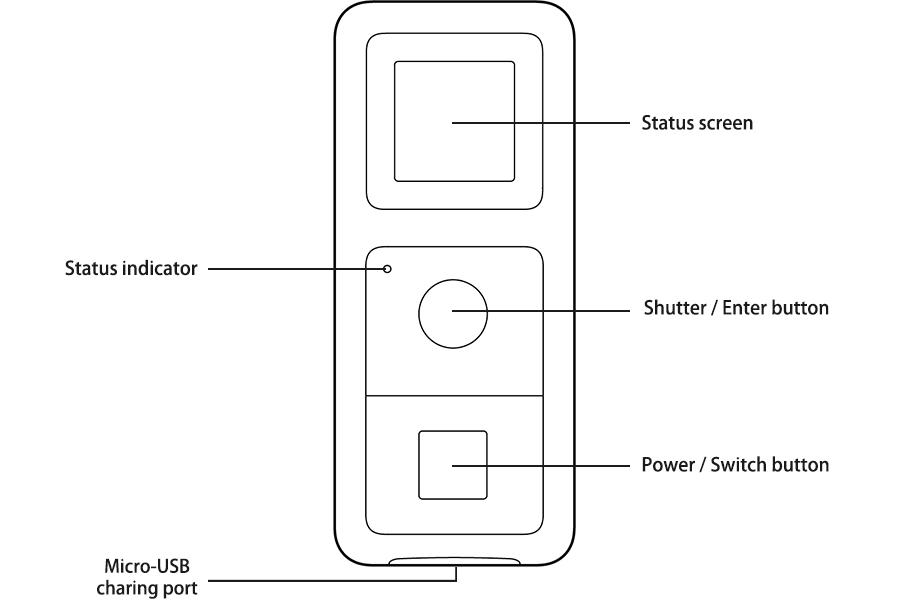
Status Screen
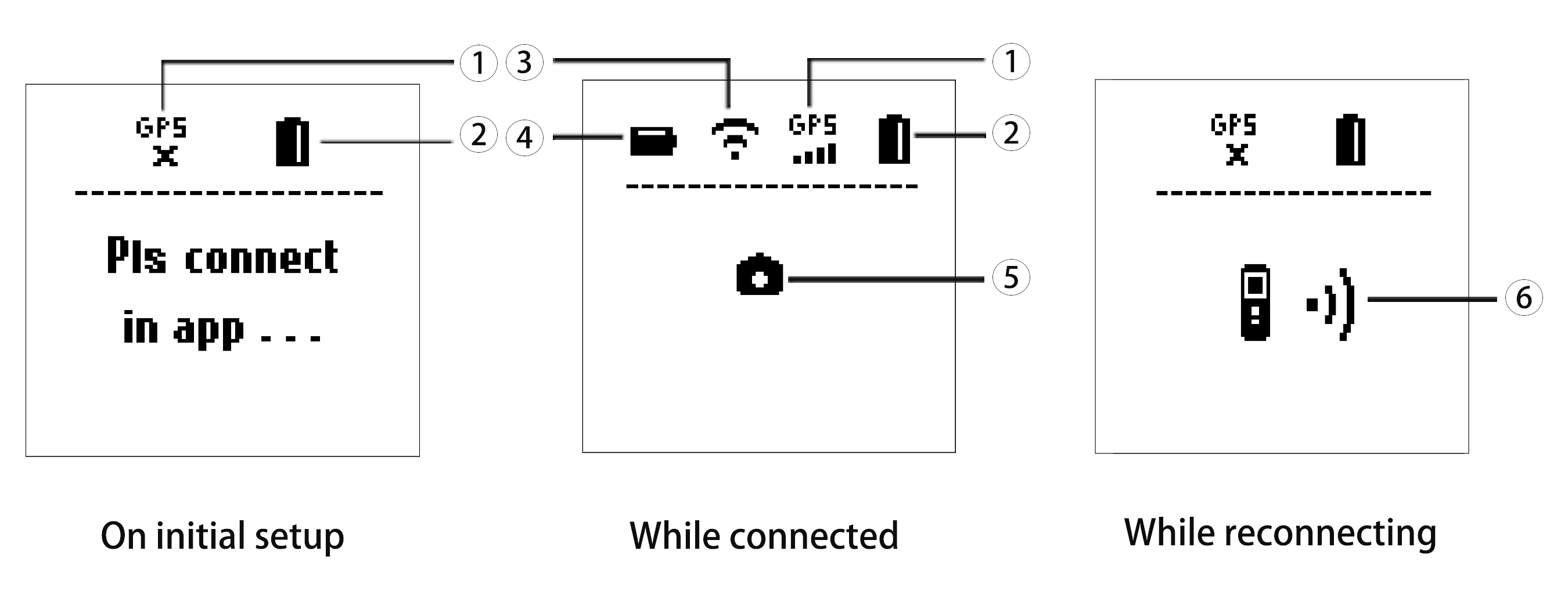 1. Remote GPS status: "GPS X" indicates no GPS signal; "GPS" indicates a GPS signal has been found.
2. Remote's remaining battery
3. Camera's WiFi status
4. Camera's remaining battery
5. Display synced with camera screen
6. Reconnecting to the camera
1. Remote GPS status: "GPS X" indicates no GPS signal; "GPS" indicates a GPS signal has been found.
2. Remote's remaining battery
3. Camera's WiFi status
4. Camera's remaining battery
5. Display synced with camera screen
6. Reconnecting to the camera
Indicator Status
| Remote Status | Indicator Status |
|---|---|
How to connect?
ImprotantHow to use?
* Note: Once the remote and your ONE X are connected, the remote's buttons will have the same functions as on the camera. For the setting and use of camera, please refer to Insta360 ONE X Standalone Use. Take a photoPress Shutter/Enter button to take photos. Shoot a video
Press Power/Switch button to scroll to video mode, and then press Shutter/Enter button to start / stop video recording. Turn on/Turn off
Press and hold the Power/Switch button to turn on or turn off both the camera and remote. Reset
Press and hold the Power/Switch button for about 9 seconds to reset and restart the remote.
Mount the remote
Method 1: Mount it onto the selfie stick The included mount clip secures the remote onto a selfie stick (diameter: 25mm).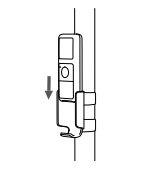 Method 2: Mount it onto the wrist strap
The included wrist strap and rubber case secure the remote to your wrist, backpack straps, ski poles, bike frames, and so on. Attaching to your wrist is shown as an example below.
1)Place the GPS smart remote into the rubber case.
Method 2: Mount it onto the wrist strap
The included wrist strap and rubber case secure the remote to your wrist, backpack straps, ski poles, bike frames, and so on. Attaching to your wrist is shown as an example below.
1)Place the GPS smart remote into the rubber case.
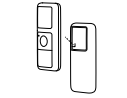 2)Thread the wrist strap through the slots on the back of the rubber case.
2)Thread the wrist strap through the slots on the back of the rubber case.
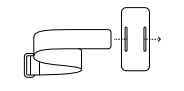 3)Secure the wrist strap onto your wrist.
3)Secure the wrist strap onto your wrist.
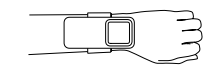
GPS Feature
To find a strong GPS signal, please place the remote in a spacious outdoor setting, and be sure to hold or mount the remote withe the top facing upward. It can take up to a minute to establish a signal (with no interference or obstructions).Safety
Warning:Failure to follow these safety instructions may result in fire, electric shock or other injuries, damaging the remote and other property. Handling:
1.The GPS smart remote contains sensive components. Do not drop, disassemble, open, crush, bend, deform, punture, shred, microwave, incinerate, paint or insert foreign objects into the product. Do not use the remote if it has been damaged. 2.Keep the remote's screen clean. Note:
1. Avoid dramatic changes in temperature or humidity when using the remote as condensation may form on or within the product. 2. When you're using or charging the remote, it is normal for the product to get warm.
FAQ
1. How long does it take to charge the GPS Smart Remote? While turned off, it takes roughly 120 mins with a 5V 2A charger. 2. How long does the GPS Smart Remote last when fully charged? The remote lasts roughly 11 hours when fully charged with standard use. 3. How does the GPS Smart Remote perform in low temperatures? The remote’s standard operating temperature is 0-70 ° C, at subzero temperatures, battery life may be affected. 4. What is the supported altitude? Up to 50,000 meters. As long as a satellite signal is received, the positioning can be calculated. 5. What level of air pressure is supported by the GPS smart remote? Air pressure has no effect on GPS positioning. 6. How accurate is the GPS smart remote? Under normal circumstances, the accuracy is about 2.0-2.5 meters. 7. What positioning system is used for GPS smart remote? The GPS remote has two positioning systems: The GPS system and the BDS system. It will use GPS system preferentially. 8. Can I use the remotes data for adding Stats to my videos? Yes, you can. It can be used instead of your phone to record data for “Stats”. 9. If the camera is connected to both a phone and GPS smart remote, is the camera recording the GPS information from the cellphone or the GPS smart remote? When your camera is connected to both phone and remote, the GPS information depends on which device you use to control your camera. 10. My GPS smart remote won’t receive GPS information. What can I do? 1) Please confirm your ONE X’s firmware and App are the latest versions. 2) Please ensure you are outdoors. GPS data is often interfered with when indoors.
Was this information helpful?
Yes
No



























