Firmware Update Tutorial
Note: Please make sure the remaining power of your GO is over 10% before updating.
Update via app:
1. Place GO into Charge Case, align the charging points of the camera and Charge Case.
2. Connect GO to your phone via the Charge Case and open the GO app on your phone.
3. When you're due an update, the app will give you an update notice.
4. Follow the on-screen instructions to download and update GO's firmware. The indicator will flash blue during the update, and GO will restart automatically after the update is complete.
5. You can check the latest firmware version by connecting to app.
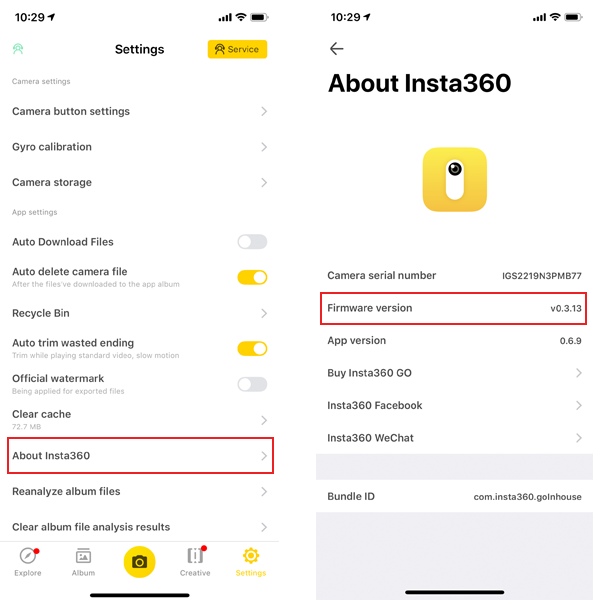 Update via computer:
1. Download the GO camera firmware via the Insta360 website.
2. Connect GO to a computer via the official USB cable, now the computer can directly access files on the GO.
3. Copy the InstaGoFW.bin file to your GO.
Notice: Please make sure you have deleted the old firmware bin file and kept the file name of the newly downloaded firmware unchanged; otherwise the system might not be able to identify the latest firmware automatically, which will cause issues when updating.
Update via computer:
1. Download the GO camera firmware via the Insta360 website.
2. Connect GO to a computer via the official USB cable, now the computer can directly access files on the GO.
3. Copy the InstaGoFW.bin file to your GO.
Notice: Please make sure you have deleted the old firmware bin file and kept the file name of the newly downloaded firmware unchanged; otherwise the system might not be able to identify the latest firmware automatically, which will cause issues when updating.
 4. Disconnect GO from your computer and take GO out of the charge case. Press and hold the Action Button to power on GO, indicated with two short vibrations.
5. Then GO will check the firmware and update it automatically, and the indicator will flash blue during the update.
6. GO will restart automatically after the update is completed.
7. You can check the current firmware version by connecting to app.
4. Disconnect GO from your computer and take GO out of the charge case. Press and hold the Action Button to power on GO, indicated with two short vibrations.
5. Then GO will check the firmware and update it automatically, and the indicator will flash blue during the update.
6. GO will restart automatically after the update is completed.
7. You can check the current firmware version by connecting to app.
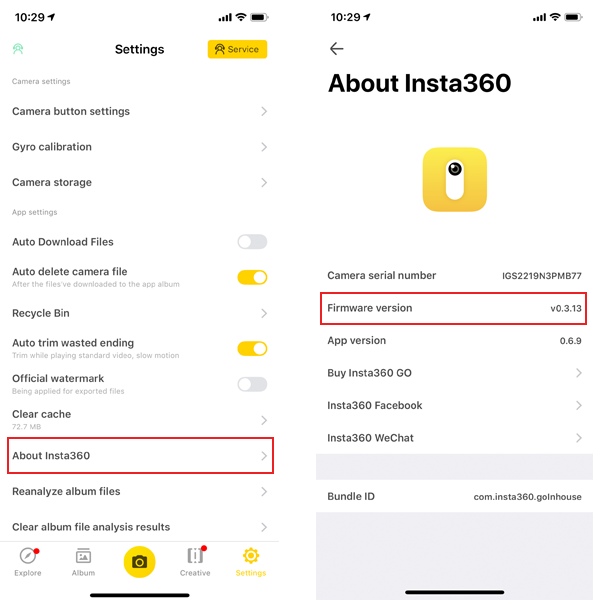 If problems occurred in the process of firmware updating, you should format your GO first and try again.(How do I format?)
If there are any problems, please contact us via our Insta360 Online Service or email us at (service@insta360.com).
If problems occurred in the process of firmware updating, you should format your GO first and try again.(How do I format?)
If there are any problems, please contact us via our Insta360 Online Service or email us at (service@insta360.com).
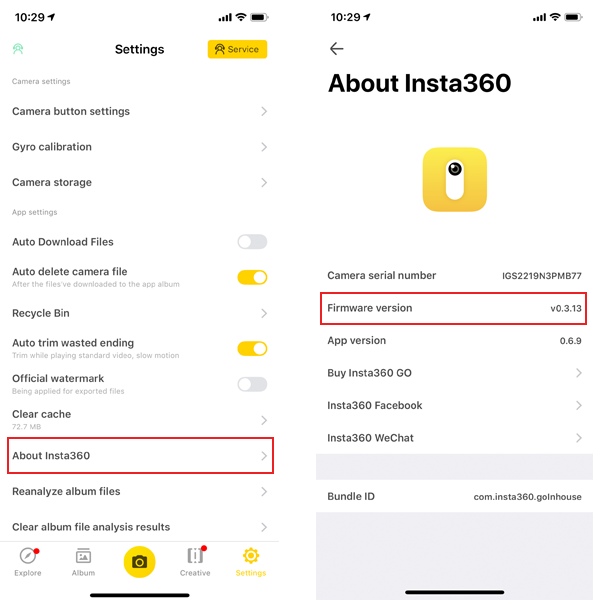 Update via computer:
1. Download the GO camera firmware via the Insta360 website.
2. Connect GO to a computer via the official USB cable, now the computer can directly access files on the GO.
3. Copy the InstaGoFW.bin file to your GO.
Notice: Please make sure you have deleted the old firmware bin file and kept the file name of the newly downloaded firmware unchanged; otherwise the system might not be able to identify the latest firmware automatically, which will cause issues when updating.
Update via computer:
1. Download the GO camera firmware via the Insta360 website.
2. Connect GO to a computer via the official USB cable, now the computer can directly access files on the GO.
3. Copy the InstaGoFW.bin file to your GO.
Notice: Please make sure you have deleted the old firmware bin file and kept the file name of the newly downloaded firmware unchanged; otherwise the system might not be able to identify the latest firmware automatically, which will cause issues when updating.
 4. Disconnect GO from your computer and take GO out of the charge case. Press and hold the Action Button to power on GO, indicated with two short vibrations.
5. Then GO will check the firmware and update it automatically, and the indicator will flash blue during the update.
6. GO will restart automatically after the update is completed.
7. You can check the current firmware version by connecting to app.
4. Disconnect GO from your computer and take GO out of the charge case. Press and hold the Action Button to power on GO, indicated with two short vibrations.
5. Then GO will check the firmware and update it automatically, and the indicator will flash blue during the update.
6. GO will restart automatically after the update is completed.
7. You can check the current firmware version by connecting to app.
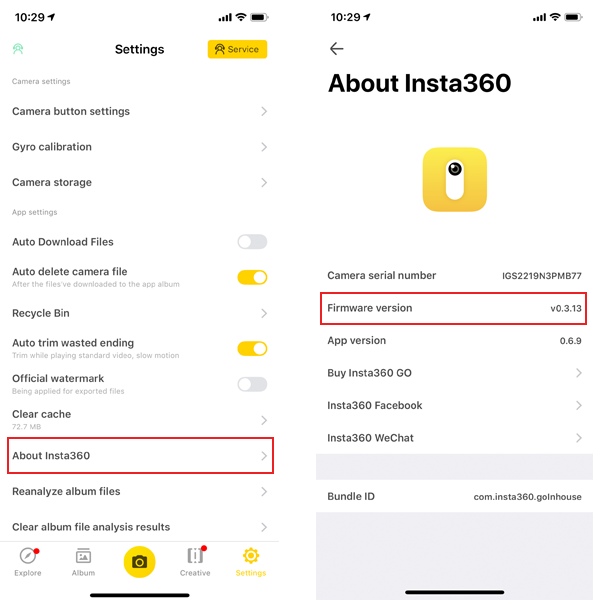 If problems occurred in the process of firmware updating, you should format your GO first and try again.(How do I format?)
If there are any problems, please contact us via our Insta360 Online Service or email us at (service@insta360.com).
If problems occurred in the process of firmware updating, you should format your GO first and try again.(How do I format?)
If there are any problems, please contact us via our Insta360 Online Service or email us at (service@insta360.com).

Was this information helpful?
Yes
No

Questions about products?
Chat with us now






























