Q1 When installing Studio on a Windows computer, the following error message appears. What should I do?
Select action C:\Program Files\Insta360 Studio 2020\avcodec-58.dll An error occurred while trying to replace the existing file: DeleteFile failed; code 5. Access is denied.
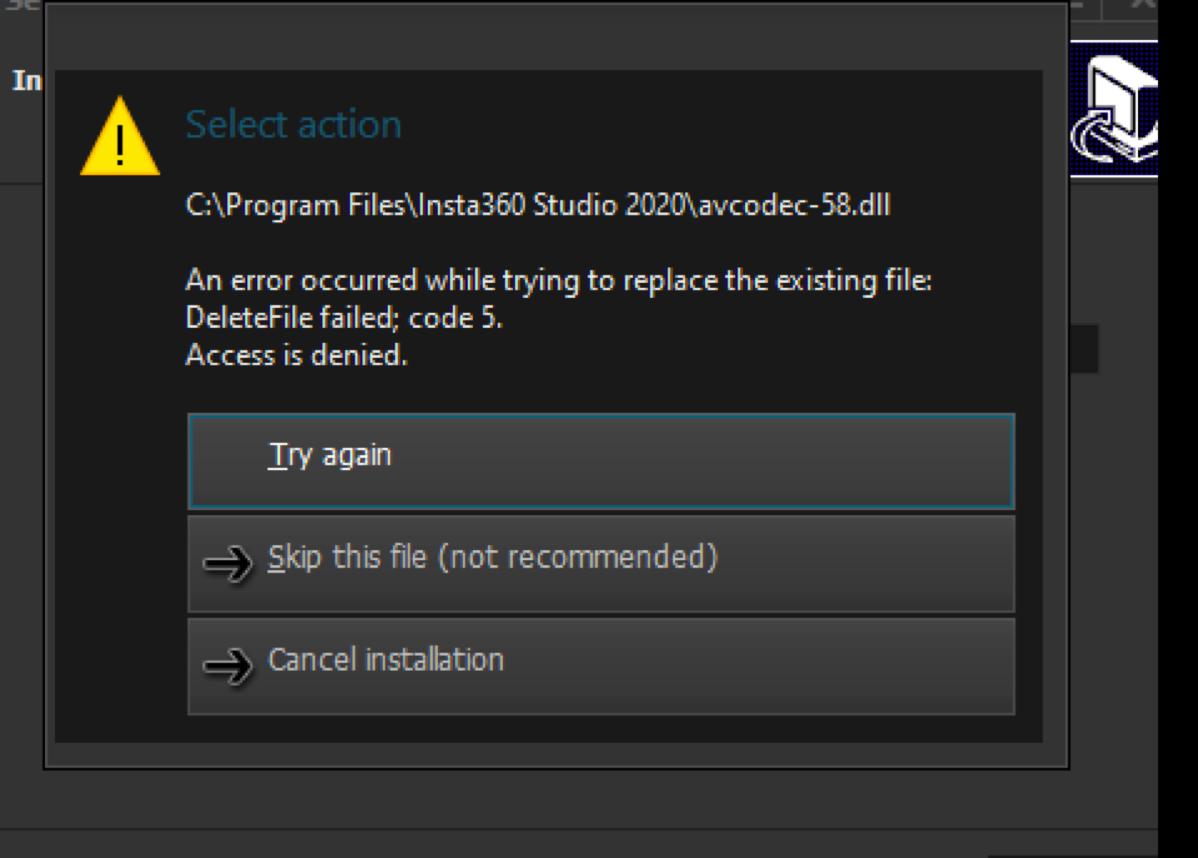 This error may occur because you have not exited a previous version of Studio, which is still running the file. To solve this problem, please close the previous version of Studio that is still running and ensure the software completely closes before trying to install the new Studio version.
If it still does not work, please open the task manager to confirm whether the previous Studio has been closed.
This error may occur because you have not exited a previous version of Studio, which is still running the file. To solve this problem, please close the previous version of Studio that is still running and ensure the software completely closes before trying to install the new Studio version.
If it still does not work, please open the task manager to confirm whether the previous Studio has been closed.
Q2 When installing the software on a Mac, what can I do if Studio cannot be opened because it is from an unidentified developer?
This error occurs because of macOS's new security policy. Please go to "System Preferences"-"Security and Privacy"-"General" to enable permission. Refer to the link below for a detailed tutorial.
Q3 When installing Studio on a Windows computer, the following error appears. What should I do?
Error
Runtime error 217 at 03BF9EDB
Error
Runtime Error (at - 1:0):
Cannot Import
dll: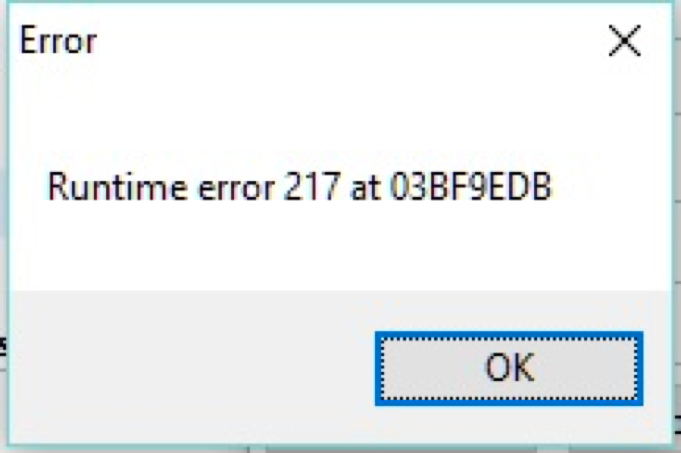
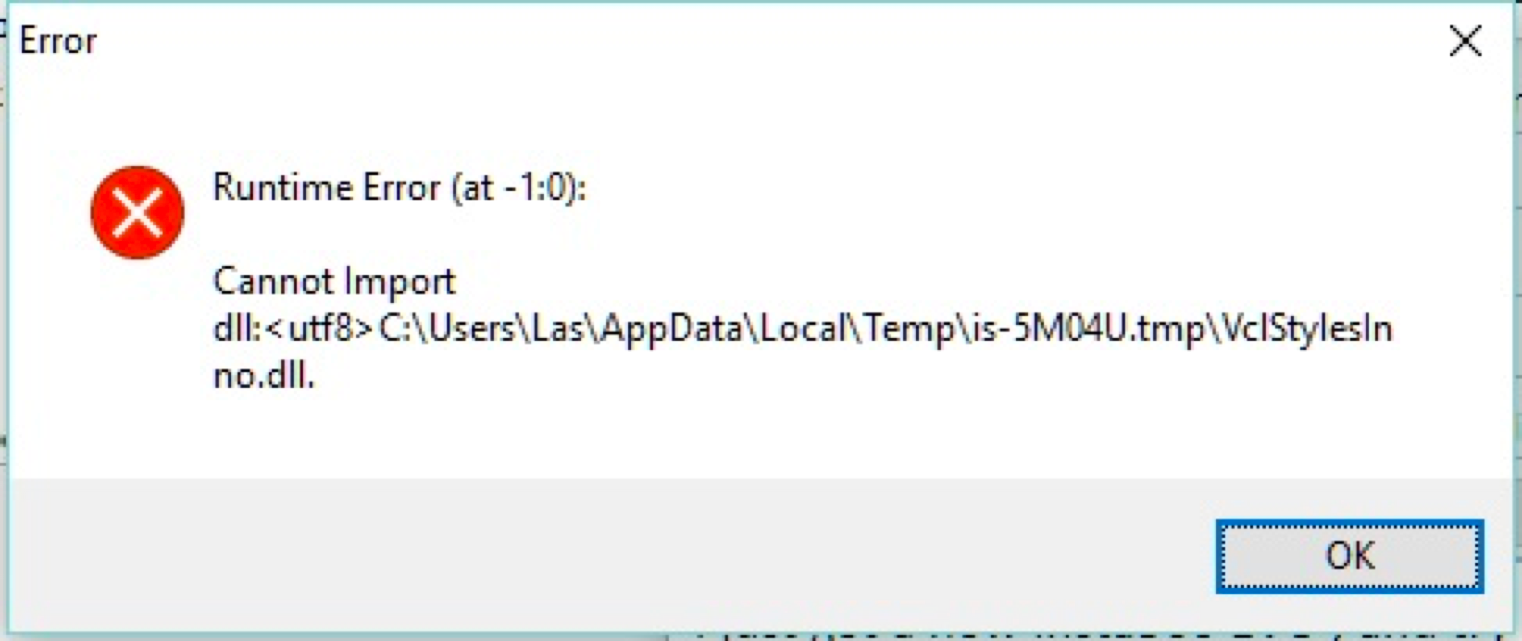 This error is caused by the incompatibility of the skin library used in the Studio installation package with a few Windows systems.
To solve it, please contact customer service for further assistance.
This error is caused by the incompatibility of the skin library used in the Studio installation package with a few Windows systems.
To solve it, please contact customer service for further assistance.
Q4 When trying to install Studio on Windows, the following error message appears. What should I do?
Setup was unable to create the directory
"C:\Users\ADMINI~1\AppData\Local\Temp\is-K16DK.tmp".
Error 5:Access is denied.
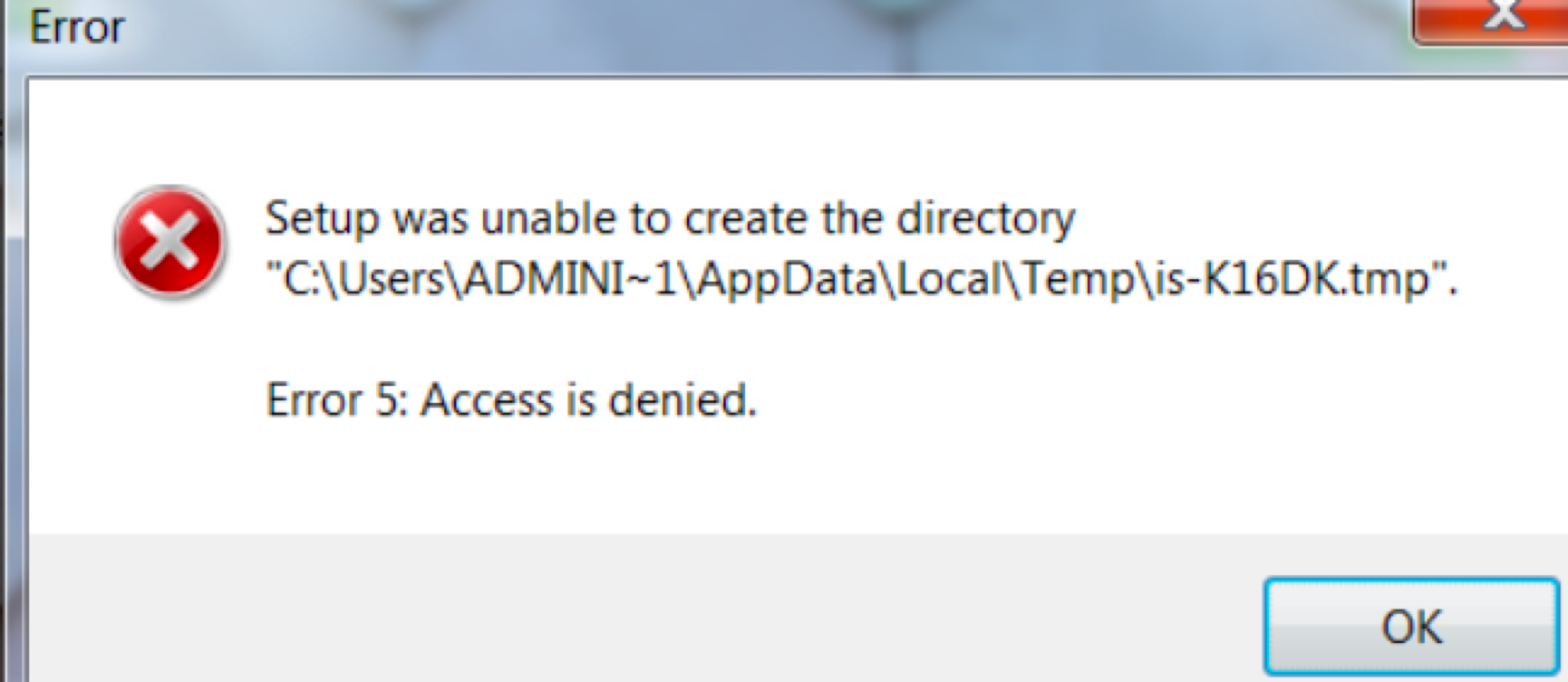 This may happen when the current user account has insufficient permissions to create temporary files on the system disk.
In order to finish the installation, please try to run with administrator privileges, or switch to the administrator account to install.
This may happen when the current user account has insufficient permissions to create temporary files on the system disk.
In order to finish the installation, please try to run with administrator privileges, or switch to the administrator account to install.
Q5 When trying to install Studio on a Windows computer, the following error message appears. What should I do?
Error The program can only be installed on the Windows version designed for the following processor architecture x64 This occurs because Studio is only compatible with CPUs with x86 architecture and is not compatible with ARM architecture and MIPS architecture CPUs. To solve it, you must install Studio on a 64-bit computer.
2. FAQs related to operating Q1 When importing files into Studio for preview, only the video’s sound is played and the screen is black or green. What should I do?
Please turn off the CUDA and hardware decoder/encoder options in "Preferences":
On Windows: In Insta360 Studio, go to Settings—Preferences
On Mac: In Insta360 Studio, go to Preferences
If the problem persists, please contact customer service for further assistance.
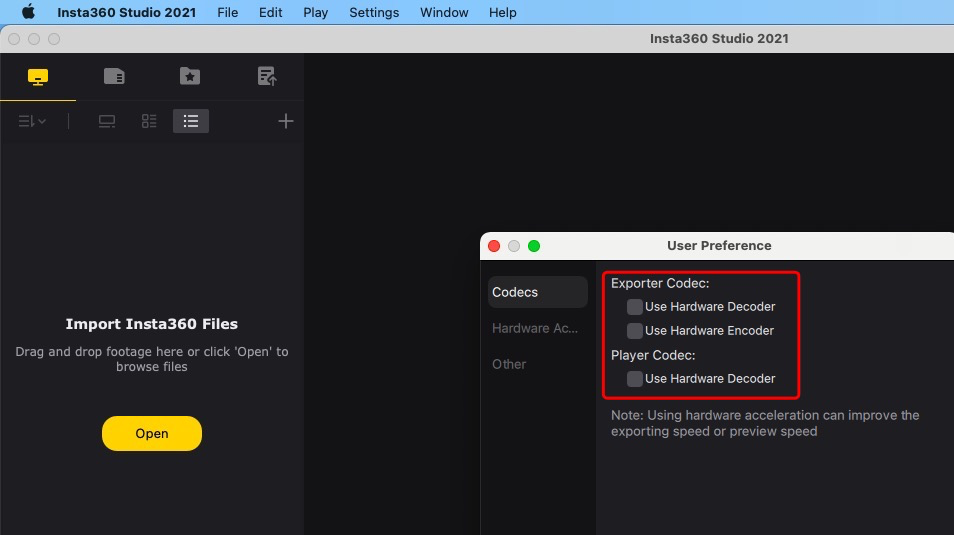
Q2 When running Studio, the following error message appears, indicating that the graphics card driver is out of date. What should I do?
This program requires OpenGL version 3.3
with the framebuffer object extension.
Please upgrade your graphic card driver!
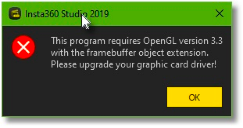 This occurs because the OpenGL version of the graphics card driver is out of date.
It is recommended to go to the official website of your graphics card to download the corresponding driver for update, or replace the graphics card.
In addition, virtual graphics card emulators are generally insufficient for running Studio. Studio will not be able to run normally without a true graphics card.
This occurs because the OpenGL version of the graphics card driver is out of date.
It is recommended to go to the official website of your graphics card to download the corresponding driver for update, or replace the graphics card.
In addition, virtual graphics card emulators are generally insufficient for running Studio. Studio will not be able to run normally without a true graphics card.
Q3 Why does the screen appear white with no visible UI components on the interface?
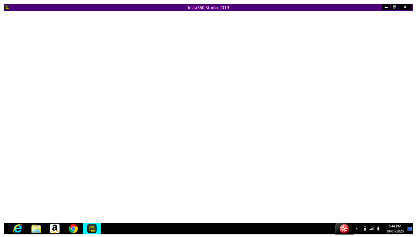 If this happens, please follow the steps below to check the settings on your computer:
1. Please check whether there are two graphics cards installed. If integrated and discrete graphics cards are installed, please make sure that the Studio is rendered with the discrete graphics card.
2. If step 1 does not apply, please upgrade the graphic card driver if there is a driver update available.
3. If step 2 still doesn't work, please contact customer service for further assistance.
If this happens, please follow the steps below to check the settings on your computer:
1. Please check whether there are two graphics cards installed. If integrated and discrete graphics cards are installed, please make sure that the Studio is rendered with the discrete graphics card.
2. If step 1 does not apply, please upgrade the graphic card driver if there is a driver update available.
3. If step 2 still doesn't work, please contact customer service for further assistance.
Q4 What should I do if the UI layout displays abnormally at startup?
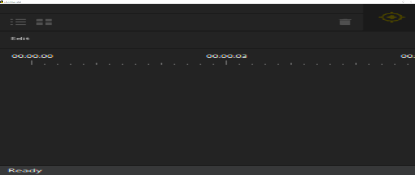 When this happens, please check the following two points:
1. Please adjust the display resolution of the computer and check whether the Studio interface improves.
2. Please delete the main configuration file of Studio from the path below and restart it.
Windows: C:\Users\[user name]\AppData\Local\Insta360\Insta360 Studio
macOS: /Users/[user name]/Library/Application Support/insta360/Insta360 Studio
3. If the problem persists, please contact customer service for further assistance.
When this happens, please check the following two points:
1. Please adjust the display resolution of the computer and check whether the Studio interface improves.
2. Please delete the main configuration file of Studio from the path below and restart it.
Windows: C:\Users\[user name]\AppData\Local\Insta360\Insta360 Studio
macOS: /Users/[user name]/Library/Application Support/insta360/Insta360 Studio
3. If the problem persists, please contact customer service for further assistance.
Q5 When importing a file to Studio for preview, the loading icon keeps spinning and the video cannot display. What should I do?
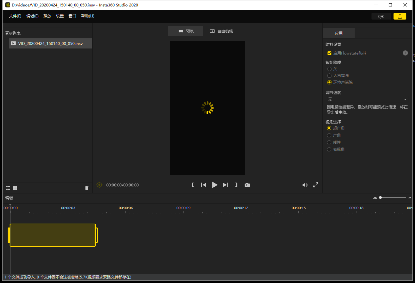 In this case, please refer to the following steps for troubleshooting:
1. If the video is long, for example longer than 10 minutes, the gyro data in the file is relatively large, and it will take longer to load.
2. If the video is short, it may be that the Windows system firewall or antivirus software is blocking the program. Please temporarily turn off the firewall, close the software, or add Studio to the whitelist and try again
In this case, please refer to the following steps for troubleshooting:
1. If the video is long, for example longer than 10 minutes, the gyro data in the file is relatively large, and it will take longer to load.
2. If the video is short, it may be that the Windows system firewall or antivirus software is blocking the program. Please temporarily turn off the firewall, close the software, or add Studio to the whitelist and try again
Q6 What should I do when the interface does not respond after dragging files into Studio and an error message appears in the lower left corner: "Import failed: 5.7K footage is saved in 2 files, 1 is missing"?
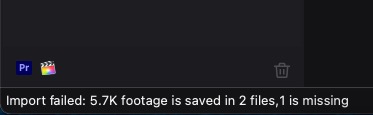 This prompt usually appears when importing 5.7K 360-degree video, because two files are created when shooting 360 video, which need to be saved in the same folder, and the file name must not be modified. When importing 360 videos into Studio, just drag and drop any file, and Studio will automatically search for the corresponding file.
This prompt usually appears when importing 5.7K 360-degree video, because two files are created when shooting 360 video, which need to be saved in the same folder, and the file name must not be modified. When importing 360 videos into Studio, just drag and drop any file, and Studio will automatically search for the corresponding file.
Q7 How can I import a series of photos taken in HDR, Burst, Night Shot or Interval mode into Studio?
1. For Interval and Burst photos, photos belonging to the same group will be automatically grouped when imported into Studio. When exporting interval photos, you can choose to export them as photos or a video. Please note if you want to composite photos into a video, at least 25 photos are needed in the photo group. 2. For HDR and Night Shot photos, insp and dng formats can both be automatically combined. But there are some conditions: (1) For Studio to group HDR photos, at least 3 of the photos imported at one time must belong to the same group. For Night Shot photos, at least 9 of the photos imported at one time must belong to the same group. Otherwise, Studio will not group the insp photos. (2) When importing a dng photo group into Studio, the corresponding insp file also needs to be saved in the same folder, otherwise Studio will not group the dng photos. Studio will read the corresponding insp photo grouping information to group the dng photos. (3) The dng photo group can be combined with HDR or Night Shot , and a jpg photo will be exported.
Q8 What are the requirements for using the Auto Frame?
Auto Frame is a function that uses AI algorithms to find the highlights in your 360 footage and automatically generate reframed clips. Auto Frame will only be displayed as an option when the video meets the following conditions: (1) The footage must be a 360° video and not a timelapse video (2) The footage must be the original insv file (3) The video duration is at least 10 seconds or longer (4) On a Mac, you must be running macOS 10.14 or later, otherwise the platform's AI algorithms cannot be used
Q9 What should I do if my reframing edits cannot be saved?
Failed to save project for C:/Users/Sean/Desktop/Van Trip - Jan 2020/360/VID_20200103_125348_00_089.insv
 When this happens, it may be because an antivirus software is restricting the program from writing files to the system disk.
When this happens, it may be because an antivirus software is restricting the program from writing files to the system disk.
3. FAQs related to exporting Q1 An error message "error: Failed to switch to software encoder" appears in the task list when exporting. What should I do?
This may happen because the input or output file name contains some unsupported characters (including but not limited to special characters such as emoji, etc.), so please ensure that only standard characters exist in the file path.
Q2 The error message "Error: Cannot allocate memory(..." appears in the task list when exporting. What should I do?
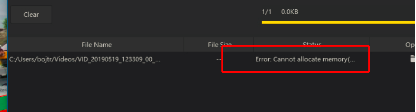 This is a rare error when enabling hardware encoder and decoder on some computers. In order to solve this problem, please turn off hardware decoder and encoder in the preferences.
This is a rare error when enabling hardware encoder and decoder on some computers. In order to solve this problem, please turn off hardware decoder and encoder in the preferences.
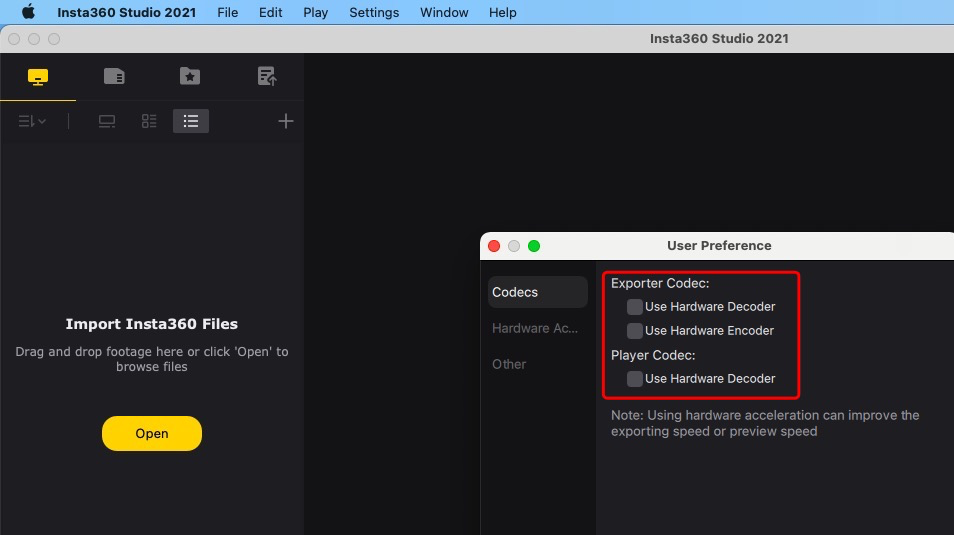
Q3 The error message "Error: Invalid data found when processing input(Send ....)" appears in the task list when exporting. What should I do?
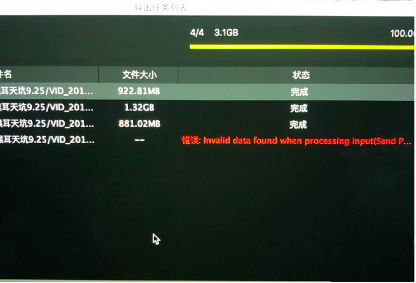 In this case, the source file may have been damaged, resulting in the decoder being unable to decode normally. Please confirm whether the original file can play normally using other players. If it cannot be played with other players, please contact customer service for further assistance.
In this case, the source file may have been damaged, resulting in the decoder being unable to decode normally. Please confirm whether the original file can play normally using other players. If it cannot be played with other players, please contact customer service for further assistance.
4. FAQs related to crashing Q1 Studio keeps crashing when starting up. What should I do?
If the program flashes closed immediately after double-clicking to start the program, the graphics card driver may be out of date. Please update the graphics card driver directly by clicking "Update", or go to the official website of the graphics card to download the latest driver. If the update of the graphics card driver doesn't fix the issue, please check if there is any overclocking software installed on the computer, such as ASUS GPU Tweak II. If so, please uninstall it before trying again. Because the bug of the software would lead to the crashing of the Studio. If the problem persists, please contact customer service for further assistance.
Q2 Studio keeps crashing when importing files. What should I do?
If Studio crashes immediately when importing insp or insv source files, it may be due to the following reasons: 1. The file is damaged, which will cause Studio to fail to decode the file. Please contact customer service for further assistance. 2. There are special characters in the file path (including but not limited to emoji, etc.). Please make sure that only standard characters exist in the file path. 3. The Studio version may be out of date. Please update Studio to the latest version and try again.
Q3 Studio keeps crashing when exporting files. What should I do?
If Studio crashes after you set export parameters and click the export button, please refer to the following points for troubleshooting: 1. Check if there are special characters in the file path (including but not limited to emoji, etc.). Please make sure that only standard characters exist in the file path. 2. The graphics card driver may be out of date. Please update the graphics card directly by clicking "Update", or go to the official website of the graphics card to download the latest driver. 3. Some old graphics cards have poor compatibility in exporting high-resolution textures. You can try to update the Studio version, as later versions have improved compatibility. 4. Check if the source file may have been damaged by seeing if it plays normally using other players. If it cannot be played with other players, please contact customer service for further assistance.
Please contact customer service for further assistance.



























