Insta360 Moment (Android) Flash Drive Tutorial
-
- If you are using Insta360 Moment (Android) flash drive for the first time, please follow the instructions as below:
- 1. Please select a Type-C or Micro-USB flash drive based on your Android phone.
- 2. Please download Insta360 Moment on Insta360.com.
- 3. After installing Insta360 Moment, insert the flash drive into the phone.
- 4. Open Insta360 Moment -> Select USB drive -> Select DCIM-Camera01 file -> Tap"Select"
- 5. If USB drive is not shown, please tap Setting button at upper right corner.
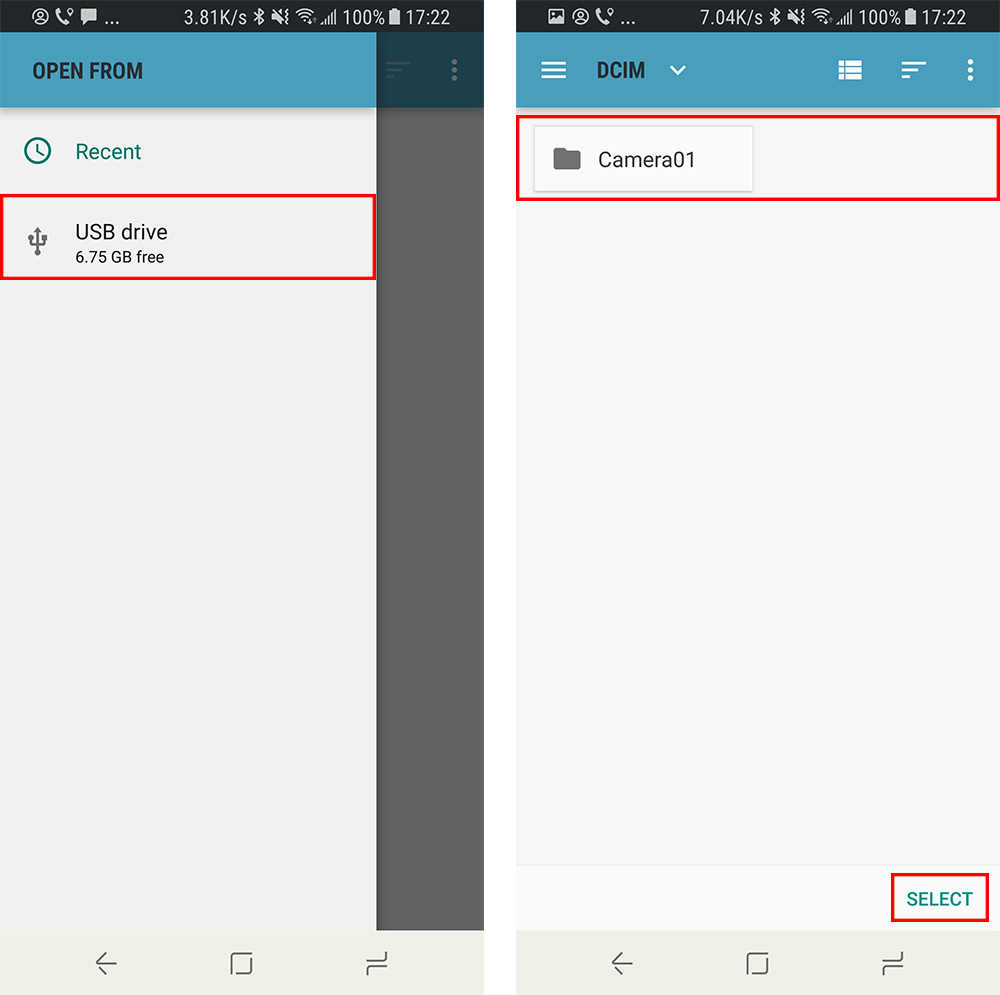
-
- *If you are using OPPO/vivo/Sony devices, please follow the instructions as below (Tap the pictures for details):
-
- For OPPO Devices
- 1. Please tap system settings -> Other settings -> Open OTG Connection.
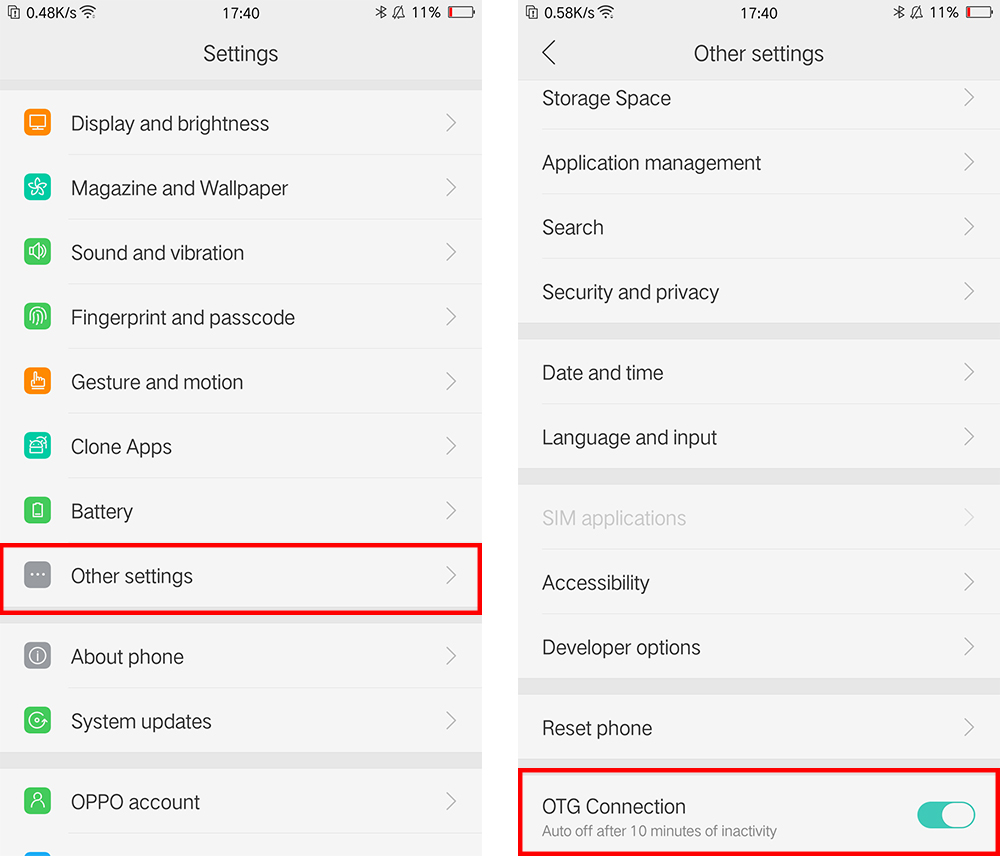
-
- 2. Insert the flash drive into the phone -> open Insta360 Moment -> Select SD card catalog -> Select DCIM-Camera01 file -> Tap"Select".
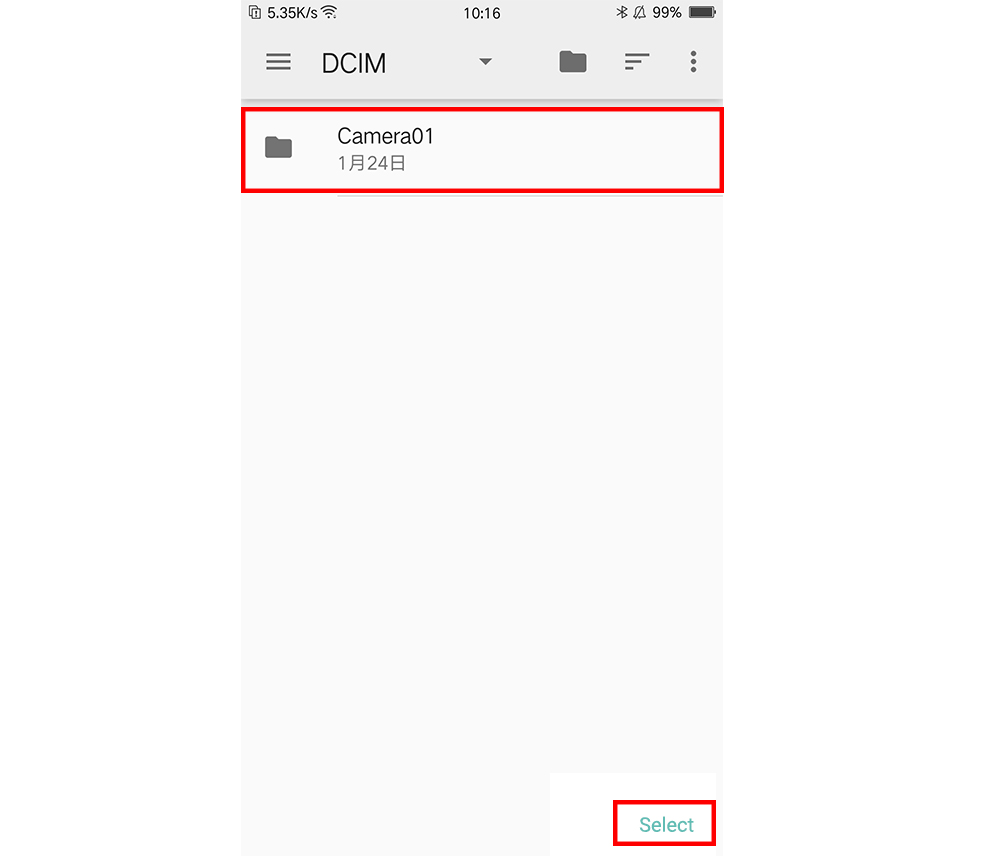
- 3. If SD card catalog is not shown, please tap Setting button at upper right corner -> Select 'Show SD card'.
-
- For vivo Devices
- 1. Please tap system settings -> More settings -> Open OTG
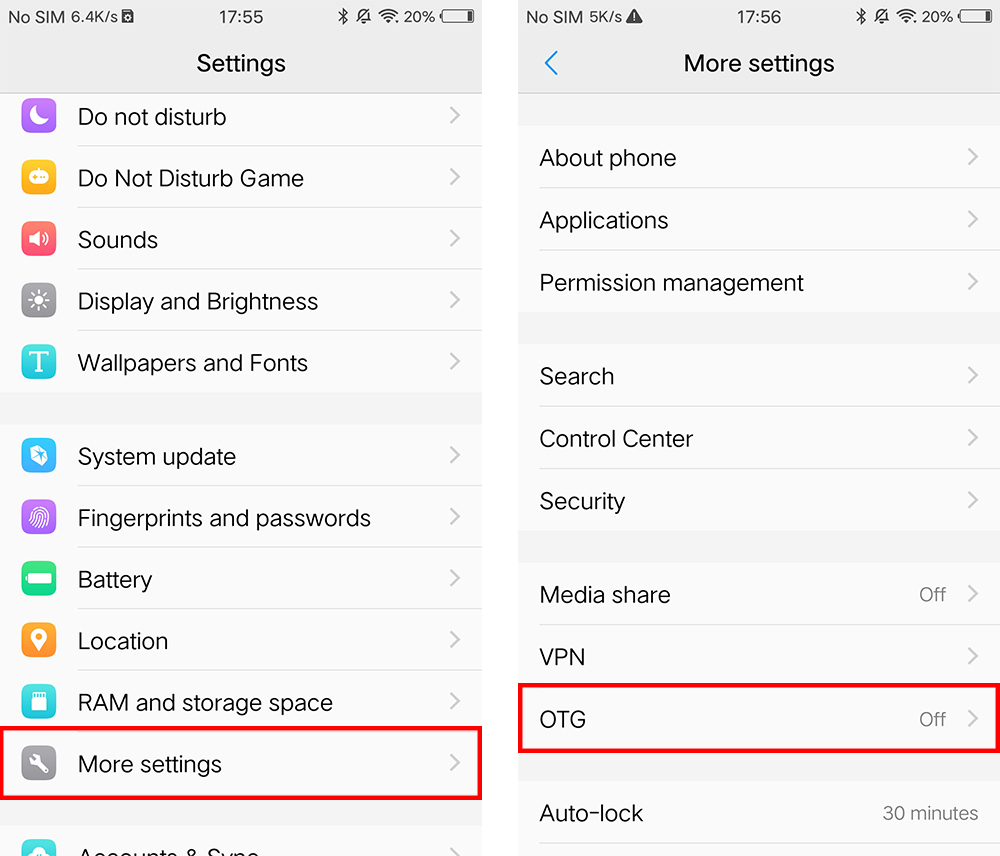
-
- 2. Insert the flash drive into the phone -> open Insta360 Moment -> Select USB drive catalog -> Select DCIM-Camera01 file-> Tap"Select".
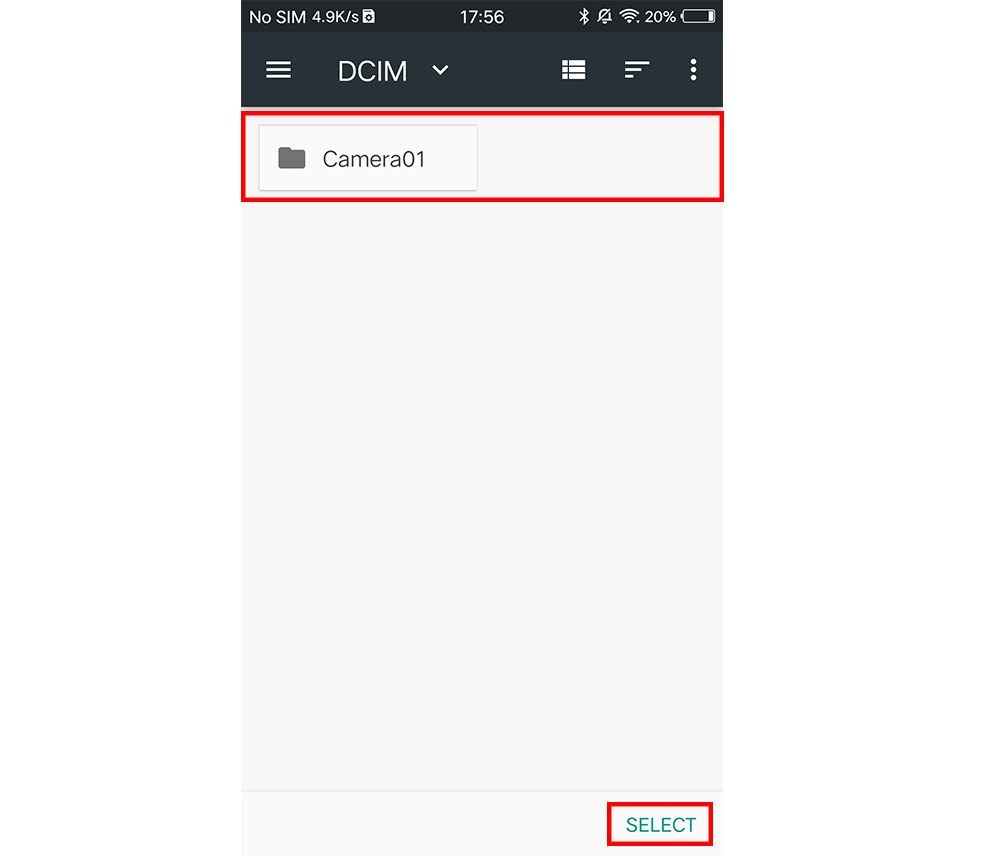
- 3. If USB drive catalog is not shown, please tap Setting button at upper right corner.
-
- For Sony devices
- 1. Please insert flash drive into the phone first, then tap system settings -> Device connection -> USB Connectivity -> Detect USB device.
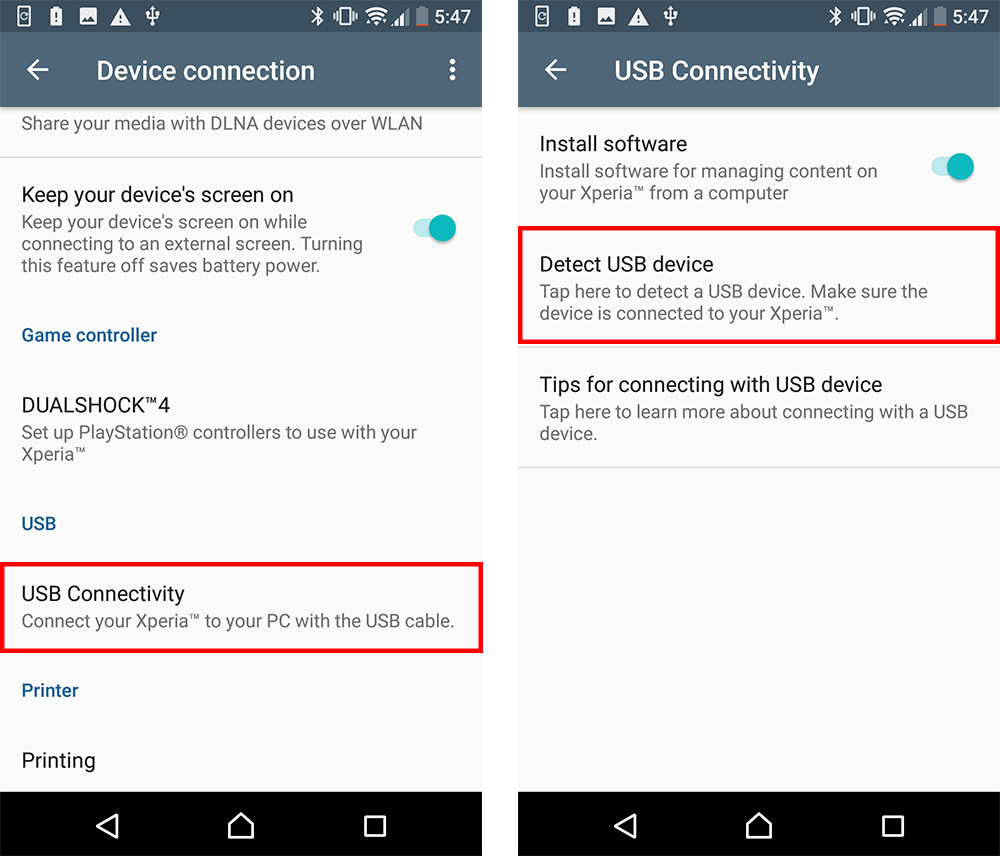
-
- 2. Open Insta360 Moment -> Select USB drive catalog -> Select DCIM-Camera01 file -> tap"Select".
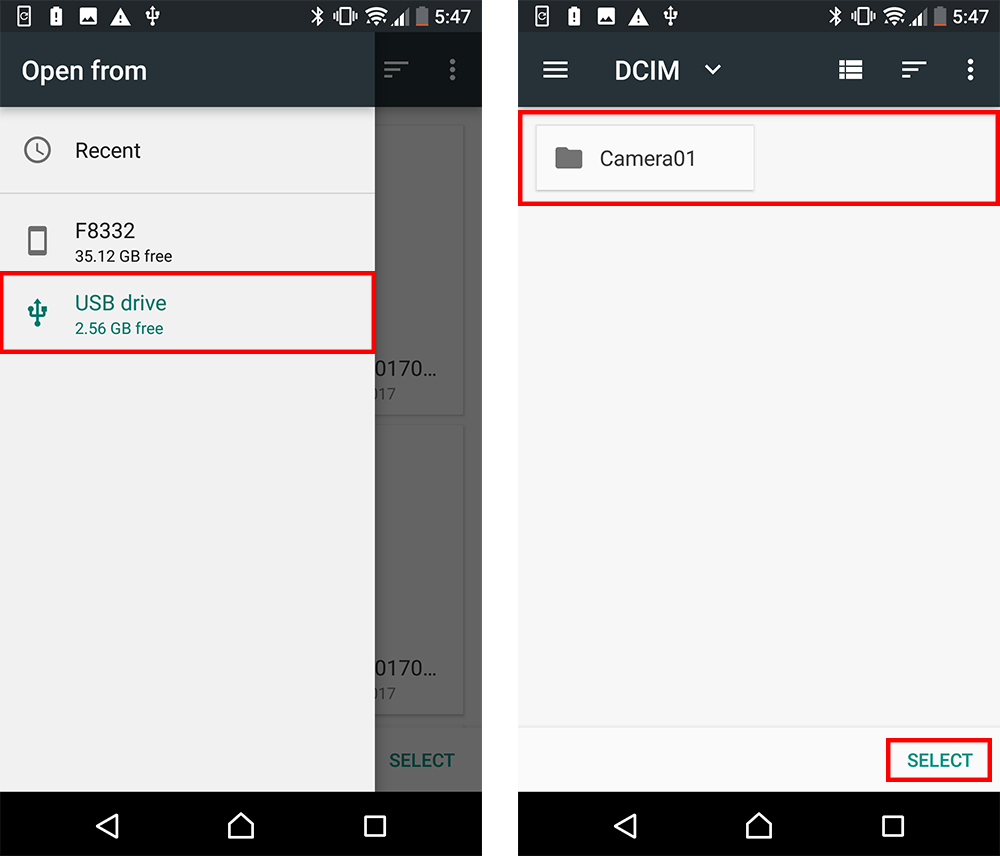
- 3. If USB drive catalog is not shown, please tap Setting button at upper right corner -> tap "Show internal storage".

Was this information helpful?
Yes
No

Questions about products?
Chat with us now






























