How do I format the SD card?
-
Insta360 ONE X supports V30,exFAT(FAT64) SD cards (up to 128G). If an SD card error occurs, please follow these steps to format it:
Method 1: Format in the ONE X camera.
- 1. Press and hold the power button (small button) to turn it on, then switch to settings and press the shutter button (large button) to enter.
- 2. Press the shutter button to switch to info.
- 3. Press the power button to select "Format" and press the shutter button to enter.
- 4. Press the shutter button to select “✓” to format.
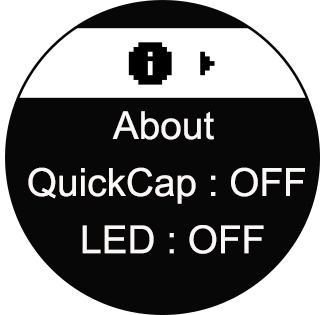
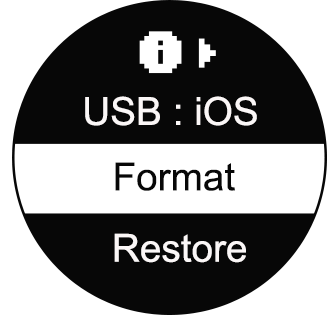
-
Method 2:Format on the ONE X App.
- 1. Insert the SD card into the ONE X, then connect camera with your smartphone and press and hold the power button to turn it on.
- 2. Open the ONE X App-> tap Settings ->select "SD card management".
- 3. Tap "Format" to format your SD card.

-
Method 3: Format on Computer:
Windows
- 1. Insert your SD card into the ONE X and press and hold the power button to turn it on.
- 2. Connect the ONE X to your computer via the USB connector.(How to connect?)
- 3. Click 'My Computer' -> right click 'Removable disk' -> click 'Format'.
- 4. Select 'exFAT' in File system, '128 kilobytes' in Allocation unit size -> click 'Start' to format.
- 1. Insert the SD card into the ONE X and press and hold the power button to turn it on.
- 2. Connect the ONE X to your Mac via the USB connector.(How to connect?)
- 3. Run 'Disk Utility' applications on mac -> select 'Ambarell A9 DSC EVK Platf Media' -> click 'Erase'.
- 4. Select 'ExFAT' -> click 'Erase' to start format.

 Mac
Mac
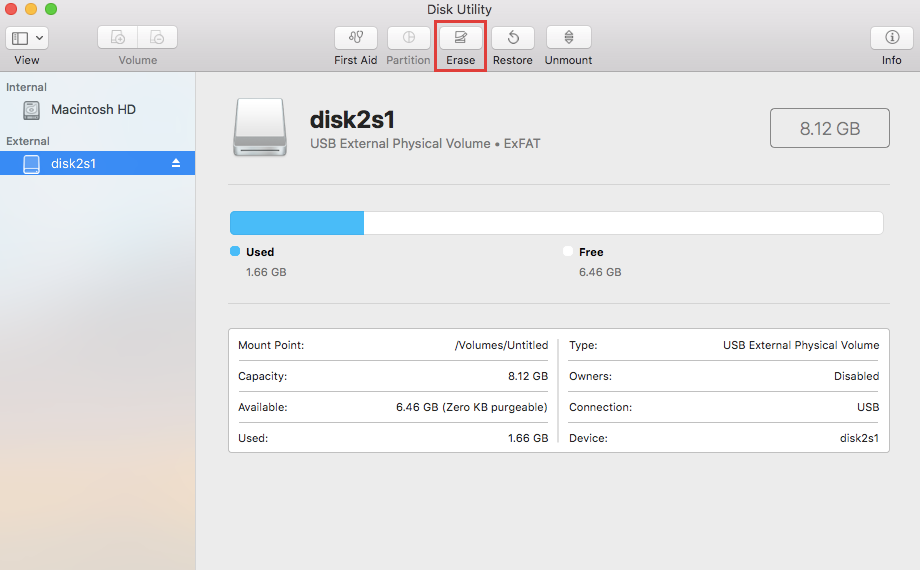
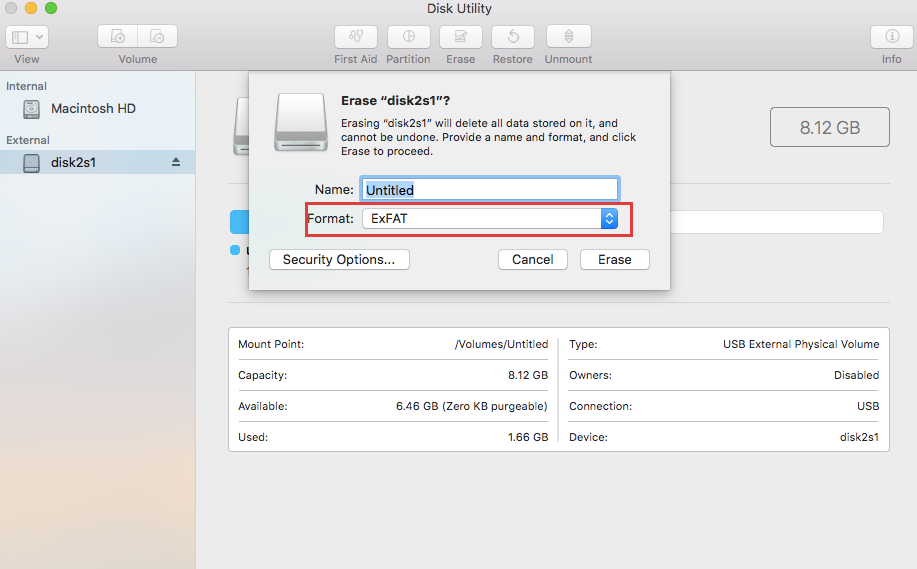

Was this information helpful?
Yes
No

Questions about products?
Chat with us now


























