If you're a fan of filming your trips and getaways, a gimbal like Insta360 Flow can help you take your travel videos to a new level. A gimbal lets you create cinematic footage straight from your smartphone, so no wonder they're a favorite among those who want to bring out their inner cinematographer. Here are some handy tips and shot ideas on how to make travel videos with your Insta360 Flow—check them out!
Choosing your gimbal
Top Tips
Shot Ideas
Choosing your gimbal
Before you start, it's essential to choose the right gimbal. (If you want to know exactly how a gimbal works, check out this article.)
By smoothing out any movements in your footage, gimbals help you to create high-production, stabilized travel videos without the price tag of a Hollywood production. Still not convinced? See why you should get a gimbal here.
For the best gimbal to make travel videos, there are a few things to consider:
Compatibility: Flow has a high-strength rotor that supports smartphones up to 300g and most Android and iOS models. Feature availability varies, so check the compatibility list here.
Portability: If you're traveling, you probably won't want something heavy to lug around. Flow has a lightweight, sleek design that folds up into your pocket.
Gear: Flow has everything you need without adding extra weight to your baggage. Its all-in-one design sports a built-in selfie stick, tripod, cold shoe mount, and portable accessories.
Battery Life: If you're out for the day on your trip, you may have limited power sources. Luckily, Flow has a 12-hour battery life and a built-in power bank if your phone runs low.
Quick to Use: Don't miss something epic because you're fumbling around setting up. Flow unfolds smoothly to start shooting in seconds. Plus, the SmartWheel has all your key controls in one place: shoot, change modes, swap ratio, and replay videos.
How to make travel videos: Top Tips
There are a few key things to do before, during, and after filming your travel videos to make them stand out from the crowd.
Find a theme:
Are you highlighting the natural beauty of a location? Maybe you're showing off the best bites around town or the best-kept secrets. Either way, find a purpose behind your video and a story for viewers to get hooked on.
Plan your shots:
To avoid editing a bunch of random footage, plan where/what/who/how/when you will shoot before you go. Consider different angles, types of shots, and how to transition between them. Try a similar sound, object, angle, or location for a smooth transition!
Research the area:
What's the weather like? When's the best season to visit? How can you beat the crowds? We could go on. Research where you're going and look where to position yourself so the perfect moment doesn't pass you by.
Settings:
For the best quality videos, we recommend shooting at 4K30fps. You can change this in your phone's camera settings.
Walking:
Flow can cancel out shakes, but no gimbal can make it look good if you're bobbing the camera up and down with every step. Try the ninja walk (bending your knees and walking slowly) for as smooth as possible videos.
Light:
Make sure you have plenty of light in your shots!Dawn and dusk are good times to film outside as the light is soft and not as intense as during the day. It's also the perfect time to take advantage of the sun rising or setting with a timelapse. If you are shooting in low light, use the Spotlight for professional-grade lighting any time of day.
Add movement:
Take shots with various movements for a visually appealing travel video. You can create motion with simple camera movements like panning up and down, left and right, or zooming in and out. You can also add movement to static shots: try a timelapse, dolly zoom, or barrel roll! Flow has a host of shooting modes and creative effects to choose from, plus 3-axis stabilization cancels out any shakes in your footage. If you put your mind to moving, there's no limit to what you can achieve.
Different angles:
Use different types of shots to keep viewers engaged. Tilt your phone at different angles, such as eye level, overhead shots, and tilting upwards. You can also add different angles by simply gripping the gimbal differently. Flow is designed for flexible shooting, helping you get that perfect shot! Extend the built-in selfie stick for high-angle shots, or set Flow down with the built-in tripod for low-angle shots like 360 panoramas.
Sharing:
Think about the platforms you will share your travel videos on. A 9:16 aspect ratio is best for TikTok and Instagram stories, so you'll want to film vertically. You will want a 16:9 aspect ratio for YouTube, meaning you'll be filming horizontally. Some platforms might even want a mix! Where you share will affect how you film, so think about it first. With Flow, you can quickly switch ratios by double-pressing the Switch Button.
Check out this pro tips guide for a full rundown of Flow's buttons, grips, shooting modes, and more.
How to make travel videos: Shot ideas
So you've got your gimbal, your plane tickets are booked, and you're ready to get filming. Need some shot inspo for dynamic travel videos? Check these out:
Opening/Closing shots
Imitate a drone for a great establishing or closing shot to your footage. Attach Flow to the Invisible Selfie Stick with the 1/4" screw hole for a high-angle fake-drone shot. Start high and lower the gimbal as you circle around your subject, or move backward away from your subject.
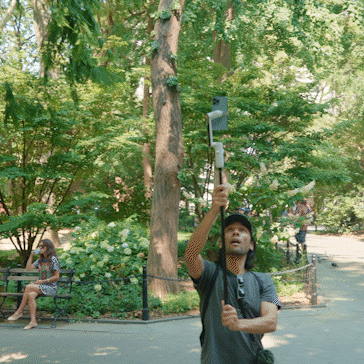
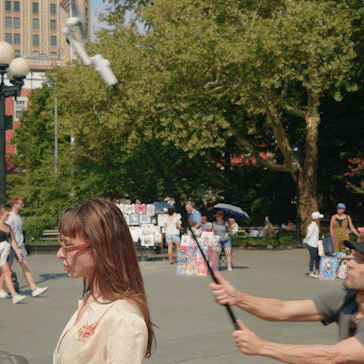
Timelapse
A timelapse is the perfect way to capture a beautiful sunset, sunrise, or a fantastic day-to-night scene. Set Flow down and record a classic timelapse, or create a motion timelapse by setting Flow to automatically pan across a landscape.

Deep Track 3.0
Flow's AI subject tracking algorithm, Deep Track 3.0, is perfect for adding movement while keeping your subject (person, animal, or building) in frame. And with Custom Framing, you're no longer limited to dead-center framing, so get creative!
To start tracking with Deep Track 3.0, open the Insta360 app and press the trigger button once, manually select a target on the app, or use Gesture Control.
TimeShift
How about a mind-bending TimeShift video with Deep Track 3.0? The result is a stabilized hyperlapse video with precise tracking. Just enter TimeShift Mode, choose the subject to track, and start shooting as usual!
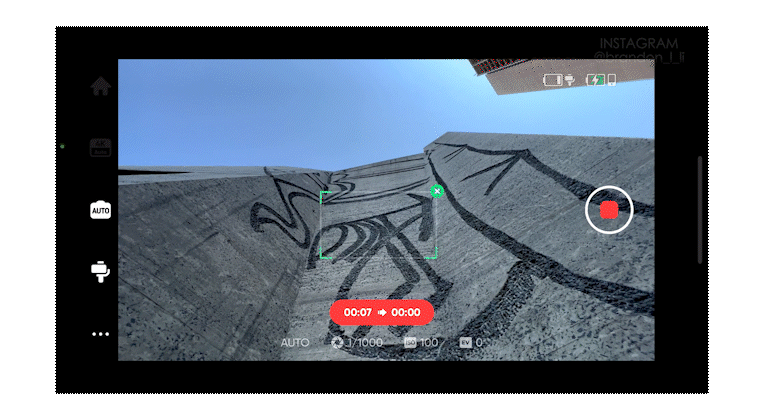
360 Panorama
Flow is the first gimbal to shoot 360 panorama photos. Set it down with the tripod and choose Pano Photo in the Insta360 app. It's the perfect way to capture a diverse environment or interesting architecture. From there, edit it however you want. Try a Tiny Planet and add movement between videos.
Barrel Roll
Use the SmartWheel to rotate your phone in an FPV-like barrel roll for a straight-out-of-Hollywood look. It's perfect for winding alleys or narrow streets.
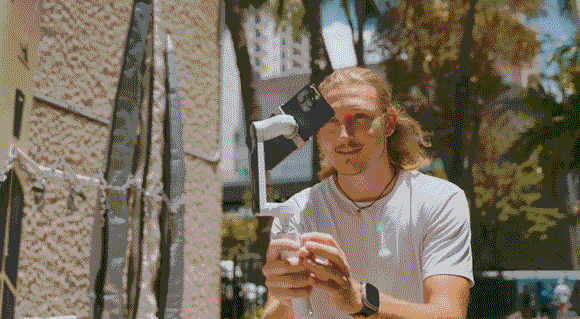
Power Walk
Try a power walk shot to showcase a location and subject simultaneously. Enter Lock Mode by holding down the Trigger Button, walk in front of your subject, and move the gimbal from high to low.

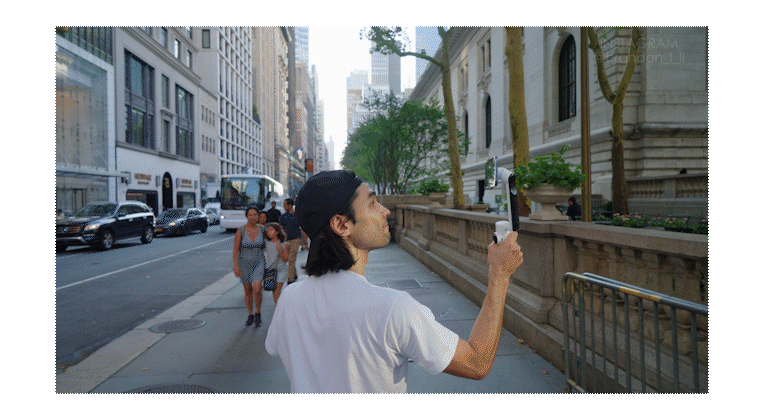
Mix things up by shooting from the side or behind. You can even start further away and zoom in to add foreground and background layers as they walk.
Push In
A simple but effective transition is a push-in shot, but you won't need a dolly for this one. Hold your gimbal upside down, set your phone to 60fps, and push past the subject. It creates a great transition from person to background.
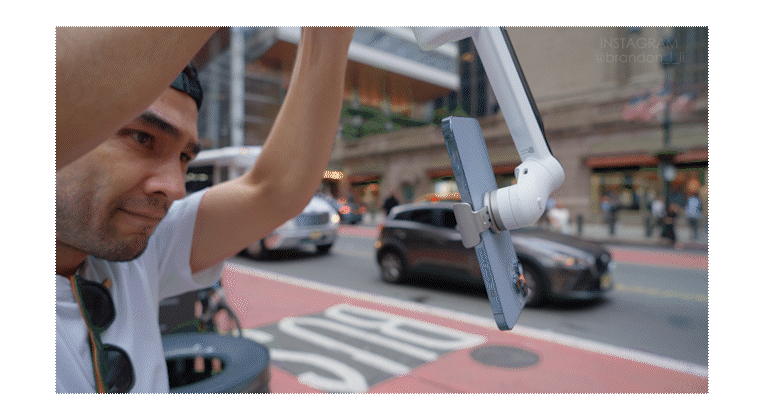
Shot Genie
Stuck for ideas on the day? Get inspiration wherever you are with made-for-Flow shooting tutorials. Tap the Movie icon or give a voice command, and the AI will recommend shooting templates tailored to the scene.
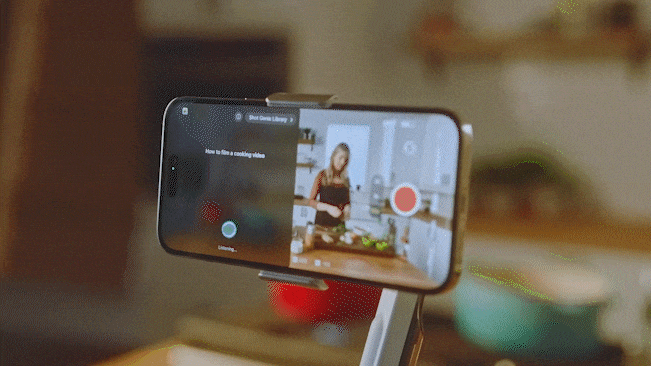
For over 20 creative gimbal moves and shots, check out Brandon Li's trip to NYC with Flow:
Insta360 Flow is available today from Insta360.com and select retailers, starting at $159.
Keen to keep up to date on Insta360 stories? Keep an eye on our blog and sign up for our mailing list.

































.jpg)