Insta360 Link 2 and Link 2C are our latest webcams, packed full of innovative AI features that ensure you look your best for video conferencing, live streaming, content creation and more. But let’s go beyond the basics!
In this guide, we’ll dive deeper and give our classic "pro tips", designed to get you up to speed and mastering your AI-powered webcam faster.
Unleash AI Tracking & Auto Framing
Both Link 2 and Link 2C deliver dynamic, intelligent framing, but with slightly different approaches.
Link 2: Equipped with a 2-axis gimbal and AI Tracking, when enabled, the camera can physically rotate left and right so you'll stay centered and in focus, no matter how much you move around. Switch seamlessly between single and group tracking modes, and let the camera keep you naturally in frame and looking your best!
Pro tip: No clicking needed, simply hold your palm up and Gesture Control automatically activates AI tracking. You'll know it's active as the light blinks.
Link 2C: While it lacks a gimbal, Link 2C still offers impressive Auto Framing. Its AI technology smartly adjusts the zoom to ensure everyone is perfectly framed, making it ideal for group video conferences and collaborative work environments.
Pause-Track Areas to Keep Focus
Get creative with customizable tracking zones! Available only with Insta360 Link 2, this feature allows you to set up to six zones where the camera will lock its position and not follow your movements, perfect for presentations.
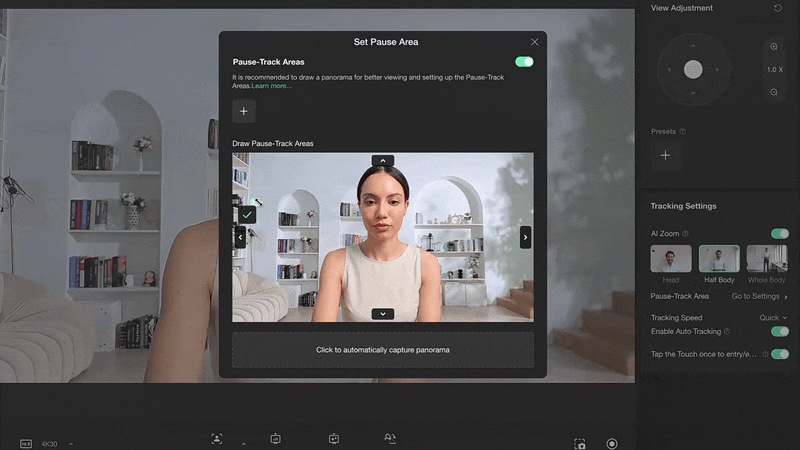
Master this feature if you're presenting something complex. If you're a livestreamer, you'll want to have the audience focus on a promotional product or your talking point, rather than being distracted by your movement, so use a Pause-Track Area to keep the important stuff front and center.
If you're educating, you might want to dedicate a space to a whiteboard or item to demonstrate an example. Pause-Track Areas are perfect for this!
With these, it's possible to direct attention like never before with a webcam. Try experimenting in Link Controller to master this handy new feature.
Pro tip: Set your Pause-Track Areas before your presentation to ensure smooth transitions and targeted focus.
Smart Whiteboard Mode for Clearer Collaboration
Whiteboards are a core part of many presentations and brainstorming sessions, but keeping them in frame is often a struggle... until now. Smart Whiteboard Mode on both Link 2 and Link 2C automatically detects your whiteboard and enhances its content for remote viewers, making even faint text clear and readable.
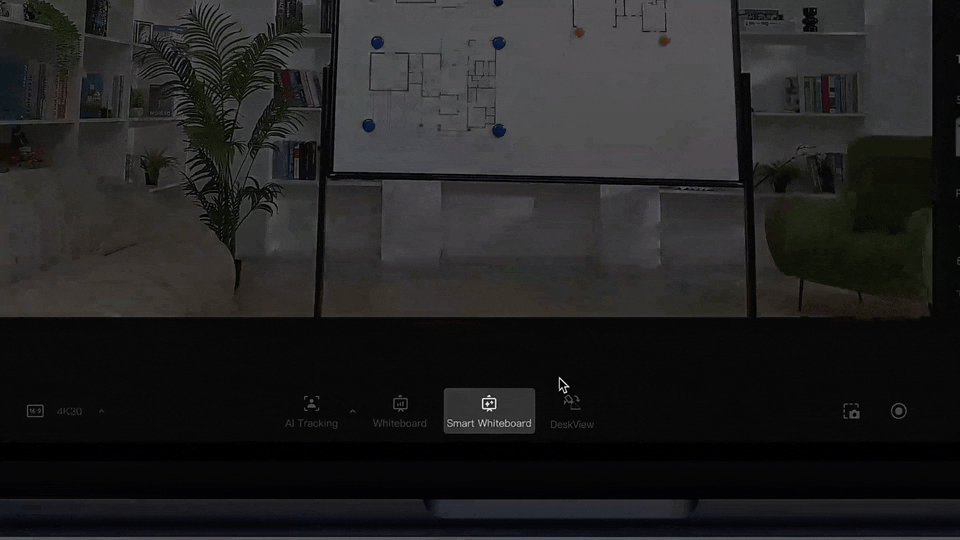
Enable this mode in the Link Controller software, and the camera will be able to automatically and intelligently detect your whiteboard, then snap to it and stream its content in better clarity for viewers. If you're using multiple boards, it's also easy to adjust manually in the software to perfect what's shown on screen.
Pro tip: For setups with multiple whiteboards, stick to Smart Whiteboard Mode, but if you're using a single whiteboard, use the standard Whiteboard Mode and included Whiteboard Markers.
Natural Bokeh for Cinematic Appeal
Achieve a professional-grade, DSLR-like effect using the Natural Bokeh effect. This feature puts the focus squarely on you by slightly blurring the background, reducing distractions and adding a new level of polish to your presentations or streams.

Pro tip: If you’re filming in a cluttered environment, try using the Background Blur feature over Natural Bokeh, as this offers higher adjustability to perfect your background.
Lock in with Preset Positions and Profiles
Regular streamer? You'll want to read up on this feature. Both Insta360 Link 2 and Link 2C allow up to 10 customizable preset camera positions, which are perfect for switching between head-and-shoulders views, detailed close-ups, or wide-angle shots in the same session.
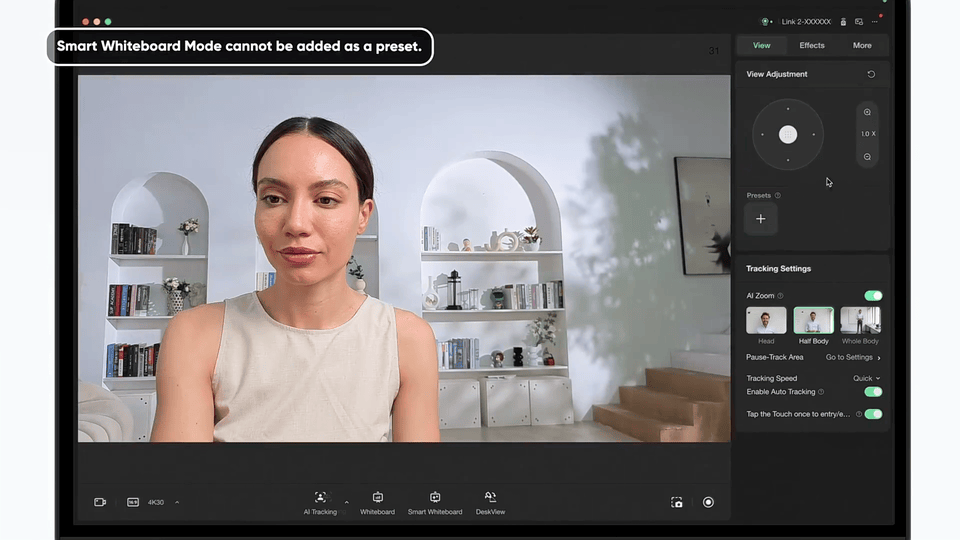
This can be super useful for streamers or content creators who need a quick transition during live broadcasts or gaming sessions
Pro tip: Save different camera angles for specific shots—such as a reaction shot, a product close-up, or a full-room view—to effortlessly switch perspectives with just a single click.
Outside of positional presets, Insta360 Link 2 supports saving different image settings for various environments. Whether in a dimly lit room or working in front of a bright window, you can preset your lighting configurations to maintain consistent image quality across different locations, or simply to match the vibe of what you're doing.
Setting Up for 4K Vertical Live Streaming
Want to make a strong impression on mobile platforms like TikTok or Instagram Live? Insta360 Link 2 and Link 2C support 4K vertical streaming, which is perfect for mobile-first audiences. To achieve the best result, you'll need to use our optional Mini 2-in-1 Tripod with the included Magnetic Mount, which allows for a seamless physical tilt to have the camera capture in vertical 4K.

Pro tip: In Link Controller's settings, switch to Portrait Resolution and make sure the camera is aligned correctly for a seamless live streaming experience. 4K resolution guarantees crisp detail, while the gimbal (Link 2) or Auto Framing (Link 2C) ensures your framing is on point even if you move around.
Remote Control & Customization
Both the Link 2 and Link 2C can be controlled remotely using your phone. Simply scan the QR code in the Link Controller software, and access a whole range of settings to adjust as needed.
Tweak your settings, switch between modes, and for Link 2, even control the gimbal’s movement with just a few taps.
For this to work effectively, you'll need your phone and computer connected to the same Wi-Fi network.
Experiment with Audio
Our new webcams go beyond just video improvements, with a new microphone powered by an AI noise-canceling algorithm, ensuring your voice is captured clearly. With three intelligent audio modes, you can tailor your sound to fit the environment. Before any video call, presentation or stream, sit down and get accustomed to our three unique profiles to find the best fit for your setup:
- Voice Focus: Cut through background noise and amplify your voice.
- Voice Suppression: Supress surrounding sounds and enhance the speaker’s voice, ideal for noisy environments.
- Music Balance: Balance your voice with background music, a great choice for live streaming.
Pro tip: It's possible to adjust on the fly based on your environment, with the default setting being Voice Focus.

Additional Top Tips
Clean the lens regularly! This goes further than you might think for preserving your image quality. Dust or smudges can affect the final result, especially in 4K.
Check for firmware updates regularly in the Link Controller software to ensure your webcam is running the latest features.
Use the Mini 2-in-1 Tripod and Magnetic Mount together for a stable and flexible setup, perfect for creating consistent, high-quality content.
Insta360 Link 2 and Link 2C offer unmatched performance for video professionals and content creators alike. Whether you're live streaming, presenting, or collaborating, these webcams have the power and versatility to transform your setup. Upgrade your gear today and experience the difference.
Keen to keep up to date on Insta360 stories? Keep an eye on our blog and sign up for our mailing list.

































.jpg)