The brand-new 8K 360º action camera Insta360 X4 has landed, and it's ready to make a splash: ultra-sharp 8K30fps and smooth 5.7K60fps 360º videos, waterproof to 33ft (10m), gimbal-like steadiness with FlowState Stabilization and a huge 135-minute battery life at 5.7K30fps.
If you want to capture your dives with a rugged underwater camera, X4 is the perfect option. Here's how to make the most of it!
Setting Up
First things first: remove those Lens Guards! Insta360 X4 has rugged, removable Standard Lens Guards included in the box, or you can pick up the Premium Lens Guards for even greater protection. These come in handy to keep your lenses safe from bumps, scratches and bangs, but they are not waterproof, so be sure to remove them before going underwater.

Make sure the USB Port Cover and Battery Cover are securely closed to guarantee waterproofing. If the orange indication marks are covered, you know your camera is safe! By the way, it's normal for the microphone to be temporarily impacted after taking X4 underwater. So, if you notice a slight muffling just after a dive, simply allow X4 to air dry and the audio should be back to its normal, crisp self in 24 hours.
X4 is waterproof to 33ft (10m) straight out of the box, perfect for all water sports. But light works differently underwater, with refraction magnifying and distorting images, so 360º video stitching is more difficult than on land! If you're planning a fully underwater shoot, the Invisible Dive Case is essential if you want 360° footage.

The dive case's unique dome design accounts for light refraction and prevents warping and stitching issues, meaning seamless underwater stitching and complete protection up to 164ft (50m). It also stays 100% invisible in your shots for completely unobstructed views, so you can get third-person diving shots with the Invisible Selfie Stick that are impossible to achieve with any other underwater camera!
Dive Case Mode
Assuming that you are shooting with the Invisible Dive Case, the last step just before you go under is to switch X4 to Dive Case Mode. This is important for two reasons:
- It ensures the camera adjusts the stitching algorithms to account for the case.
- It changes how you operate the camera underwater, enabling you to control shooting with just the buttons on the side of the Dive Case. It also locks the touchscreen to prevent accidental presses.
To activate Dive Case Mode, swipe down on the touchscreen to access the Shortcut Menu, swipe left, then tap the Dive Case icon.
Shooting Settings
X4 films in ultra-sharp, ultra-clear 8K30fps and it's an absolute essential to try out. However, 8K looks best in super bright light, and down below tends to get a bit dark! If you want to use 8K underwater, we recommend staying between 0–32ft (0–10m) and using these settings:
- Auto
- 8K30fps
- Color Profile: Standard
- Sharpness: Low or Medium
If you're going any further, the light will most likely be too limited to make 8K truly shine. So, if you're diving any deeper than 32ft (10m), we recommend using 5.7K30fps and these shooting settings:
- Auto
- 5.7K30fps
- Color Profile: Vivid
- Sharpness: Low or Medium
INVISIBLE DIVE CASE
Invisible Dive Case - Pro Tips
Here's a few pointers to get the best underwater footage with your dive case:
- Remove X4's Lens Guards if installed.
- Place X4 in the case with the screen facing up and the right-hand side buttons aligned with those on the dive case. Check there is no dirt or debris inside the case as this will affect the final result.
- Install the provided anti-fog inserts on both sides of the dive case. These ensure clarity is not compromised.
- Make sure the case is firmly closed—you should hear a click. The anti-fog inserts may move and affect the sealing if it's not closed properly.
- Don't forget to enter Dive Case Mode before starting your dive!
- Be careful handling your new case! Just like your camera, try to keep greasy hands, suncream, rocks, and dirt away from your dive case.
The Invisible Selfie Stick is a must-have: it's perfect to film yourself swimming alongside wildlife, and you can get third-person shots even if you're solo diving!
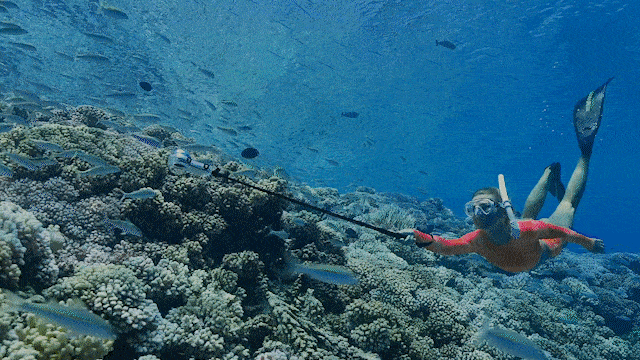
Using the Invisible Selfie Stick underwater follows the same rules as on land:
- Remember to keep the camera and selfie stick in a straight line and do not tilt the camera.
- Try to maintain a distance of at least 1 meter between the camera and the subject when shooting.
- Keep your moments slow and smooth and avoid any sudden jerky movements. FlowState Stabilization is great, but not if you're flapping around!
- Pay attention to the position of the sun and adjust your shooting angle accordingly to avoid glare on the footage.
Finally, to keep your dive case working the best it can, remember to give it a rinse and soak it in fresh water after each use. Follow these rules, and your footage will look truly unbelievable when you're back on land! For more Invisible Dive Case tips and tricks, check out this article.
AI-Powered Gesture Control
You likely can't communicate by speaking when you're underwater, and if the camera buttons are too inconvenient to reach and press, try out AI-powered Gesture Control:
- Raise your palm: Start/stop recording.
- Peace sign: Take a photo.
These signals work underwater, too!
Floating Hand Grip
If you're worried about your butterfingers, the Floating Hand Grip is for you! This handy piece of kit attaches to your camera/Dive Case with a non-slip design and a comfy wrist strap to keep it in place. If you do manage to let it go, it floats your camera straight to the surface with a bright orange color that makes it super easy to spot.
Editing
Here comes the fun part—editing! The best part about filming in 360º is that there's thousands of ways to edit one clip. Remember that school of fish you swam through or the shipwreck to your right? You can go back and show those key moments with keyframes and even switch between multiple perspectives throughout your video to make some truly dynamic content. You don't need to worry about where you pointed your camera!
Remember to turn on AquaVision 2.0. This is an AI auto-correction tool that removes the blue haze from underwater footage and means accurate, true-to-life colors.

In general, try to find fun and exciting moments to focus on throughout your video to stop the deep blue looking so, well, blue! Here are our favorite ways to reframe in the Insta360 app and Studio:
- Quick Edit (app): Physically move your phone, swipe the screen or use the new virtual joystick. Quick Edit records these as live moments in your footage for the easiest reframing ever. The new algorithm means smooth pans and tilts and the result is saved straight to your phone!
- AI Edit (app): Let AI find the best bits for you! AI automatically analyzes your shots for the most interesting moments and automatically edits them together. Great when you're short on time!
- Insta360 Studio: Get a fully customized edit with our comprehensive desktop editing suite. We've recently updated it with new tools, features and a fresh new layout, so it's easier than ever to create dynamic underwater videos from your footage. Remember to check the 'Invisible Dive Case' option for the best stitching.
Exporting
Until you're ready to do the final export, always keep your files in the highest resolution and bitrate possible to ensure maximum quality. Export in 4K ProRes and turn on AquaVision 2.0. There's generally no need to use Color Plus.
Export settings vary between platforms and other factors, but here's a rough guide for posting your reframed underwater videos to Instagram, YouTube, TikTok and Facebook:
Instagram:
Resolution: 1080x1350
Bitrate: 13-15Mbps
Codec: H.264
File Type: mp4
YouTube:
Resolution: 4K
Bitrate: 65-80Mbps
Codec: H.264 or H.265
File Type: mp4
TikTok:
Resolution: 1080x1920
Bitrate: 13-15Mbps
Codec: H.264
File Type: mp4
Facebook:
Resolution: 4K
Bitrate: 65-80Mbps
Codec: H.264
File Type: mp4
And there you have it! The X4 Invisible Dive Bundle is a great option, as it packs all your underwater essentials into one! Now, get out there and dive into action with the best underwater camera on the market.
Keen to keep up to date on Insta360 stories? Keep an eye on our blog and sign up for our mailing list. Got a story to share? Email yours to communitystories@insta360.com and win up to US$50.




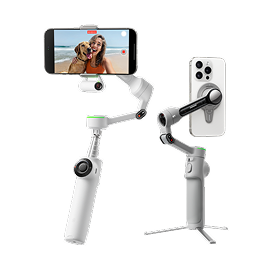




























.jpg)